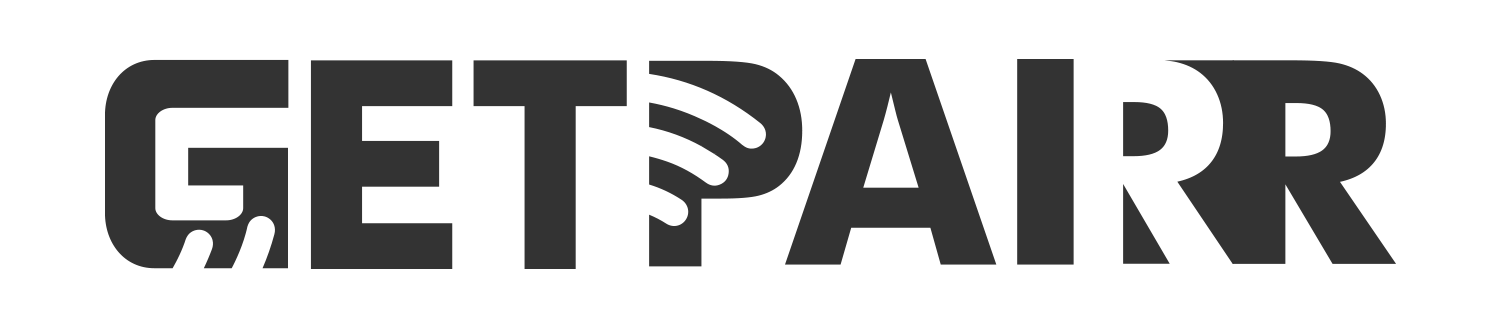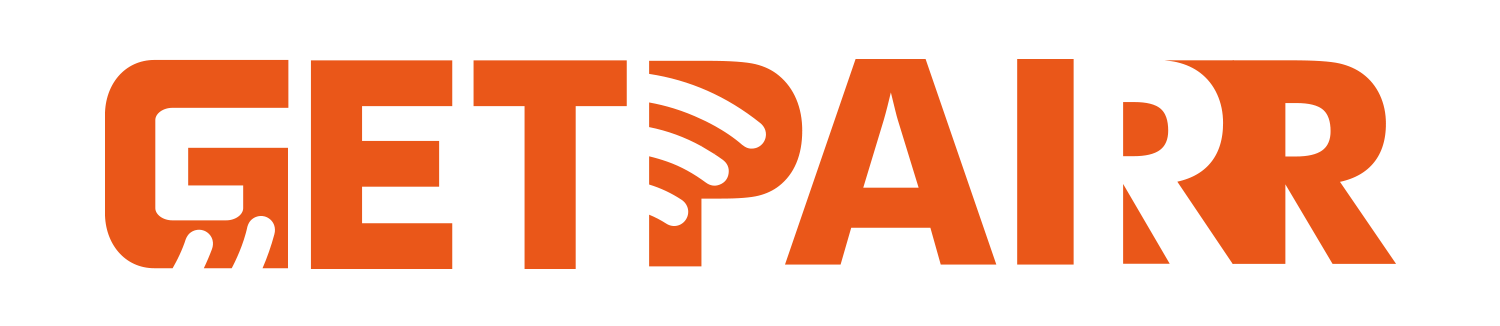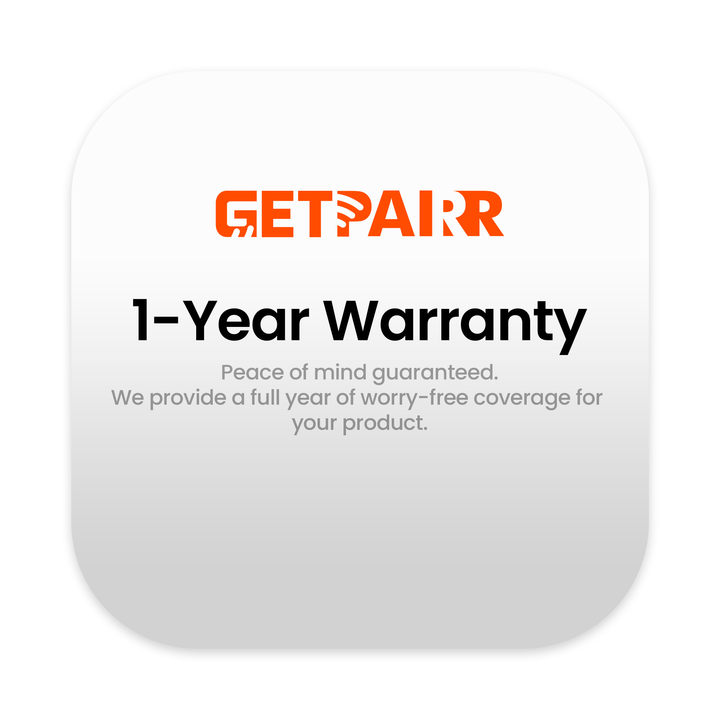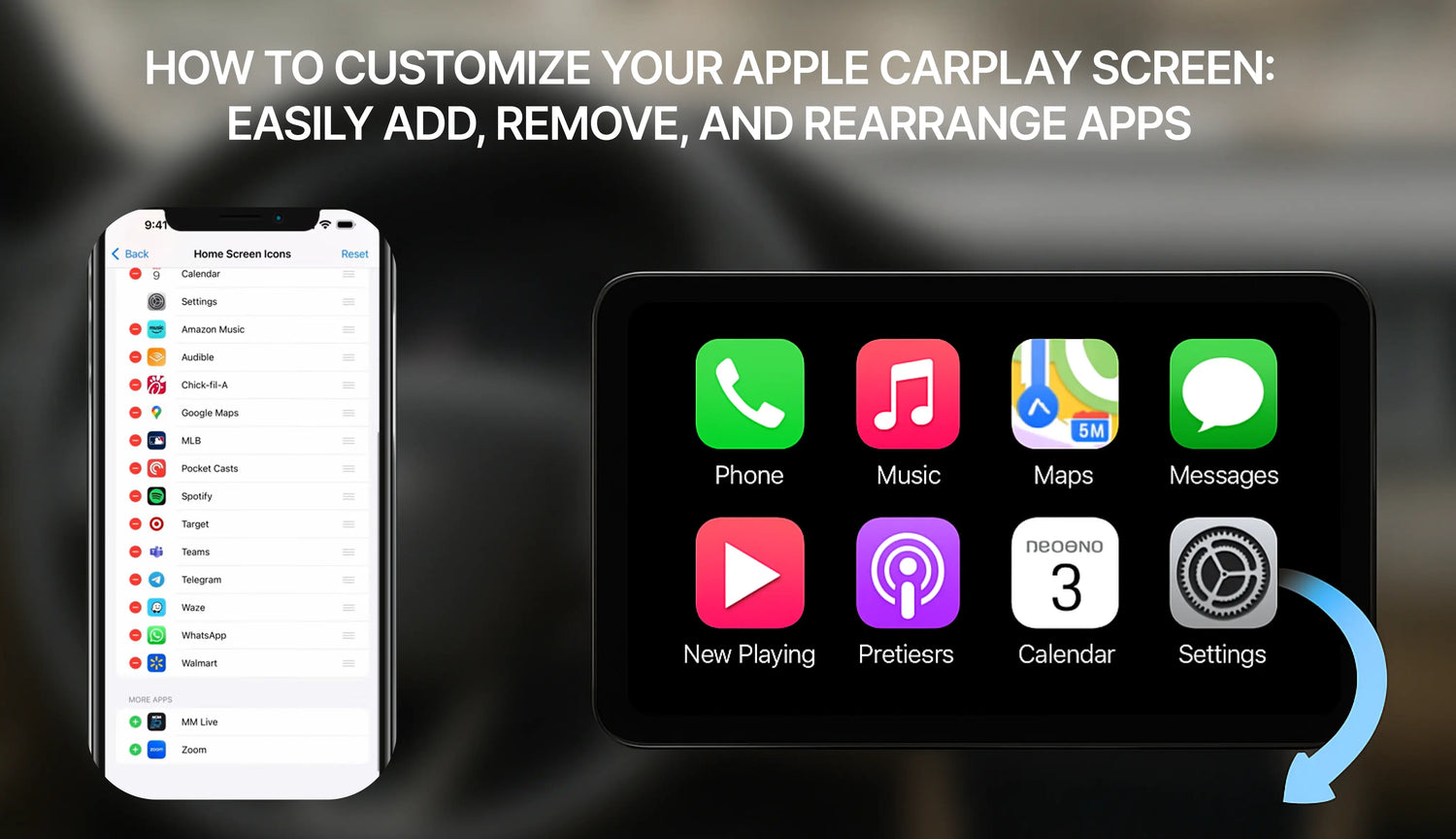Apple CarPlay has revolutionized how we interact with our iPhones in the car, bringing essential features like maps, music, and messages directly to the vehicle's infotainment screen for a safer and more convenient driving experience. But did you know you can customize which apps appear on your CarPlay home screen and in what order?
This guide will walk you through the simple steps to add, remove, and rearrange your CarPlay apps, allowing you to create a truly personalized driving setup.
How to add apps to carplay![]()

Step 1: Connect Your Vehicle
Before you can begin customizing, you must have connected your iPhone to your vehicle at least once. This ensures your car is saved in your iPhone's settings, making it available for customization.
Step 2: Navigate to CarPlay Settings
- On your iPhone, open the Settings app.
- Scroll down and tap on General.
- In the General menu, find and tap on CarPlay.
Step 3: Select Your Vehicle and Start Customizing
- On the CarPlay screen, you will see a list of your connected cars. Tap on the vehicle you wish to customize.
- Next, under the "CUSTOMIZE" section, tap on Home Screen Icons. This will take you to the app editing screen.
Step 4: Manage Your CarPlay Apps
You will now see a list of apps divided into two sections:
- INCLUDE: These are the apps currently displayed on your CarPlay home screen.
- MORE APPS: These are CarPlay-compatible apps installed on your iPhone that have not yet been added to the home screen.

How to Remove an App:
- In the "INCLUDE" list, find the app you want to remove.
- Tap the red minus (-) icon to the left of the app.
- An option to Remove will appear on the right. Tap it, and the app will be moved down to the "MORE APPS" list.
How to Add an App:
- Scroll down to the "MORE APPS" section.
- Find the app you want to add and tap the green plus (+) icon to its left.
- The app will immediately be added to the "INCLUDE" list above.
How to Rearrange Apps:
- In the "INCLUDE" list, press and hold the three-line icon on the far right of the app you want to move.
- Drag the app to its new desired position and release. This is perfect for placing your most-used apps within easy reach.
Important Tip:
If an app you want to add doesn't appear in the "MORE APPS" list, first ensure you have downloaded and installed it from the App Store onto your iPhone. Only apps that have been updated by their developers to support CarPlay will show up here.
Resetting to the Default Layout
If you ever want to start over, simply tap the Reset button in the top-right corner of the app list. This will restore your CarPlay home screen layout to its default factory settings.
Once you're done, the changes will be saved automatically. The next time you connect your iPhone to your car, you'll be greeted by your new, personalized CarPlay layout. It's that easy! We hope this guide helps you create a more tailored and efficient CarPlay experience.
Veelgestelde vragen
Gebruik deze tekst om informatie te delen over je product- of verzendingsbeleid.
1. Kan ik Apple CarPlay gebruiken met een Android-telefoon?
Nee, Apple CarPlay werkt alleen met iPhones. Als je een Android-telefoon hebt, moet je Android Auto gebruiken. Elk systeem is gemaakt om te werken met zijn eigen type telefoon.
2. Heb ik een speciale kabel nodig voor CarPlay of Android Auto?
Voor USB-gebruik werkt CarPlay het beste met Apple-gecertificeerde kabels. Android Auto werkt met de meeste USB-C- of micro-USB-kabels. Beide systemen hebben ook draadloze opties, maar uw auto moet deze ondersteunen.
Tip: Controleer de handleiding van uw auto om te zien of draadloze koppeling mogelijk is.
3. Welk systeem is beter voor navigatie?
Het hangt ervan af wat je leuk vindt. Google Maps op Android Auto is zeer nauwkeurig en heeft veel functies. Apple Maps op CarPlay is eenvoudiger en werkt goed met iPhones. Beide systemen laten je ook Waze gebruiken voor meer opties.
4. Kan ik de interface van CarPlay of Android Auto aanpassen?
Ja! CarPlay laat je app-pictogrammen verplaatsen. Android Auto geeft je meer manieren om de lay-out te wijzigen en thema's te kiezen. Als je graag personaliseert, biedt Android Auto meer opties.
5. Zijn deze systemen veilig te gebruiken tijdens het rijden?
Ja, ze zijn gemaakt om u veilig te houden. Beide systemen gebruiken spraakopdrachten, eenvoudige schermen en handsfree bediening. Dit helpt u gefocust te blijven op de weg in plaats van op uw telefoon.
Opmerking: Stel uw systeem in voordat u gaat rijden om afleiding te voorkomen.