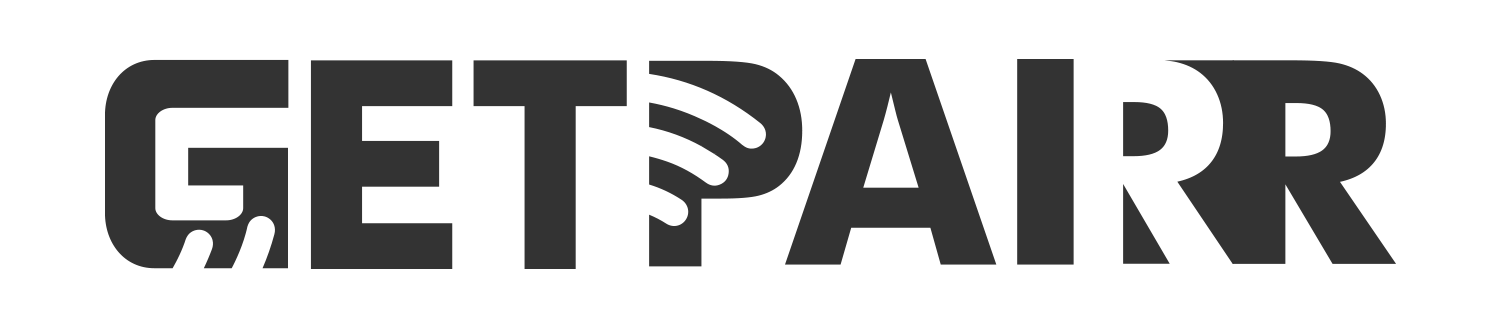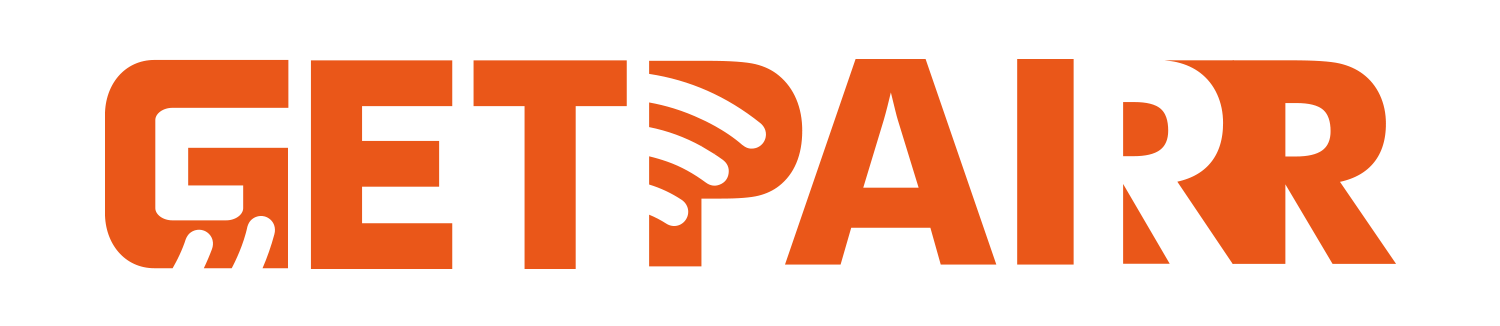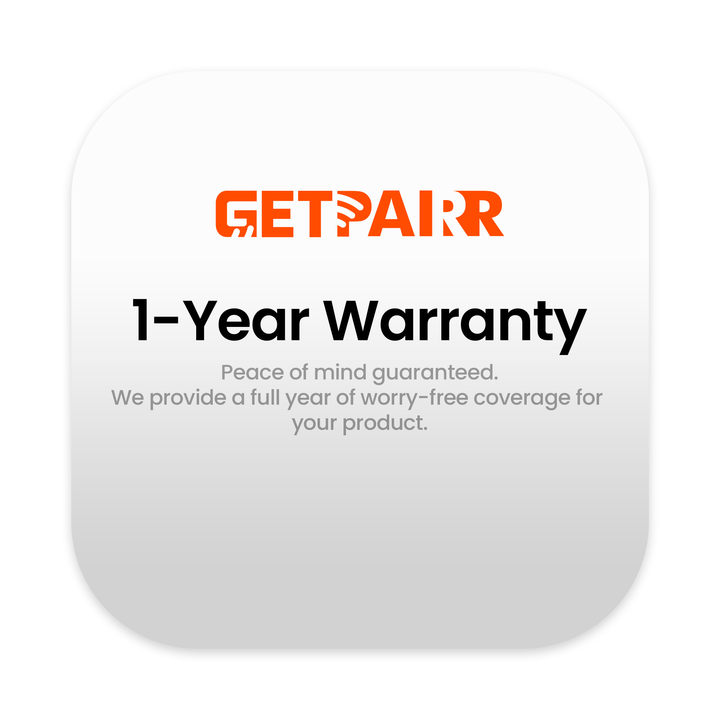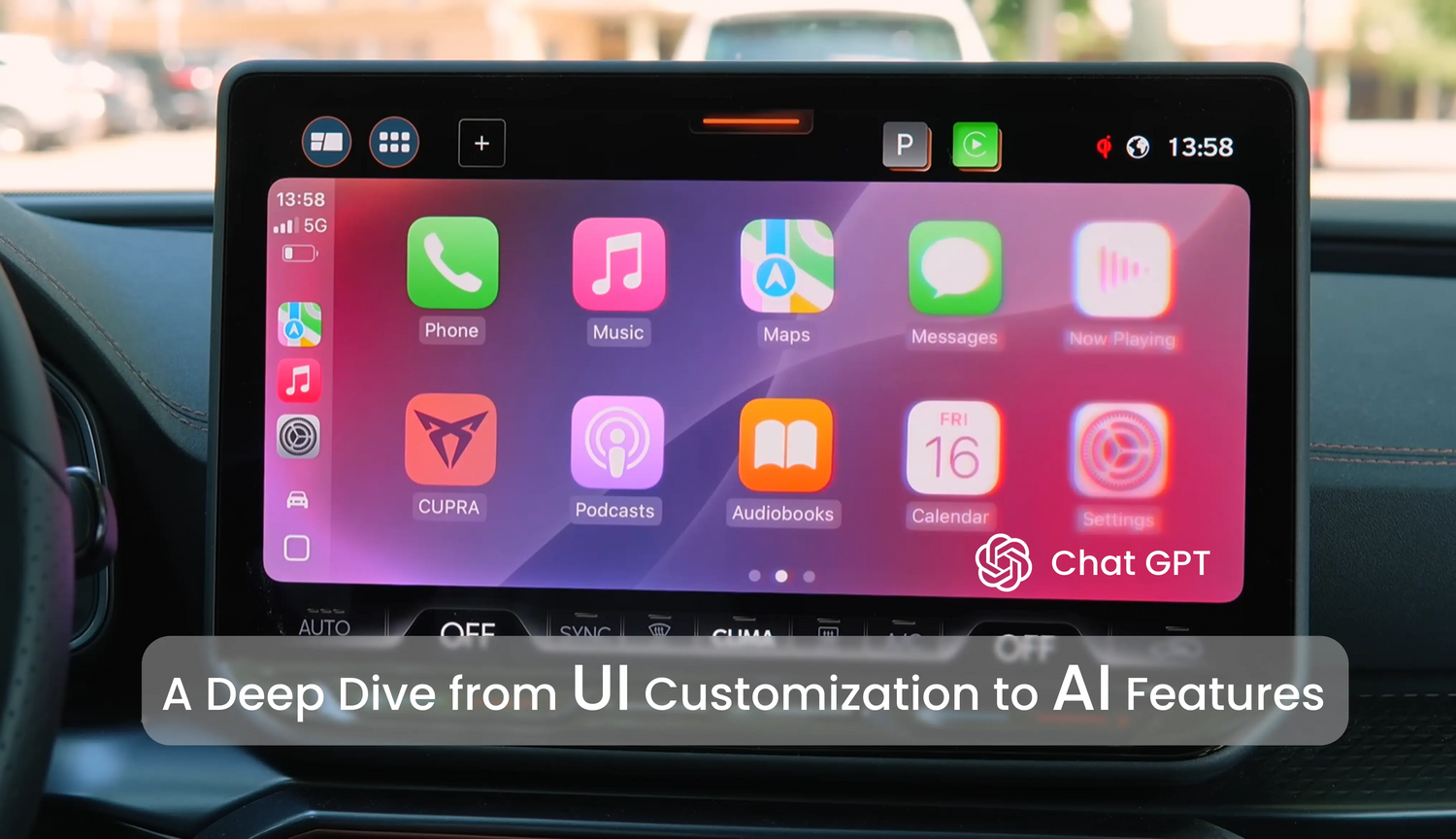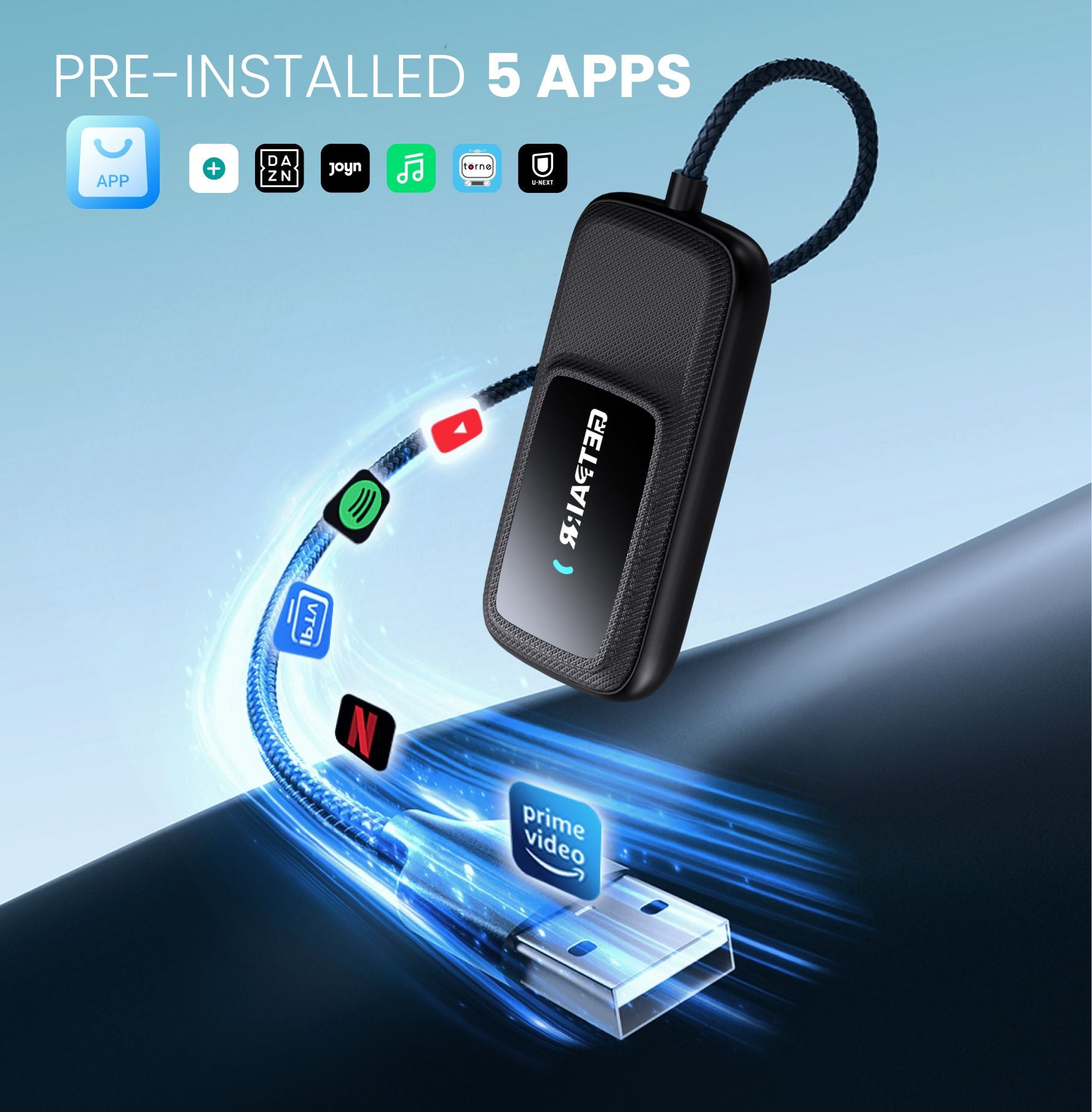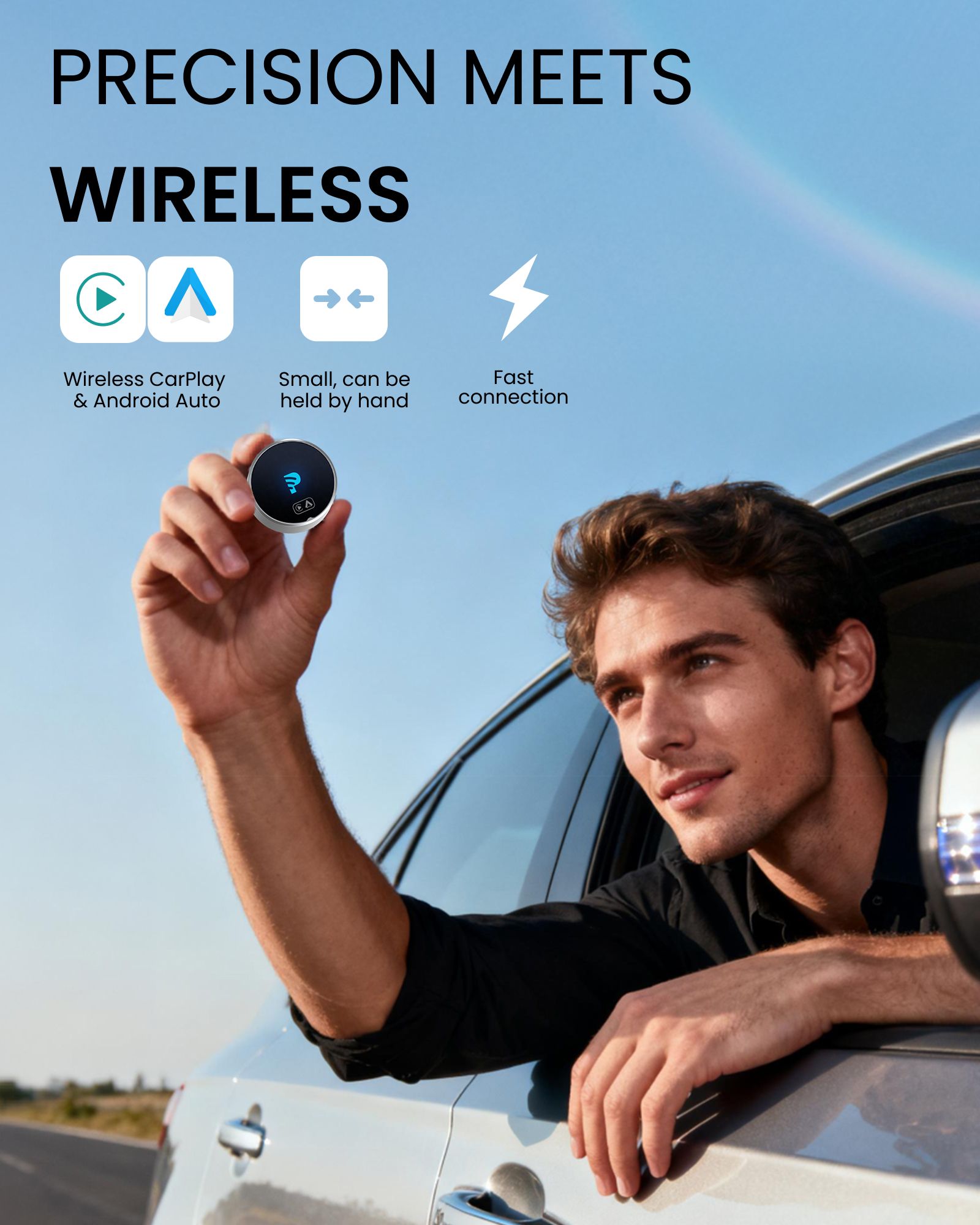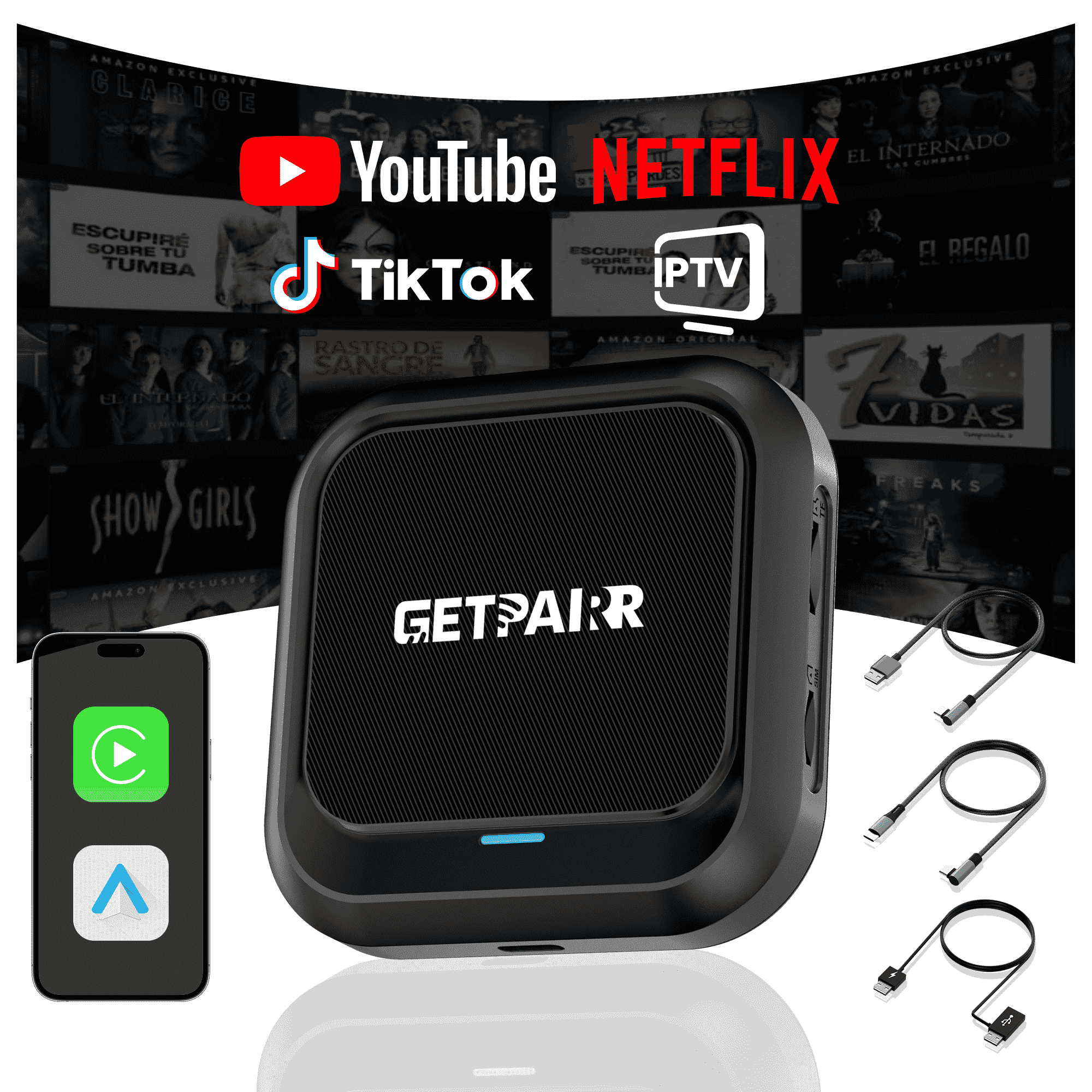Interface & Customization – Make Your Cockpit Your Own
Let's be honest: most people's CarPlay screens look exactly the same. You plug in your phone, and you're greeted by that standard, slightly boring grid of icons. But your car's dashboard shouldn't look like everyone else's rentals.
As someone who spends way too much time in the driver's seat, I've found that a few simple tweaks can take CarPlay from "just okay" to "how did I live without this?"
Let's start by decluttering your dashboard and getting that aesthetic right.
Stop Poking the Screen: How to Actually Organize Your Apps
If you've ever tried to press and hold an icon on your car's touchscreen hoping it would start "jiggling" so you could move it—you're not alone. We've all been there. But here's the thing: CarPlay is just a projection; the brains are in your pocket.
If your home screen is cluttered with audiobooks you never listen to or—heaven forbid—Microsoft Teams (please don't take meetings while driving), it's time to clean house.
The Fix: Grab your iPhone and go to Settings > General > CarPlay. Tap your car's name, then hit Customize.
The Strategy: Use the red minus buttons to hide apps you'll never use behind the wheel.
Pro Tip: Use the "hamburger" icons (the three lines) on the right to drag and drop. I highly recommend moving your daily drivers—like Waze, Google Maps, Spotify, or Apple Music—to the very top of the list. This ensures they are always on Page 1, right where your finger expects them to be. No more swiping while merging onto the highway.
Kill the "Red Dot" Anxiety
There is nothing more stressful than glancing at your dashboard to change a song and seeing a bright red "99+" badge on your Messages or Mail app. It's an eyesore, and frankly, it's a distraction you don't need while cruising down the interstate.
You want a clean, minimalist look, but you don't want to miss important notifications. Here is the compromise.
The Fix: On your iPhone, go to Settings > Notifications. Find the culprits (usually Messages, WhatsApp, or Mail) and toggle OFF "Badges."
The Result: You will still get your banners and alerts, but that anxiety-inducing red circle? Gone. Your dashboard will instantly look cleaner and feel much more premium. Trust me, your unread emails can wait until you park.
Ditch the Gray: Wallpapers & "Always Dark" Mode
By default, CarPlay uses a generic background that changes based on the time of day. It's fine, but it's not exactly a vibe. Apple has actually hidden some great customization options right in the dash.
Upgrade Your Look: On your car's screen, open the Settings app (the gear icon) and tap Wallpaper. You'll find a selection of dynamic backgrounds. If you want that sleek, high-end OEM look, go for the Solid Black. It looks incredible, especially if your car has an OLED screen, and it blends seamlessly with the bezel.
The "Always Dark" Hack: Have you ever driven into a dark parking garage or a tunnel, and your screen blinds you with a bright white background because the auto-sensor hasn't kicked in yet? Go to Settings > Appearance on your CarPlay unit and switch it to "Always Dark." Not only does Dark Mode look significantly cooler (especially with ambient interior lighting), but it's also safer for your eyes. The maps are higher contrast, the colors pop, and you never have to worry about getting flash-banged by your own dashboard at dusk. Set it and forget it.
Music & Entertainment – Upgrade Your Road Trip Vibe
Once you've got your dashboard looking sharp, it's time to talk about the soul of any drive: the soundtrack.
Many people treat CarPlay as just a fancy Bluetooth connection, but you are missing out on some of the ecosystem's best features. Whether you're commuting to work or heading out on a cross-country road trip, these tricks will make your in-car entertainment smoother and way more fun.
SharePlay: Let Your Passengers Be the DJ
We've all been there: you're driving, and the passenger wants to change the music. You either have to awkwardly hand over your unlocked phone (risky and annoying) or deal with the hassle of disconnecting and pairing a new device.
SharePlay solves this perfectly.
How it works: On the Apple Music "Now Playing" screen in CarPlay, look for the SharePlay icon (it looks like a little person with waves) in the top corner. Tap it to generate a QR code on your car screen.
The Magic: Your friends—whether they use iPhone or Android—can scan that code to join the session.
The Result: They can control the music, add songs to the queue, and play DJ from their own phones without you ever taking your hands off the wheel. It is an absolute game-changer for road trips with friends.
Apple Music "Power User" Moves
If you are an Apple Music subscriber, there are a few hidden features right on the CarPlay interface that make driving much better:
Autoplay (The "Infinity" Button): Hate that awkward silence when your playlist ends? Make sure to tap the Infinity Loop icon next to your queue. When your selected songs finish, the algorithm will keep the vibe going with similar tracks indefinitely. It's hands-down the best way to discover new music while driving.
Live Radio: Getting bored of your own library on a long haul? Tap the Radio tab to tune into Apple Music 1. These are live, global radio stations with actual human DJs and artist interviews—way better than scanning through static-filled FM channels in the middle of nowhere.
One-Tap Save: Hear a banger on the radio? Don't fumble for your phone to Shazam it. Just tap the three-dot menu on the CarPlay screen and hit "Add to Library." It'll be waiting for you when you park.
Minimalist Mode: Hide Album Art
This is a personal aesthetic choice, but it makes a huge difference. By default, CarPlay displays a blurred version of the current song's album art as the background wallpaper.
While cool, some album covers are chaotic or brightly colored, which can look a bit "busy" or even distract your peripheral vision at night.
The Tweak: Go to Settings on CarPlay and toggle OFF "Show Album Art."
The Look: The background will switch to a sleek, dark gradient. If you prefer a cleaner, more sophisticated cockpit look that doesn't change colors every 3 minutes, this is the setting for you.
The Golden Rule: Prep for Dead Zones
This sounds basic, but it catches people off guard constantly, especially when driving through National Parks or rural highways.
Remember: CarPlay is just a mirror; it relies entirely on your phone's data connection.
In North America, cell service can drop off fast once you leave the metro areas. To avoid staring at a buffering wheel for hours:
Pre-Download: Before you leave the driveway, download Offline Maps (in Google Maps or Apple Maps) and save a few heavy playlists or podcasts directly to your device.
Why: When you hit that dead zone in the mountains, your navigation and tunes will keep running seamlessly. That peace of mind is priceless on a long drive.
Safety & Pro Interaction – Drive Smarter, Not Harder
Safety comes first, but let's be real: we all get distracted. Whether it's a barrage of group chat notifications while you're merging onto the freeway, or blasting music so loud you can't hear the world outside, driving has its challenges.
CarPlay has some hidden "superpowers" buried deep in the iOS Accessibility settings that can solve these problems—and one of them is a total party trick.
Driving Focus: Filter Out the Digital Noise
There is nothing worse than navigating a complicated intersection only to have a banner notification pop up from a random work Slack channel covering your map.
Driving Focus is your digital shield.
The Setup:
On your iPhone, go to Settings > Focus > Driving. Scroll down and make sure "Activate With CarPlay" is turned ON.
Customize It:
The VIP List: In the "Allowed People" section, only add your spouse, kids, or emergency contacts. Everyone else gets muted.
The Polite Ghost: Enable "Auto-Reply." When someone texts you, your phone automatically replies with, "I'm driving with Focus turned on." It keeps you polite without you needing to touch your phone.
Sound Recognition: A Visual Backup for Your Ears
Modern cars have great sound insulation. Combine that with a premium sound system blasting your favorite playlist, and it's surprisingly easy to miss the sound of an approaching ambulance or a honking car in your blind spot.
There is a hidden safety feature for this: Sound Recognition.
The Hidden Setting: Go to Settings > Accessibility > Sound Recognition on your iPhone. Turn it on, and select "Sirens" and "Car Horns."
How it Helps: Your iPhone's microphone will listen for these specific frequencies. If it detects a siren, a notification banner will pop up right on your CarPlay screen saying "Siren Detected." It gives you a visual heads-up to check your mirrors and pull over, which might just save you a ticket—or worse.
Voice Control: Command CarPlay Like a Wizard
This is my favorite "geeky" trick. Usually, to control CarPlay with your voice, you have to shout "Hey Siri" or hit a button on the steering wheel, and then wait for the orb to spin.
If you want to feel like you're living in the future, try Voice Control.
Unlock the Magic: Go to Settings > Accessibility > Voice Control and toggle it on.
How to Use It: Once active, your phone is always listening for specific commands—no wake word needed.
Want to change screens? Just say "Swipe Right" or "Swipe Left."
Want to launch an app? Say "Open Spotify" or "Open Maps."
Need the dashboard? Just say "Go Home."
The Pro Move: It feels incredibly futuristic because the screen reacts instantly. It's perfect for those times when Siri is being stubborn or the music is too loud for the "Hey Siri" trigger to catch your voice.
Apple Intelligence & The New Siri – The Future is Here
Let's be honest: for years, Siri on CarPlay has been... well, a bit "hit or miss." But with the arrival of Apple Intelligence, everything has changed.
Siri isn't just a voice command trigger anymore; it now has a brain. The integration of AI into CarPlay makes the entire system feel smarter, faster, and surprisingly helpful. Here are the features that will make you feel like you're driving a car from the future.
The New "Glowing" Look
The first thing you'll notice is the visual upgrade. The old, small Siri orb at the bottom of the screen is gone.
The Vibe: Now, when you activate Siri, a shimmering, multi-colored glow wraps around the entire edge of your CarPlay screen. It pulses and moves as you speak. It's not just eye candy—it gives you clear visual feedback that the system is listening, and frankly, it looks incredibly premium and futuristic.
Siri + ChatGPT: Finally, Real Answers
We've all been there: You ask Siri a question while driving, and she replies, "I found some web results. I can show you when you aren't driving." Completely useless.
Now, with ChatGPT integration baked right into Siri, that frustration is over.
The Upgrade: If Siri can't answer a complex query directly, it will hand it off to ChatGPT (with your permission) to give you a real answer.
Try This: Ask something specific like, "Did FC Barcelona win last night, and who scored?" or "Give me a recipe for a vegan carrot cake that I can text to my mom."
The Result: Instead of a web link you can't click, Siri will actually summarize the info and read it out to you. It turns your car into a mobile research station.
Contextual Awareness: It Knows What "This" Is
This is arguably the most subtle but powerful feature of Apple Intelligence: On-screen Awareness. Siri now understands the context of what is currently on your display.
The Demo: You're listening to a new station and a great song comes on. You don't need to memorize the title. Just say, "Add this to my library."
Why It Matters: Siri understands that "this" refers to the specific track playing right now. It allows for a much more natural, conversational way to interact with your car, keeping your focus on the road.
Texting at the Speed of Thought
Sending a text via CarPlay used to be a tedious dance of dictation, reading back, and confirmation. Apple has finally streamlined it.
The Setting: Go into your CarPlay settings and toggle ON "Automatically Send Messages."
The Flow: Once enabled, you simply dictate your message, and Siri will prepare it. Instead of reading the whole thing back to you and asking "Ready to send?", it simply shows you the text, pauses for a brief moment to let you cancel if needed, and then fires it off automatically.
The Benefit: It makes communicating while driving feel fluid and conversational, rather than a clunky interrogation.
Mastering Maps & The Dashboard – The Hidden Basics
We've covered the fancy AI stuff, but let's bring it back to basics. At its core, CarPlay is your navigator.
Surprisingly, many people struggle with Apple Maps on CarPlay simply because the controls are slightly different from an iPhone. Let's unlock the hidden shortcuts on your dashboard and decode what those little status icons actually mean.
Map Tricks: Stop Pinching the Screen!
The "No Pinch" Rule Here is the most common rookie mistake: trying to pinch-to-zoom on the car screen like it's an iPad. Most CarPlay units do not support multitouch gestures for safety reasons.
The Fix: Simply tap the map screen once. You will see a hidden control bar pop up. From there, use the "+" and "-" buttons to zoom in and out, or use the arrows to pan around. It feels a bit clunky at first, but it's designed to be precise while you're bouncing down the highway.
The "Pit Stop" Shortcuts When you are running on fumes or desperate for a coffee in a strange town, do not try to type on the keyboard.
The Shortcut: Tap the Search bar (or the search icon), and you'll see a row of quick-access buttons: Gas Stations, Parking, Fast Food, and Coffee.
Pro Move: Tap "Gas Stations" to see spots directly along your route. Even better, hit the Phone icon next to a result to call ahead and make sure they're open before you exit the freeway.
Share ETA: The Ultimate "I'm On My Way" Texting "I'll be there in 10 minutes" while driving is dangerous and outdated.
How to use it: Once your navigation is started, tap the bottom menu card and hit "Share ETA."
Why it's great: Select a contact (like your spouse or waiting friend), and they will get a live link with your location and arrival time. If you hit traffic, the time updates automatically on their end. No more "Where are you?" texts to answer.
Decoding the Dashboard: What Does the Dock Do?
That sidebar (or "Dock") on your CarPlay screen is more than just a clock; it is your multitasking command center.
Reading the Icons:
5G & Battery: Just a heads-up—the signal bars and battery icon you see represent your iPhone, not the car itself. If that battery icon turns red, plug it in!
The Little Symbols: See a tiny Car, Moon, or Heart icon next to the time? That tells you which Focus Mode is currently active on your phone (like the Driving Focus we set up in Part 3).
The Multitasking Switcher: The dock always shows your current app plus the two most recently used apps (usually your Maps and your Music).
The Hack: Use this as your "Alt-Tab" switcher. It allows you to jump instantly between your navigation and your playlist with a single tap, without ever needing to go back to the clutter of the main Home Screen.