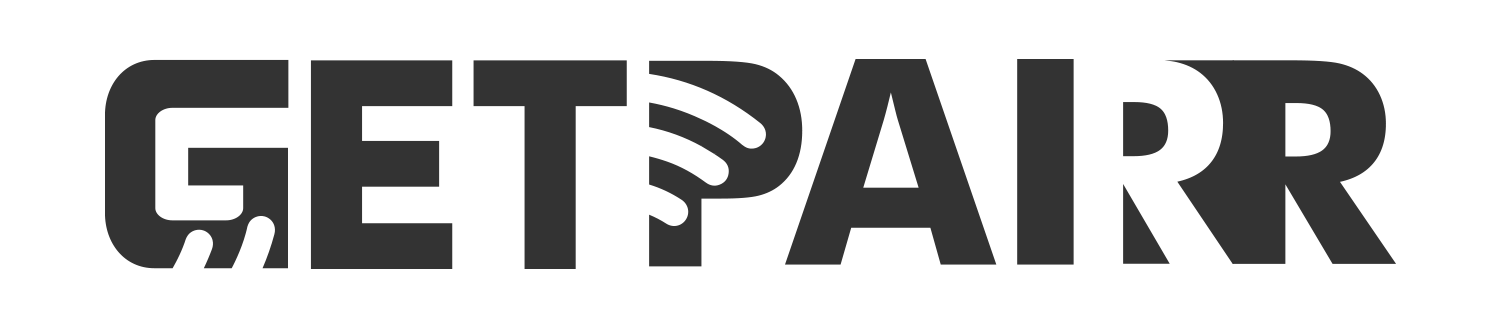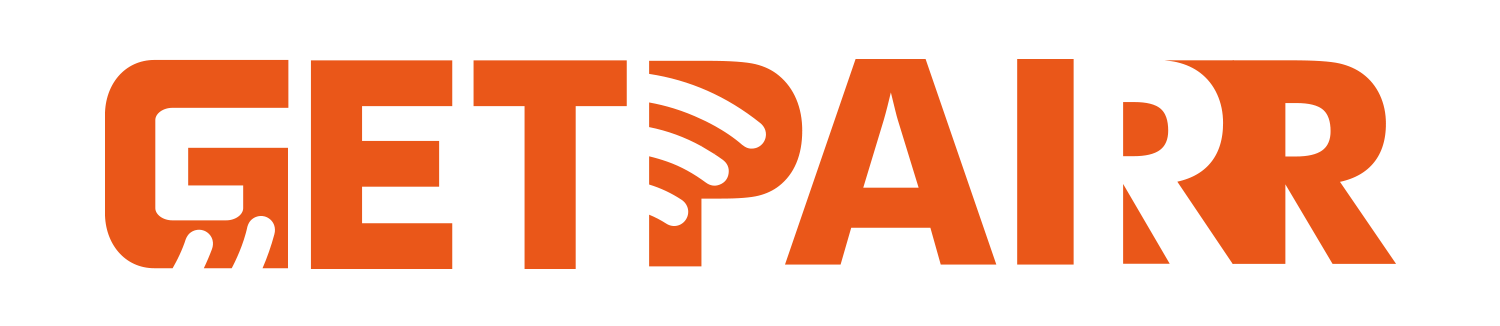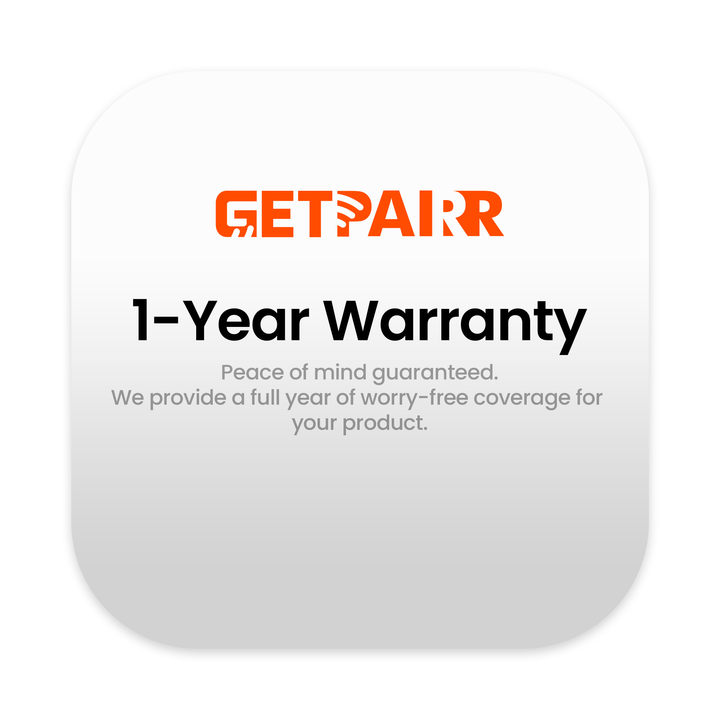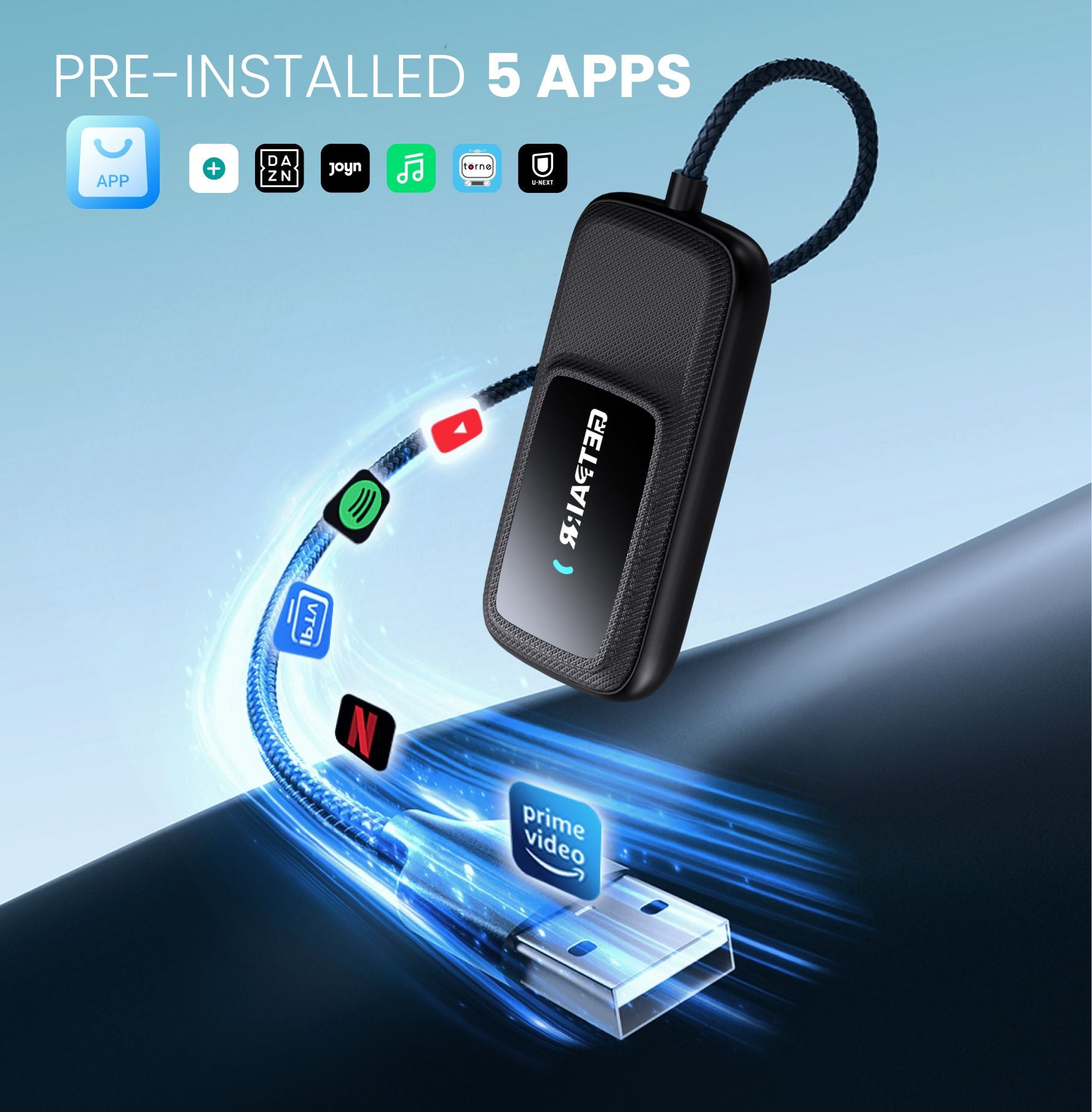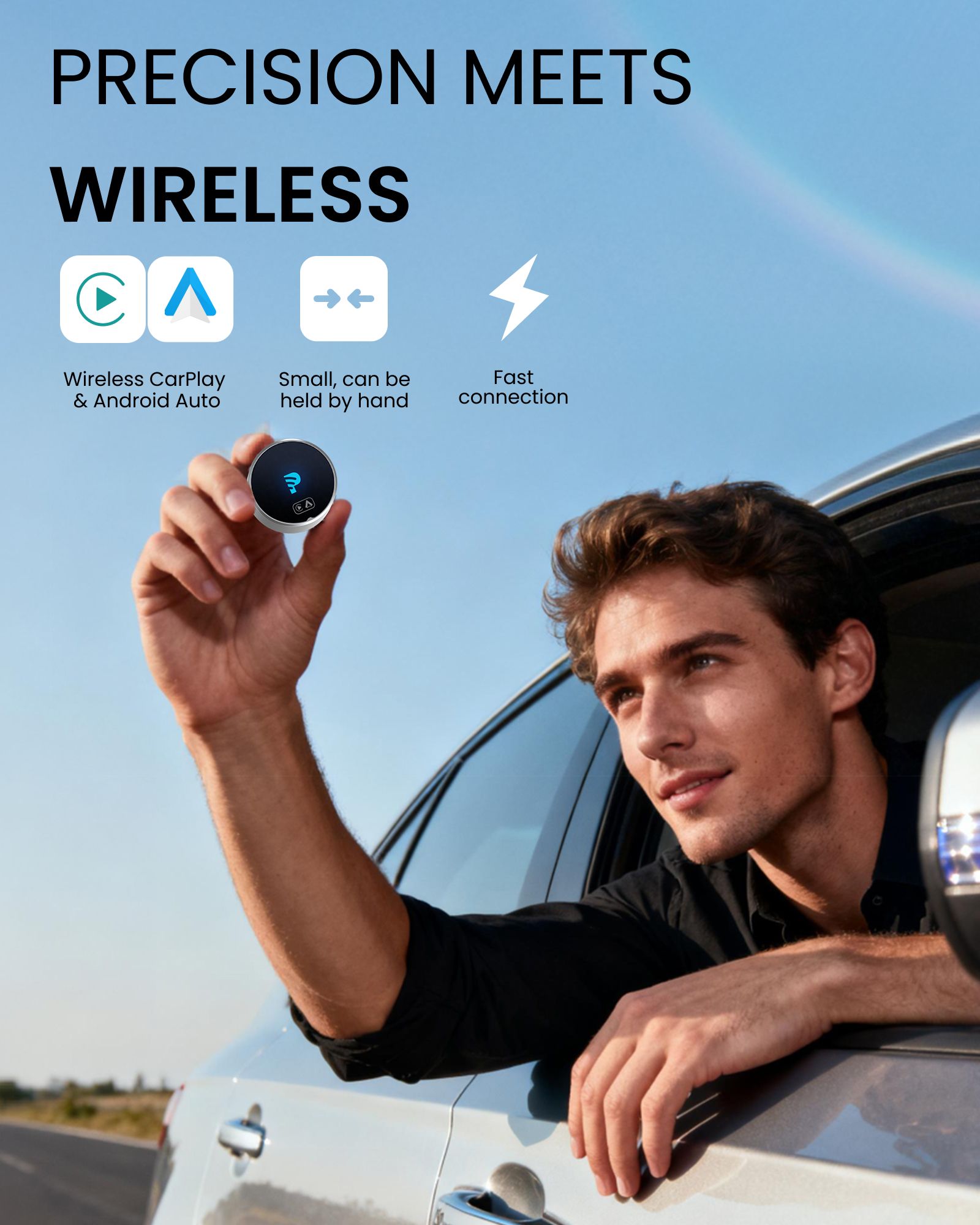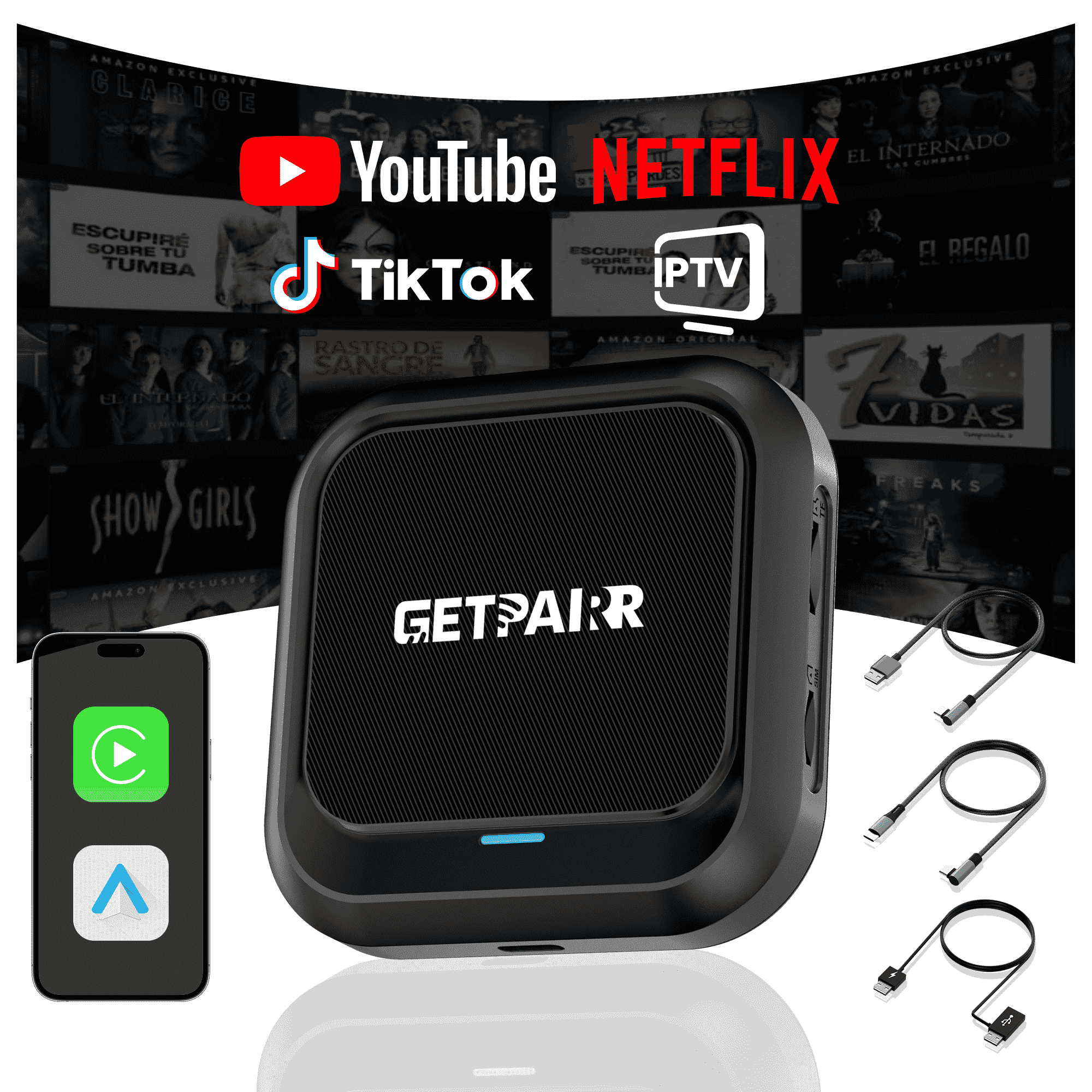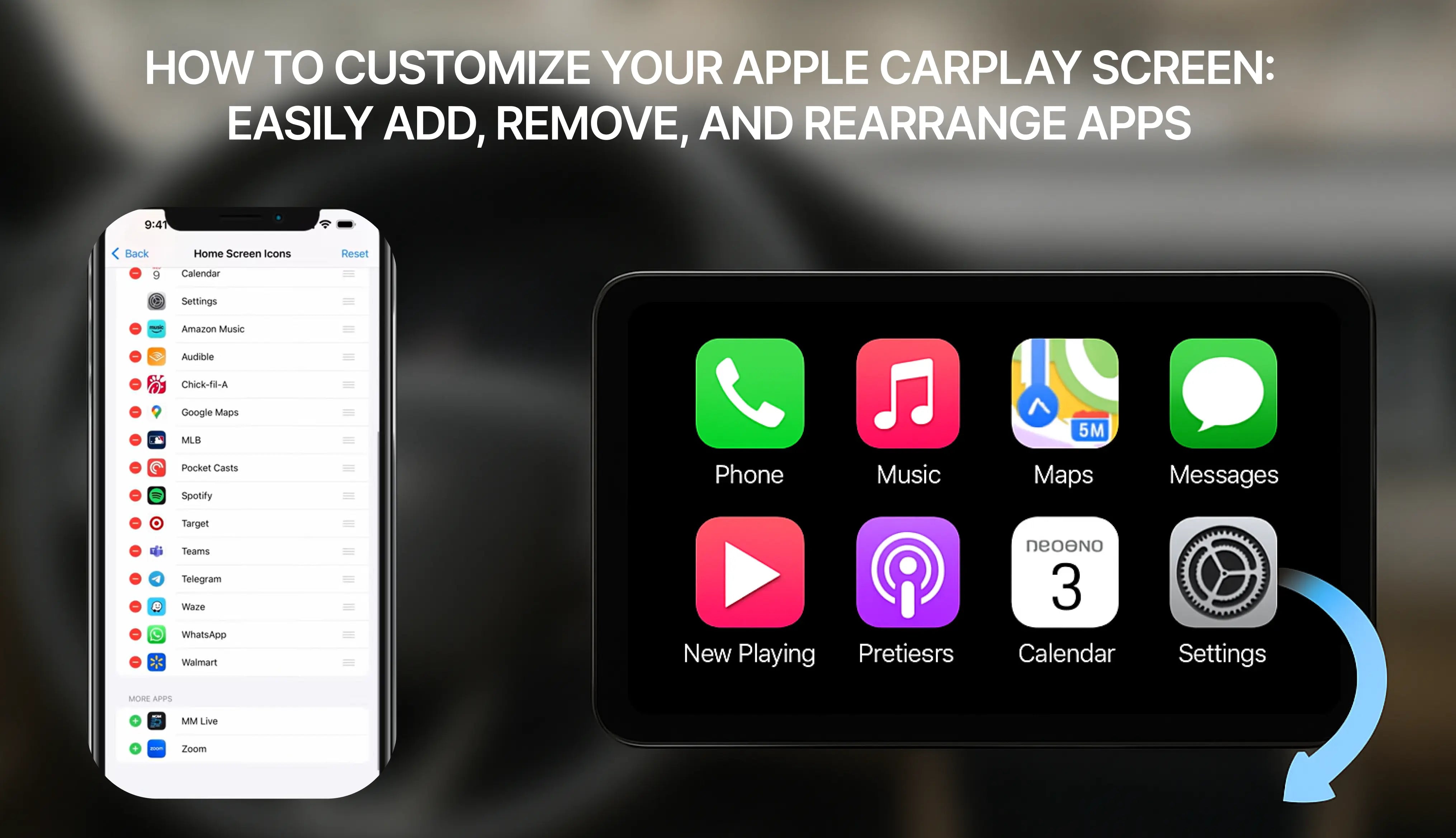ما هو GetPairer Vista؟ حل المعلومات والترفيه الشامل الخاص بك
الميزات الرئيسية بنظرة سريعة:
- شاشة IPS مذهلة بحجم 11.4 بوصة: تتميز الشاشة الكبيرة والحيوية بدقة HD واضحة 1920x720 وزاوية مشاهدة واسعة، مما يجعلها مثالية للسائق والركاب.
- نظام تشغيل Android 13 مدمج: هذه هي المكون السحري. مع نظام تشغيل كامل، يمكنك تشغيل تطبيقات مثل YouTube وNetflix وTikTok مباشرة على الجهاز، مستقلًا عن هاتفك.
- اتصال لاسلكي سلس: استمتع بحرية Apple CarPlay وAndroid Auto اللاسلكيين. يتصل هاتفك تلقائيًا بمجرد الاقتران.
- خيارات صوتية متعددة الاستخدامات: استمع للصوت عبر مكبراته المدمجة أو اتصل بنظام ستيريو سيارتك عبر Bluetooth لتجربة صوت عالية الجودة.
- تعدد المهام القوي مع الشاشة المقسمة: شغّل تطبيقين جنبًا إلى جنب. احتفظ بخريطة الملاحة مفتوحة بينما يتصفح الراكب YouTube أو يختار الأغنية التالية على Spotify.
- تشغيل الوسائط بدون اتصال: بفضل فتحة بطاقة SD المدمجة ومشغل VLC المثبت مسبقًا، يمكنك مشاهدة أفلامك المحملة والاستماع إلى الموسيقى حتى بدون اتصال بالإنترنت.
دليل خطوة بخطوة: من الصندوق إلى العرض
الخطوة 1: التثبيت والتركيب
- ركّب الحامل: قم بتوصيل الشاشة بالحامل القابل للتعديل المرفق. ينقر بإحكام في مكانه.
- ضع الحامل في مكانه: يتميز الحامل بقاعدة شفط قوية تلتصق بإحكام بلوحة القيادة أو الزجاج الأمامي. ابحث عن مكان لا يحجب رؤيتك ولكنه سهل الوصول.
- اضبط العرض المثالي: يسمح الحامل متعدد الاستخدامات بإمالة وتدوير الشاشة لإزالة الوهج وتوفير أفضل زاوية مشاهدة ممكنة.
- شغّله: قم بتوصيل كابل USB-C المرفق بالشاشة ووصّل الطرف الآخر بمأخذ طاقة سيارتك (ولاعة السجائر). سيشتغل الجهاز تلقائيًا عند تشغيل سيارتك.
الخطوة 2: الاتصال
- الاتصال بشبكة Wi-Fi: انتقل إلى الإعدادات > Wi-Fi.
- تفعيل نقطة اتصال هاتفك: قم بتشغيل ميزة نقطة الاتصال الشخصية على هاتفك الذكي.
- اختر شبكتك: اختر نقطة اتصال هاتفك من قائمة الشبكات المتاحة على شاشة Vista وأدخل كلمة المرور. أنت الآن متصل وجاهز للبث!
الخطوة 3: إعداد CarPlay وAndroid Auto اللاسلكيين
- تفعيل Bluetooth: تأكد من تشغيل Bluetooth على كل من هاتفك الذكي وGetPairer Vista (يكون مفعلاً بشكل افتراضي).
- بدء الاقتران: على الشاشة الرئيسية لـ Vista، اضغط على أيقونة CarPlay أو Android Auto.
- الاتصال على هاتفك: في قائمة Bluetooth على هاتفك، ابحث عن الجهاز المسمى "T88-RXA702F" (أو ما شابه) واضغط للاتصال.
- التأكيد والسماح: سيُطلب منك على هاتفك تأكيد رمز الاقتران والسماح بمزامنة جهات الاتصال/المفضلات. وافق على هذه الطلبات.
- تشغيل CarPlay/Android Auto: ستظهر نافذة منبثقة أخيرة تسألك إذا كنت تريد استخدام CarPlay/Android Auto. اضغط على "اتصال"، وسيتم تشغيل الواجهة على شاشة Vista. من الآن فصاعدًا، يجب أن يتصل تلقائيًا.
الخطوة 4: استكشاف مركز الترفيه الجديد الخاص بك
- مشاهدة Netflix وYouTube: مع اتصال Wi-Fi الخاص بك، فقط اضغط على أيقونات Netflix أو YouTube على الشاشة الرئيسية. سجّل الدخول إلى حساباتك وابدأ في بث برامجك، أفلامك، وفيديوهاتك المفضلة على شاشة 11.4 بوصة الجميلة.
- تشغيل الأفلام المحلية باستخدام VLC: قم بتحميل أفلامك أو موسيقاك على بطاقة microSD. أدخل البطاقة في الفتحة على جانب Vista. افتح تطبيق VLC. سيقوم تلقائيًا بمسح وعرض ملفات الوسائط من بطاقة SD الخاصة بك، جاهزة للتشغيل.
- تصفح TikTok: يتيح تطبيق TikTok المثبت مسبقًا للركاب التمرير عبر الفيديوهات، مما يبقيهم مستمتعين خلال الرحلات الطويلة.
- تعدد المهام بالشاشة المنقسمة: لاستخدام تطبيقين في نفس الوقت، قم ببساطة بتفعيل وظيفة الشاشة المنقسمة من خلال شريط التنقل في الجهاز. هذا مثالي لتشغيل خرائط Google على جانب وSpotify على الجانب الآخر.
الغوص العميق والنصائح الاحترافية: فتح الإمكانات الكاملة لـ Vista

إتقان تعدد المهام: الشاشة المنقسمة قيد العمل
صوتك، بطريقتك: دليل لاتصالات الصوت
- مكبرات صوت مدمجة: الأفضل للتوجيهات الصوتية أو عندما تحتاج إلى صوت هادئ ومحدد.
- بلوتوث إلى ستيريو السيارة: هذه هي الطريقة الموصى بها لأفضل جودة صوت. فقط قم بإقران Vista بنظام البلوتوث في سيارتك كما تفعل مع هاتفك. كل الصوت من Vista — سواء كان Netflix، YouTube Music، أو مكالمة هاتفية عبر CarPlay — سيُشغل عبر مكبرات صوت سيارتك.
- مرسل FM: إذا كانت سيارتك تفتقر إلى البلوتوث، يمكنك استخدام وظيفة مرسل FM. اضبط Vista على تردد FM فارغ، واضبط راديو سيارتك على نفس التردد، وسيتم تشغيل الصوت عبر نظام الستيريو الخاص بك.
خصص تجربتك

حالات الاستخدام الواقعية: لمن هو جهاز GetPairer Vista؟
- رفيق الرحلات البرية المثالي: أبقِ الأطفال مستمتعين في الخلف مع أفلام محملة على بطاقة SD عبر VLC، أو بث قنوات YouTube المفضلة لديهم أثناء التنقل. لا مزيد من "هل وصلنا بعد؟"
- المكتب المتنقل وغرفة الانتظار: للمهنيين الذين يقضون وقتًا طويلاً في انتظار مواعيدهم داخل سياراتهم، يصبح Vista أداة إنتاجية وترفيه. تابع الأخبار، شاهد الدروس، أو استرخِ مع فيلم.
- تغيير قواعد اللعبة لسائقي خدمات الركوب: ارتقِ بتجربة الركاب. امنحهم التحكم في الموسيقى عبر Spotify أو دعهم يشاهدون فيديو قصير. استثمار صغير يمكن أن يؤدي إلى تقييمات وإكراميات أفضل.
مراجعة صادقة: الإيجابيات والسلبيات
ما نحبه (الإيجابيات):
- توافق عالمي: يعمل في أي سيارة تقريبًا تحتوي على منفذ طاقة.
- قيمة مذهلة: يقدم ميزات نظام معلومات وترفيه عالي الجودة بجزء بسيط من التكلفة.
- وظائف مستقلة: نظام أندرويد المدمج هو ميزته القاتلة، مما يميزه عن شاشات CarPlay الأساسية.
- تركيب غير دائم: مثالي للسيارات المستأجرة، سيارات الشركة، أو إذا كنت تغير السيارات كثيرًا.
ما يجب أخذه في الاعتبار (السلبيات):
- يعتمد على البيانات: لبث المحتوى، ستحتاج إلى اتصال إنترنت مستقر من نقطة اتصال هاتفك، والتي ستستخدم بيانات الهاتف المحمول الخاصة بك.
- إدارة الكابلات: كابل الطاقة مرئي. قد ترغب في استخدام مشابك صغيرة لتوجيهه بشكل مرتب لمظهر أنظف.
- الأداء: بينما هو سلس لمعظم المهام، قد يظهر المعالج رباعي النوى تأخرًا طفيفًا إذا كنت تشغل تطبيقين متطلبين جدًا في وضع الشاشة المنقسمة.
كيف يقارن Vista؟ مقارنة مع خياراتك الأخرى

مقارنة GetPairer Vista مع استبدال وحدة الرأس بالكامل
- التركيب والتكلفة: استبدال وحدة الرأس بالكامل استثمار كبير. يمكن أن تتراوح تكلفة الوحدات نفسها من 300 دولار إلى أكثر من 1000 دولار، ويمكن أن يضيف التركيب المهني عدة مئات من الدولارات. إنه تعديل معقد ودائم.
- Vista، بسعر حوالي 143 دولارًا، هو جزء بسيط من التكلفة ولا يتطلب تركيبًا مهنيًا.قابلية النقل: بمجرد تركيب وحدة الرأس، تبقى مثبتة بشكل دائم. Vista قابل للنقل. يمكنك نقله بسهولة بين سيارتك اليومية وسيارة عطلة نهاية الأسبوع، أو حتى أخذه معك لسيارة إيجار أثناء العطلة.
- الوظائف: بينما توفر وحدة الرأس عالية الجودة تكاملًا عميقًا، يمنح نظام Android المستقل في Vista ميزة فريدة. معظم وحدات الرأس هي في الأساس قنوات لـ CarPlay أو Android Auto؛ لا يمكنها تشغيل Netflix أو تطبيقات الفيديو الأخرى بمفردها. Vista يفعل كلا الأمرين—إنه شاشة CarPlay/Android Auto وجهاز لوحي Android مستقل.
مقارنة GetPairer Vista مع شاشات CarPlay/Android Auto المحمولة الأساسية
-
نظام التشغيل هو المفتاح: هذا هو الفرق الأكثر أهمية. معظم الشاشات المحمولة المنافسة هي مجرد شاشات "غبية"؛ وظيفتها الوحيدة هي عكس هاتفك عبر CarPlay أو Android Auto. ليس لديها أي وظائف مستقلة.
-
الترفيه المستقل: نظرًا لأن Vista يعمل بنظام Android 13 الخاص به، يمكنه الاتصال بشبكة Wi-Fi وتشغيل تطبيقات مثل YouTube وNetflix بشكل أصلي. لا يمكنك فعل ذلك على شاشة CarPlay الأساسية. حتى إذا قدموا "انعكاس الشاشة"، غالبًا ما تحظر تطبيقات البث مثل Netflix هذه الميزة لأسباب حقوق الطبع والنشر. مع Vista، الأمر يعمل ببساطة.
-
تعدد المهام الحقيقي: تتيح ميزة الشاشة المنقسمة في Vista دمج تطبيقات Android الأصلية مع CarPlay. على سبيل المثال، يمكنك عرض واجهة خريطة CarPlay على جانب وقائمة تشغيل YouTube Music الأصلية على الجانب الآخر. هذا المستوى من المرونة مستحيل على شاشة محمولة عادية.
GetPairer Vista مقابل حامل الهاتف/الجهاز اللوحي
- السلامة والراحة: توفر شاشة مخصصة مثل Vista، مركبة في موضع ثابت، تجربة أكثر أمانًا وراحة من الناحية الهندسية. تقدم واجهة كبيرة وواضحة مصممة للمعلومات السريعة، مما يقلل الحاجة للتفاعل مع شاشة هاتف أصغر وأكثر تشتيتًا.
- حماية هاتفك: الاستخدام المستمر لهاتفك للملاحة، وبث الموسيقى، والمكالمات—خاصة أثناء الشحن—يولد حرارة كبيرة ويضع ضغطًا كبيرًا على بطاريته. نقل هذه المهام إلى Vista يحافظ على عمر بطارية هاتفك ويمنع ارتفاع حرارته في الأيام الحارة.
- تكامل سلس: تم تصميم Vista ليتكامل مع سيارتك. يتم تشغيله وإيقافه مع تشغيل الإشعال ويتصل بسلاسة بنظام الصوت في سيارتك. إعداد الهاتف أو الجهاز اللوحي هو عملية يدوية غير مريحة في كل مرة تدخل فيها السيارة.
الأسئلة المتكررة
س: "هل ستناسب هذه الشاشة سيارتي؟ أقود [تويوتا كامري / فورد F-150 / هوندا سيفيك، إلخ] قديمة."
س: "هل سيستهلك بث Netflix وYouTube الكثير من بيانات جوالي؟"
- نصيحة احترافية 1 (البث دون اتصال): قبل مغادرة المنزل، استخدم شبكة Wi-Fi المنزلية لتنزيل الأفلام والبرامج التلفزيونية مباشرة داخل تطبيقات Netflix وYouTube Premium. يمكنك بعد ذلك مشاهدة هذا المحتوى المحمّل على Vista دون استخدام أي بيانات جوال أثناء التنقل.
- نصيحة احترافية 2 (وسائط بدون بيانات): أفضل طريقة للاستمتاع بالوسائط دون القلق بشأن البيانات هي استخدام فتحة بطاقة microSD. قم بتحميل بطاقة SD بمجموعتك الشخصية من الأفلام والبرامج التلفزيونية والموسيقى. يمكن لمشغل VLC المدمج التعامل مع معظم صيغ الملفات، مما يمنحك ساعات من الترفيه دون اتصال بالإنترنت.
- بث الصوت: بث الموسيقى من تطبيقات مثل Spotify أو YouTube Music يستخدم بيانات أقل بكثير من الفيديو، مما يجعله خيارًا رائعًا لأي رحلة.
س: "هل سيستنزف هذا الجهاز بطارية سيارتي إذا نسيت فصله؟"
س: "سيارتي القديمة لا تحتوي على بلوتوث. كيف يمكنني تشغيل الصوت عبر مكبرات صوت السيارة؟"
- ابحث عن تردد FM شاغر على راديو سيارتك (قناة بها ضوضاء فقط).
- في إعدادات GetPairer Vista، اذهب إلى قائمة "FM Transmit" واضبطها على نفس التردد بالضبط.
- هذا كل شيء! الآن سيتم تشغيل كل الصوت من Vista لاسلكيًا عبر مكبرات صوت سيارتك. إنها حل ذكي وفعال لتوافق الصوت العالمي.
س: "هل يمكنني تحميل أي تطبيق أريده من متجر Google Play؟"
س: "هل من القانوني والآمن مشاهدة الفيديوهات أثناء القيادة؟"
الأسئلة الشائعة
استخدم هذا النص لمشاركة المعلومات حول منتجك أو سياسات الشحن الخاصة بك.
1. هل يمكنني استخدام Apple CarPlay مع هاتف أندرويد؟
لا، يعمل Apple CarPlay فقط مع هواتف iPhone. إذا كان لديك هاتف أندرويد، فستحتاج إلى استخدام Android Auto. كل نظام مصمم للعمل مع نوع هاتفه الخاص.
2. هل أحتاج إلى كابل خاص لـ CarPlay أو Android Auto؟
لاستخدام USB، يعمل CarPlay بشكل أفضل مع كابلات معتمدة من Apple. يعمل Android Auto مع معظم كابلات USB-C أو micro-USB. كلا النظامين لديهما أيضًا خيارات لاسلكية، ولكن يجب أن تدعمها سيارتك.
نصيحة: تحقق من دليل سيارتك لمعرفة ما إذا كانت تسمح بالإقران اللاسلكي.
3. أي نظام هو الأفضل للملاحة؟
يعتمد ذلك على ما تحب. خرائط جوجل على Android Auto دقيقة جدًا ولديها العديد من الميزات. خرائط أبل على CarPlay أبسط وتعمل جيدًا مع أجهزة iPhone. كلا النظامين يتيحان لك أيضًا استخدام Waze لمزيد من الخيارات.
4. هل يمكنني تخصيص واجهة CarPlay أو Android Auto؟
نعم! يتيح لك CarPlay تحريك أيقونات التطبيقات. يمنحك Android Auto المزيد من الطرق لتغيير التخطيط واختيار السمات. إذا كنت تحب التخصيص، فإن Android Auto يقدم المزيد من الخيارات.
5. هل هذه الأنظمة آمنة للاستخدام أثناء القيادة؟
نعم، تم تصميمها للحفاظ على سلامتك. كلا النظامين يستخدمان أوامر صوتية، وشاشات بسيطة، وتحكمات بدون استخدام اليدين. هذا يساعدك على البقاء مركزًا على الطريق بدلاً من هاتفك.
ملاحظة: قم بإعداد نظامك قبل القيادة لتجنب التشتيت.