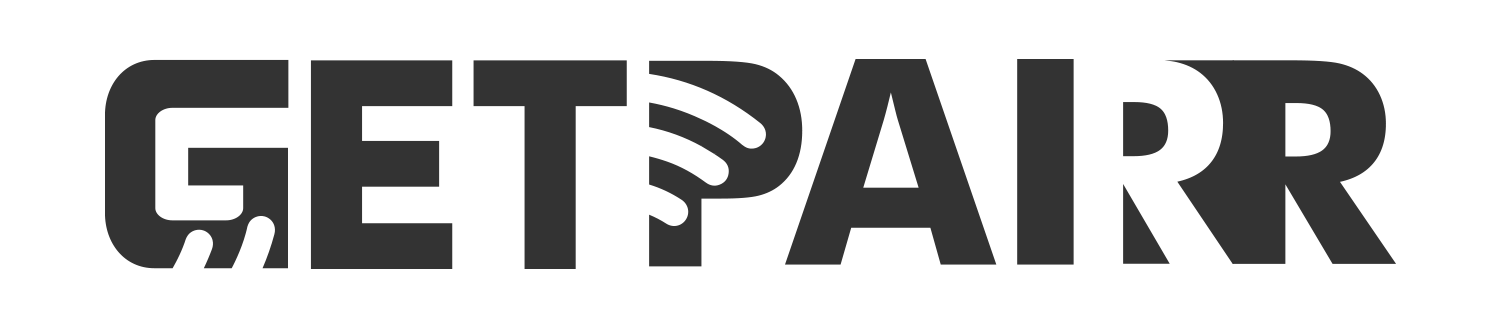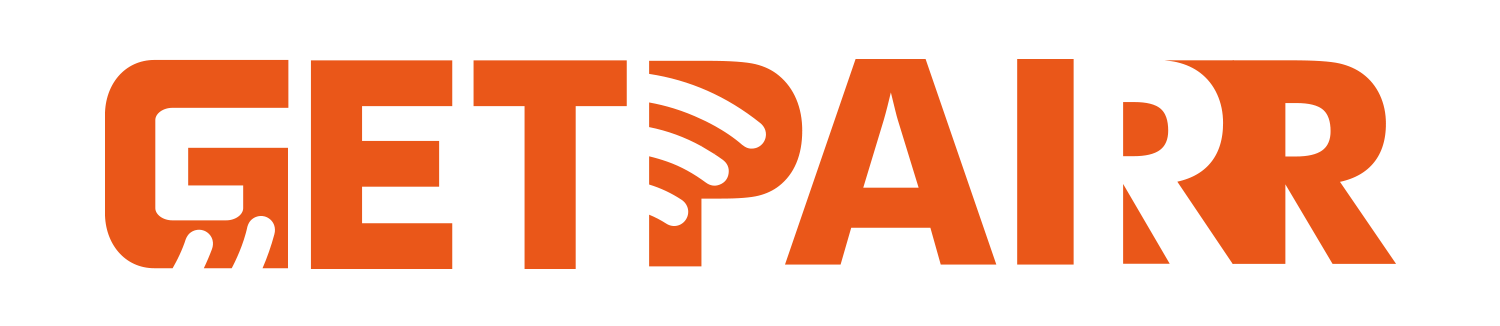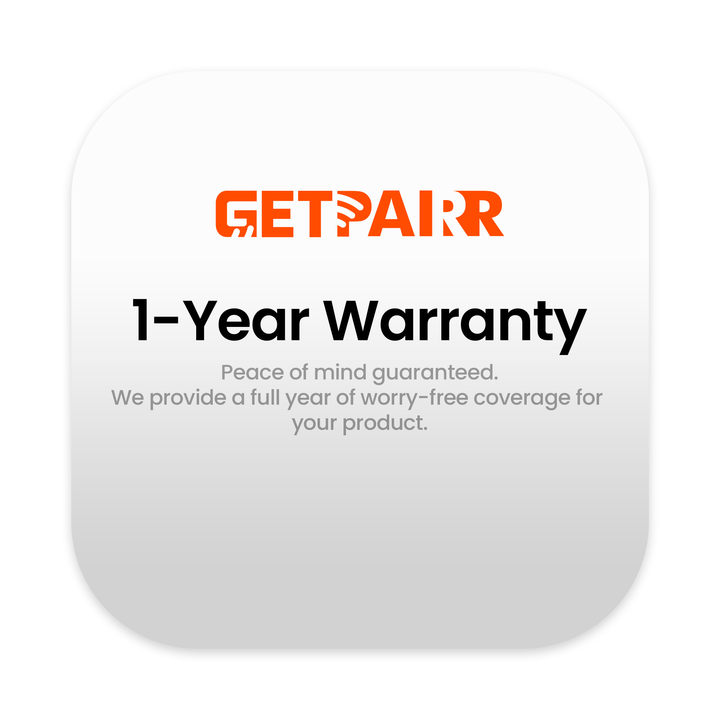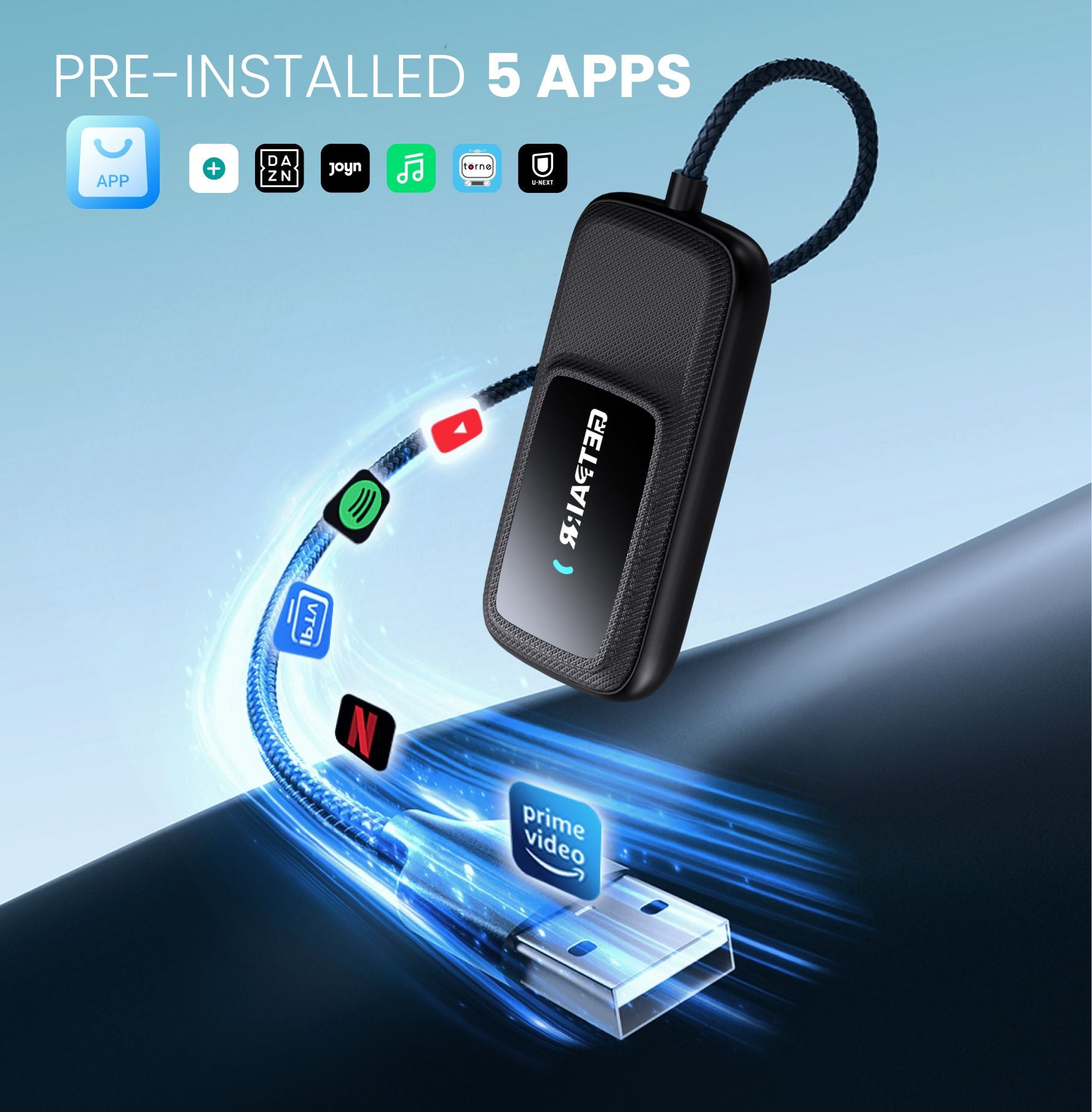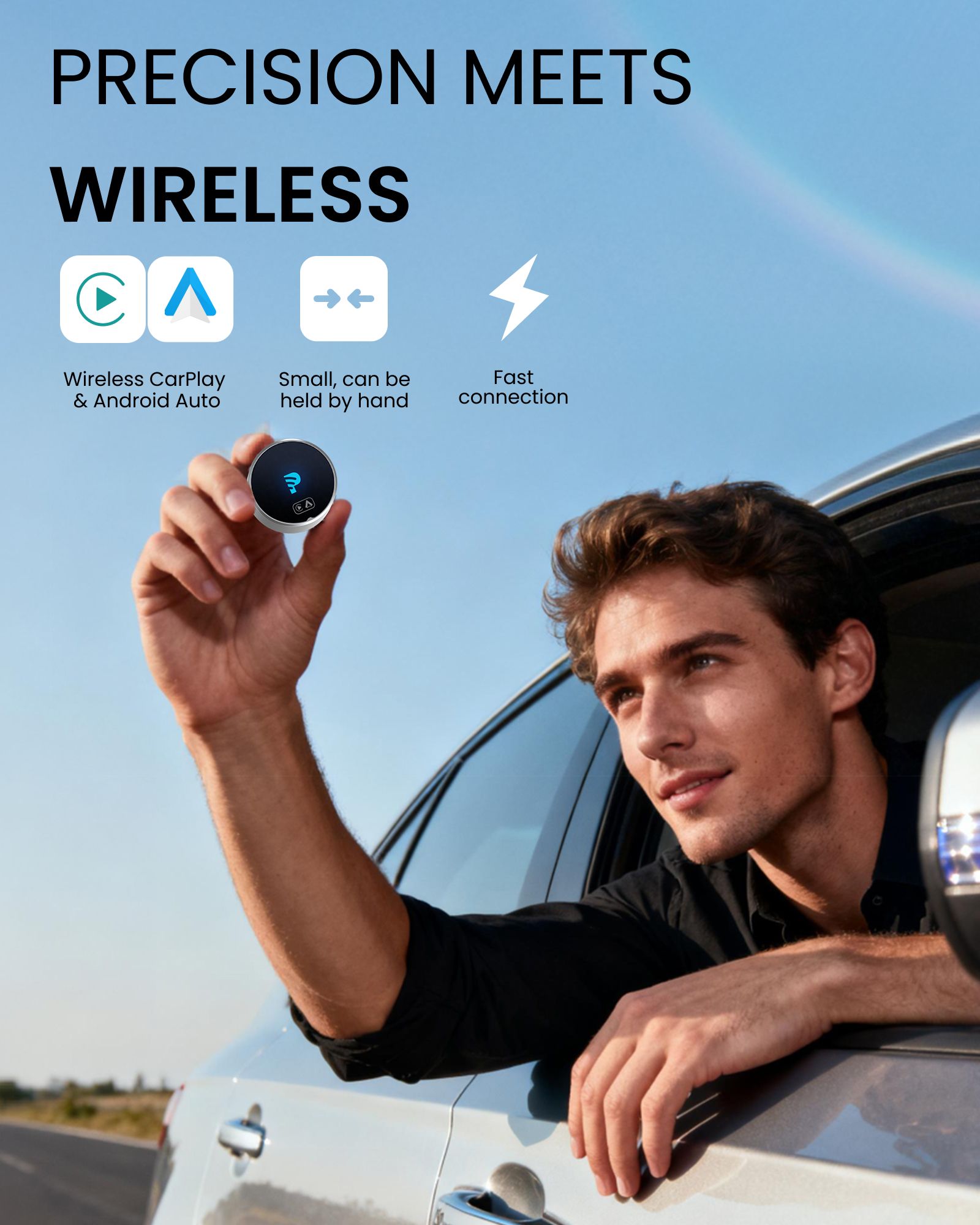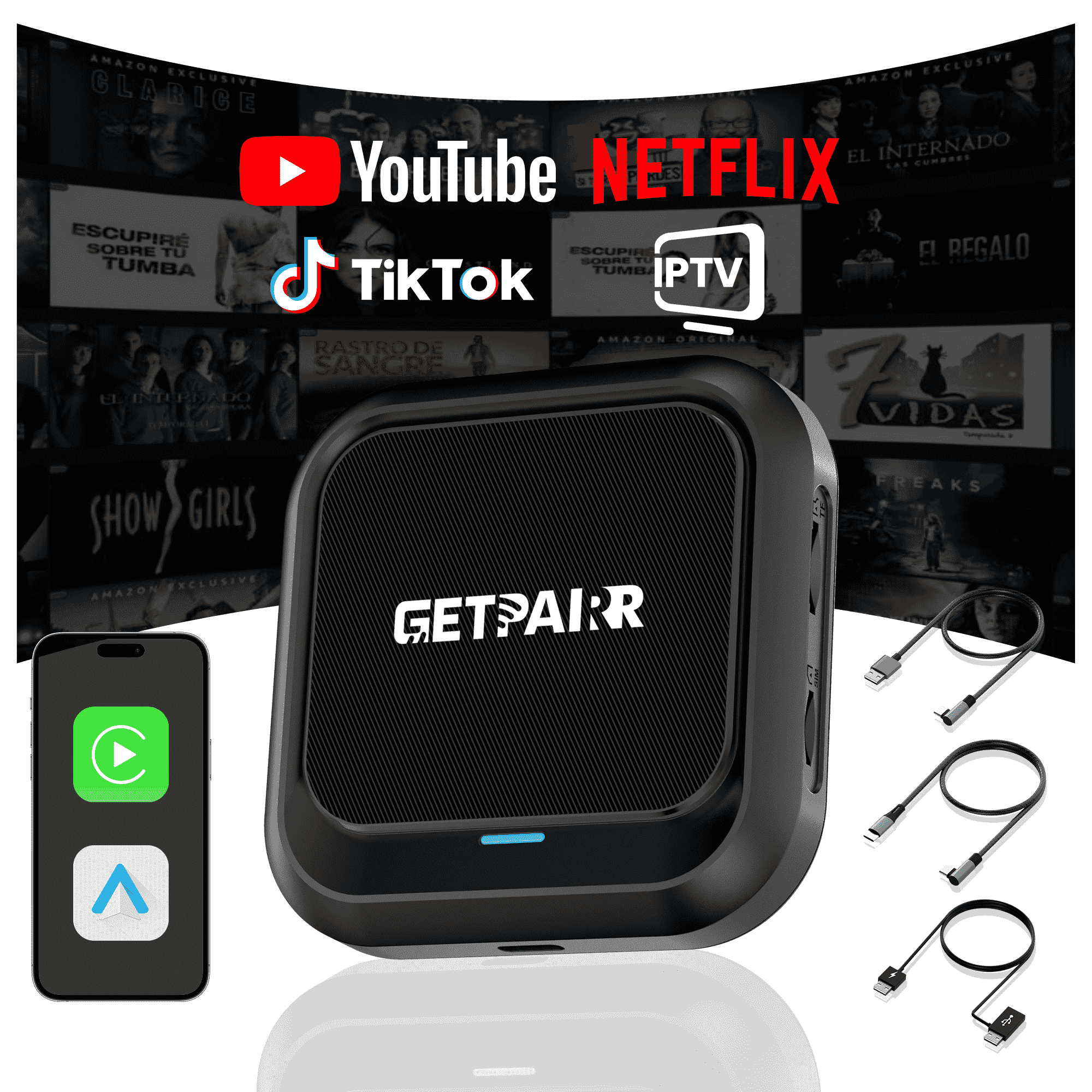Our Hands-On Experience with GetPairr Go 2.0
Unboxing & First Impressions

Installation & Setup: A Plug-and-Play Reality
- Plug it in: We simply plugged the included USB-A to USB-C cable into the car's USB port and the other end into the GetPairr Go 2.0. The device immediately powered on, indicated by a subtle LED light.
- First Boot-up: The car's infotainment screen quickly recognized a new device. Within about 10-15 seconds, the GetPairr Go 2.0's initial loading screen appeared, followed by its main interface – a clean, intuitive Android-based menu. This rapid boot-up was impressive, instilling confidence that the device wouldn't add significant delay to our startup routine.
Connecting an iPhone for Wireless CarPlay:
- From the GetPairr Go 2.0's main menu, we selected the "CarPlay" option.
- The screen then prompted us to connect via Bluetooth. On our iPhone, we navigated to Bluetooth settings and found "GetPairr-xxxx" (the specific device ID).
- Once paired, the iPhone automatically established a Wi-Fi connection with the GetPairr Go 2.0 (this happens in the background after the initial Bluetooth handshake).
- Within moments, our familiar Wireless CarPlay interface populated the CRV's screen, mirroring all our apps and settings perfectly. The entire process took less than a minute after the initial boot-up, feeling exceptionally seamless.
Connecting an Android Phone for Wireless Android Auto:
- Switching to an Android device was just as effortless. From the GetPairr Go 2.0's main menu, we simply selected "Android Auto."
- Similar to CarPlay, the device prompted for a Bluetooth connection. We paired our Android phone (a Samsung Galaxy S23) with the GetPairr Go 2.0 via Bluetooth.
- The phone then automatically initiated the Wireless Android Auto connection via Wi-Fi.
- Almost instantly, the Android Auto interface appeared on the car's display. The ease of switching between iOS and Android devices, catering to different users in a household, is a huge advantage.
Diving into Built-in Entertainment (Netflix, YouTube, etc.)
- Navigate to the "Settings" menu within the GetPairr Go 2.0's Android OS.
- Select "Wi-Fi," and it will display a list of available networks.
- Choose your phone's hotspot (or other Wi-Fi network), enter the password, and connect.

- YouTube: Loading YouTube was almost instantaneous. Videos played back smoothly, with excellent visual clarity that made full use of our CRV's infotainment screen resolution. We experienced minimal buffering, even when jumping between high-definition content.
- Netflix & Prime Video: Launching Netflix and Prime Video also delivered impressive results. After logging into our accounts, we tested various shows and movies. Content loaded promptly, and the playback was consistently fluid, with crisp video quality.
- Audio Sync: Throughout our streaming tests across all platforms, audio sync was spot-on, ensuring an immersive viewing experience without distracting delays between video and sound.
Under the Hood – GetPairr Go 2.0's Smart Tech Explained

How It Connects & Streams: The Smart Bridge
- Go Wireless: Your car has a USB port that usually needs a cable for CarPlay or Android Auto. The GetPairr Go 2.0 plugs into this port and acts as a wireless hub. It talks to your phone wirelessly (using Bluetooth to connect and fast Wi-Fi to send data), then translates that wireless signal into what your car's screen understands. No more cables!
- Built-in Entertainment System: But it's more than just a wireless adapter. The GetPairr Go 2.0 has its own powerful little computer inside. This means it can run apps like Netflix and YouTube all by itself, directly on your car screen, without needing your phone to do all the work. It's got a capable processor and memory working behind the scenes to keep everything running smoothly.
One Device, All Phones: Dual Compatibility
Beyond Your Phone: The Integrated Android System
- More Apps: It comes with popular apps like Netflix and YouTube, but you can often add more from an app store, just like on an Android tablet (always drive safely!).
- Independent Fun: Your phone is free! While passengers watch a movie on the car screen, your phone isn't tied up.
- Better Performance: Because the apps run directly on the GetPairr Go 2.0's own hardware, they work faster and smoother than if you were just mirroring your phone.
Always Up-to-Date: Firmware for the Future
- Fix any small bugs.
- Add new features.
- Keep it compatible with the latest versions of Apple CarPlay and Android Auto, ensuring your device stays current and works well for years to come.
Why Trust GetPairr & This Review
GetPairr: A Leader in Car Connectivity
Benchmarking & Feature Comparison: Where GetPairr Go 2.0 Shines
- Integrated Entertainment Advantage: Many competitors require complex workarounds or offer limited app selections. The GetPairr Go 2.0 excels with its seamless, built-in Netflix, YouTube, and Prime Video support, directly accessible from its Android OS. This integration is smoother and more reliable than most rivals.
- Dual-OS Mastery: While other devices might favor one operating system, GetPairr Go 2.0 flawlessly handles both Apple CarPlay and Android Auto, making it incredibly versatile for any household.
- Performance vs. Price: In terms of wireless stability and the responsiveness of its built-in Android system, the Go 2.0 delivers premium performance. While its price point might be slightly higher than the cheapest basic adapters, the added value of integrated video streaming and robust dual-OS support makes it a significantly more feature-rich and ultimately worthwhile investment.
Transparent Testing & Methodology
- Connection speed and stability.
- App responsiveness.
- Video and audio performance.
- Ease of use for both CarPlay/Android Auto and the built-in entertainment.
Official Support & Resources
- Visit the official GetPairr website for detailed product specifications, FAQs, and troubleshooting guides.
- They offer accessible customer support channels for any queries or assistance you might need.
- Information on the product warranty is also readily available, providing peace of mind for your purchase.
Who Is GetPairr Go 2.0 For? Our Verdict & Recommendations
Ideal User Profile
- Drivers with wired CarPlay/Android Auto who are tired of cables and crave true wireless freedom.
- Households with both iPhone and Android users, offering a seamless solution for everyone.
- Anyone wanting built-in video streaming (Netflix, YouTube, etc.) for passengers or to enjoy safely while parked.
- Tech-savvy individuals seeking a truly integrated, smart car entertainment system that goes beyond basic mirroring.
Pros & Cons
- True Wireless Convenience: Untangles your car's console, offering instant CarPlay/Android Auto connection.
- Seamless Built-in Streaming: Dedicated Netflix, YouTube, Prime Video (and more via app store) for passengers or when parked.
- Universal Dual-OS Support: Flawlessly switches between Apple CarPlay and Android Auto.
- Genuine Plug-and-Play: Exceptionally easy installation and setup.
- Retains OEM Controls: Works with your car's existing touchscreen, steering wheel controls, and voice assistants.
- Requires a Stable Wi-Fi Source for Streaming: Relies on a mobile hotspot or in-car Wi-Fi for its entertainment features.
- Initial Cost: A higher upfront investment compared to basic wired adapters (but offers significantly more features).
- Potential Minor Latency: Like any wireless adapter, very slight input delay can occasionally occur, though it was negligible in our tests.
- Depends on Car's Existing Wired CarPlay/AA: Only works if your car already supports wired CarPlay or Android Auto.
Final Recommendation
FAQ
Use this text to share information about your product or shipping policies.
1. Can I use Apple CarPlay with an Android phone?
No, Apple CarPlay only works with iPhones. If you have an Android phone, you'll need to use Android Auto. Each system is made to work with its own type of phone.
2. Do I need a special cable for CarPlay or Android Auto?
For USB use, CarPlay works best with Apple-certified cables. Android Auto works with most USB-C or micro-USB cables. Both systems also have wireless options, but your car must support them.
Tip: Check your car's manual to see if it allows wireless pairing.
3. Which system is better for navigation?
It depends on what you like. Google Maps on Android Auto is very accurate and has many features. Apple Maps on CarPlay is simpler and works well with iPhones. Both systems also let you use Waze for more choices.
4. Can I customize the interface of CarPlay or Android Auto?
Yes! CarPlay lets you move app icons around. Android Auto gives you more ways to change the layout and pick themes. If you like to personalize, Android Auto offers more options.
5. Are these systems safe to use while driving?
Yes, they are made to keep you safe. Both systems use voice commands, simple screens, and hands-free controls. This helps you stay focused on the road instead of your phone.
Note: Set up your system before driving to avoid distractions.