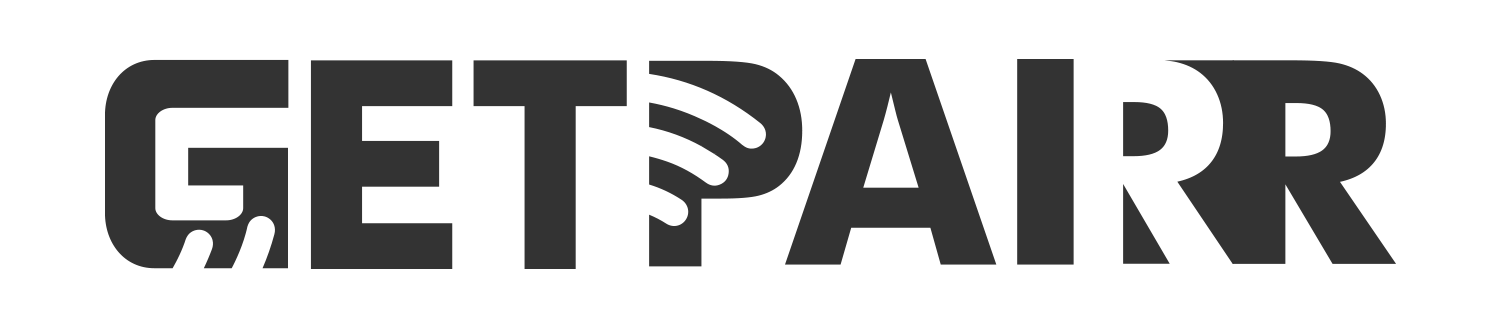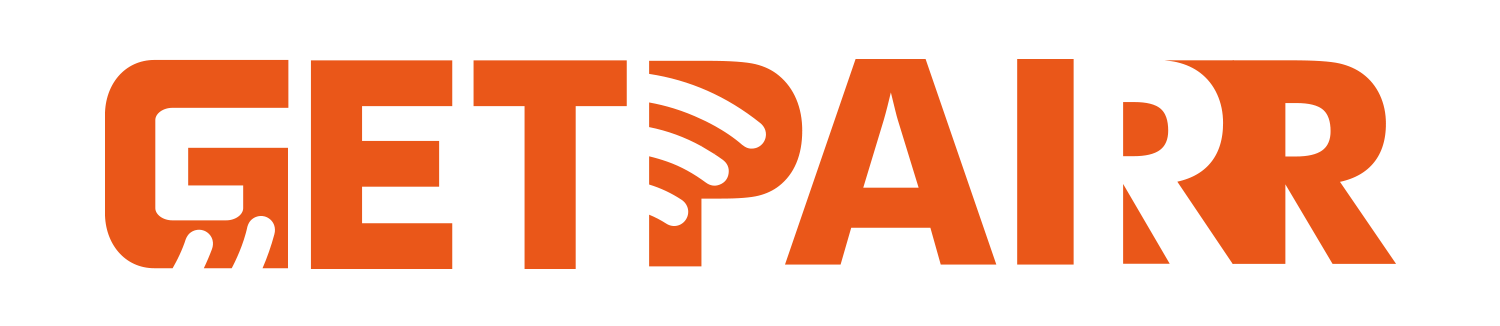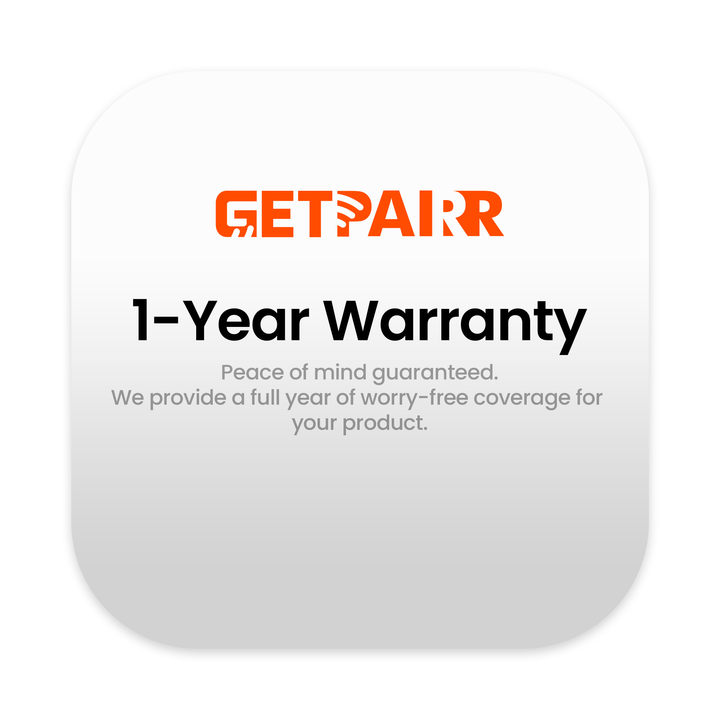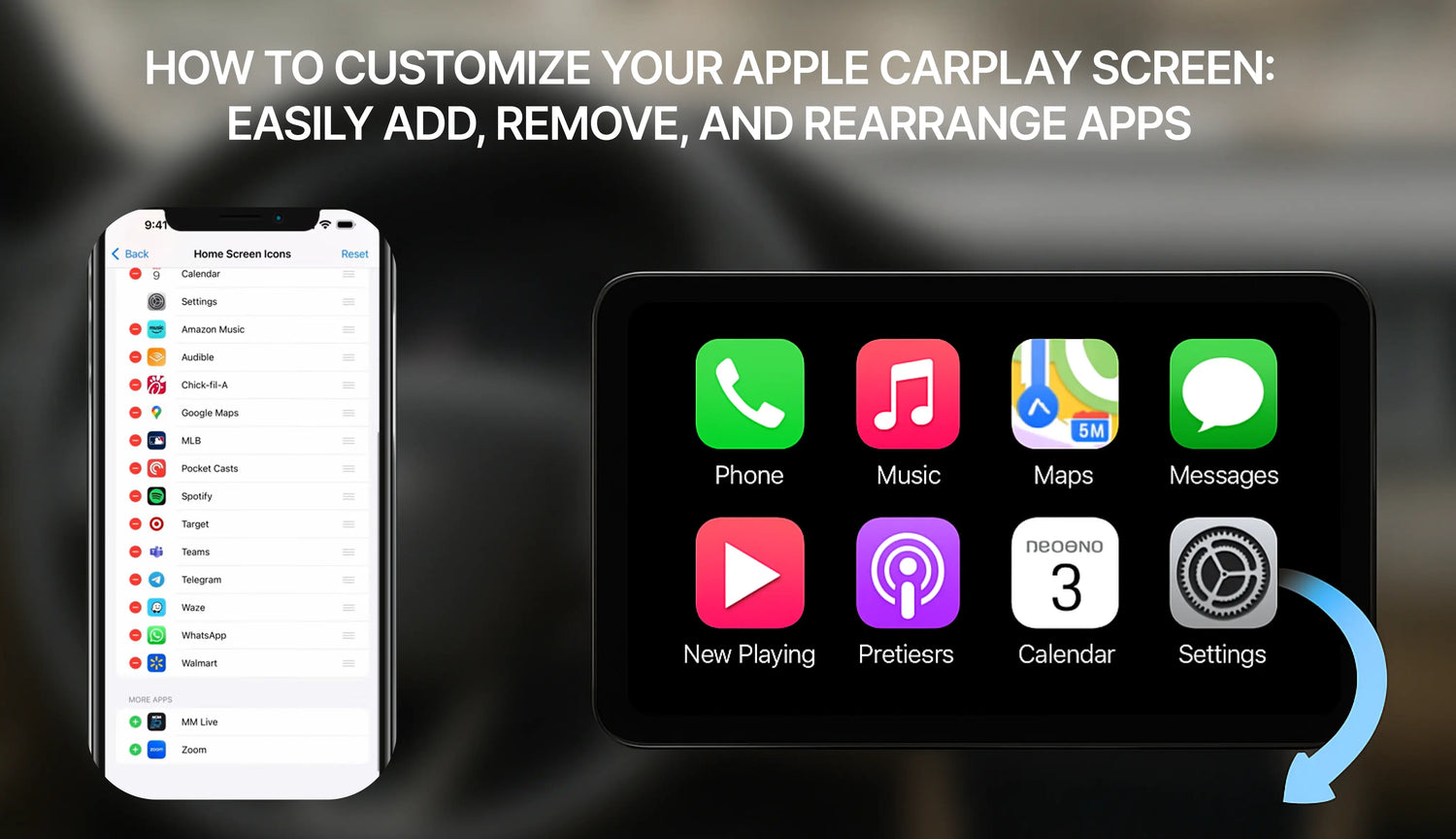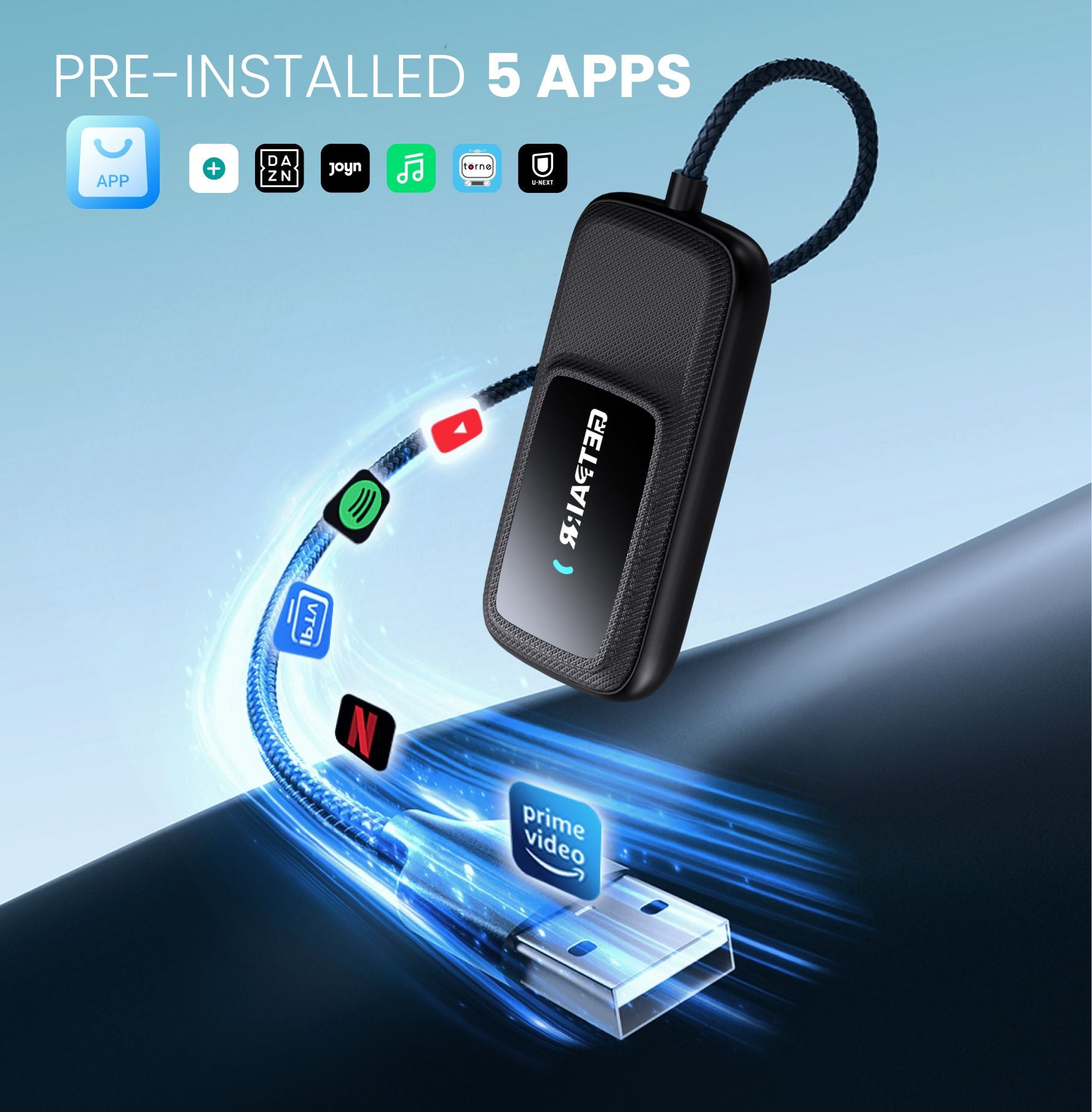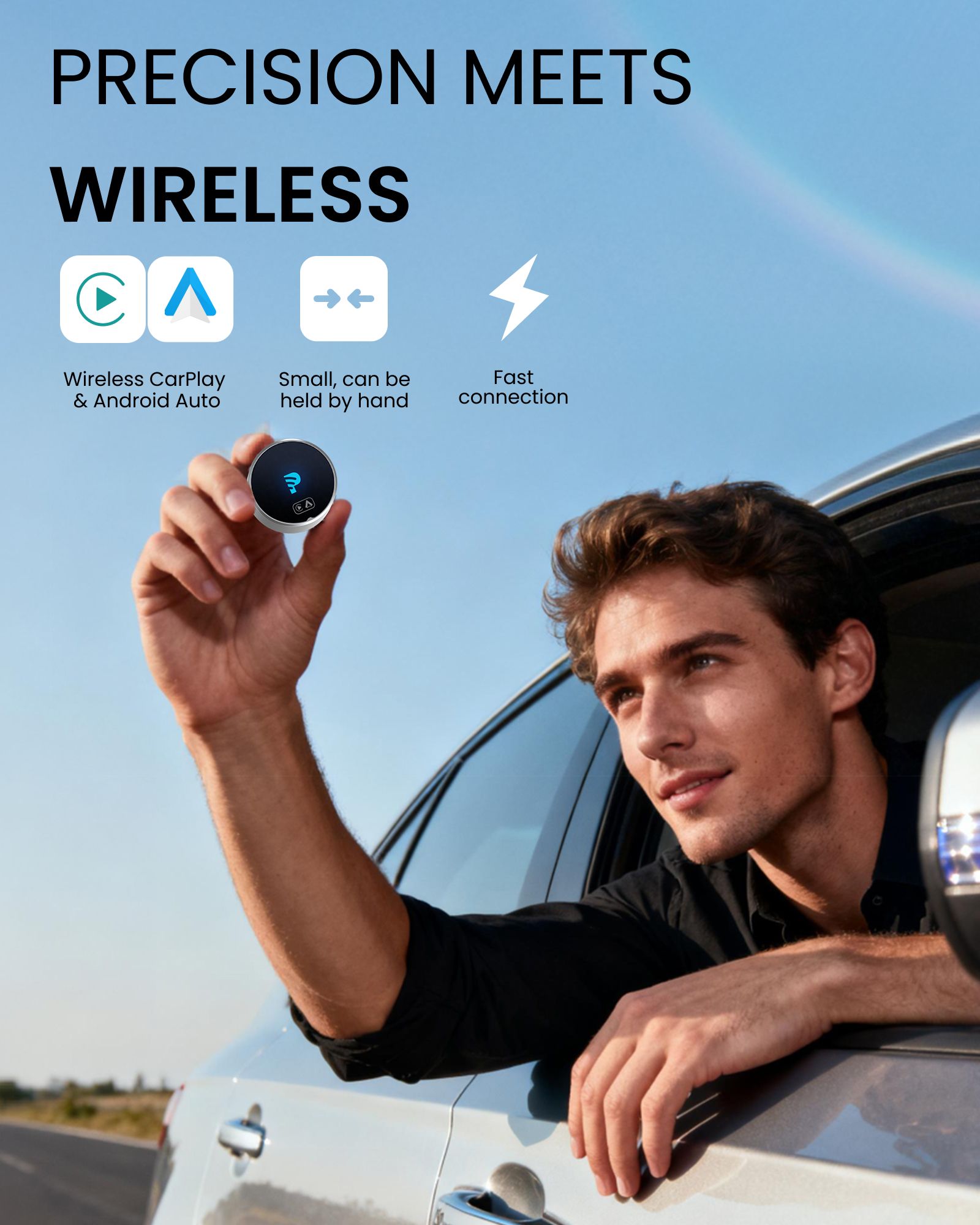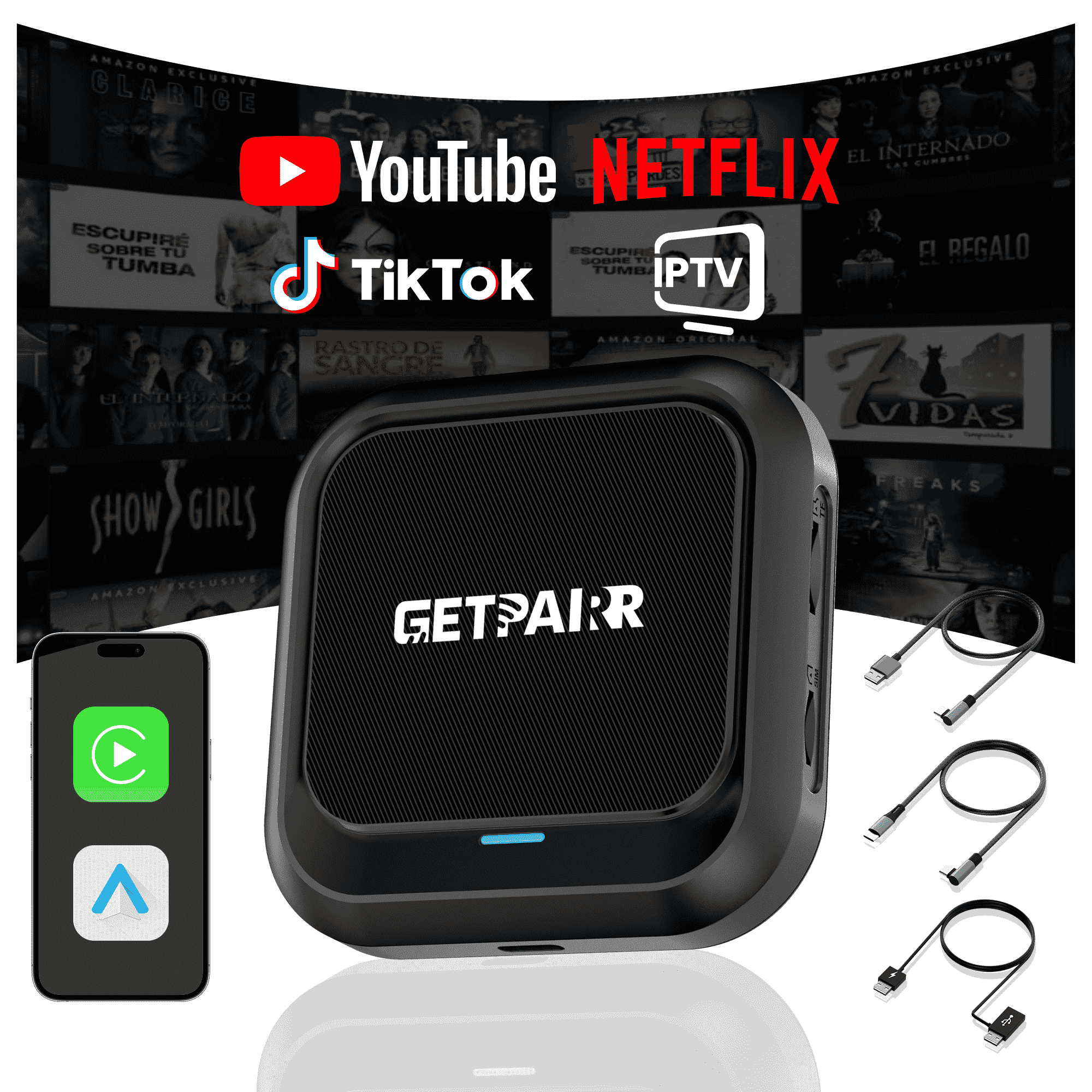Apple CarPlay has revolutionized how we interact with our iPhones in the car, bringing essential features like maps, music, and messages directly to the vehicle's infotainment screen for a safer and more convenient driving experience. But did you know you can customize which apps appear on your CarPlay home screen and in what order?
This guide will walk you through the simple steps to add, remove, and rearrange your CarPlay apps, allowing you to create a truly personalized driving setup.
How to add apps to carplay![]()

Step 1: Connect Your Vehicle
Before you can begin customizing, you must have connected your iPhone to your vehicle at least once. This ensures your car is saved in your iPhone's settings, making it available for customization.
Step 2: Navigate to CarPlay Settings
- On your iPhone, open the Settings app.
- Scroll down and tap on General.
- In the General menu, find and tap on CarPlay.
Step 3: Select Your Vehicle and Start Customizing
- On the CarPlay screen, you will see a list of your connected cars. Tap on the vehicle you wish to customize.
- Next, under the "CUSTOMIZE" section, tap on Home Screen Icons. This will take you to the app editing screen.
Step 4: Manage Your CarPlay Apps
You will now see a list of apps divided into two sections:
- INCLUDE: These are the apps currently displayed on your CarPlay home screen.
- MORE APPS: These are CarPlay-compatible apps installed on your iPhone that have not yet been added to the home screen.

How to Remove an App:
- In the "INCLUDE" list, find the app you want to remove.
- Tap the red minus (-) icon to the left of the app.
- An option to Remove will appear on the right. Tap it, and the app will be moved down to the "MORE APPS" list.
How to Add an App:
- Scroll down to the "MORE APPS" section.
- Find the app you want to add and tap the green plus (+) icon to its left.
- The app will immediately be added to the "INCLUDE" list above.
How to Rearrange Apps:
- In the "INCLUDE" list, press and hold the three-line icon on the far right of the app you want to move.
- Drag the app to its new desired position and release. This is perfect for placing your most-used apps within easy reach.
Important Tip:
If an app you want to add doesn't appear in the "MORE APPS" list, first ensure you have downloaded and installed it from the App Store onto your iPhone. Only apps that have been updated by their developers to support CarPlay will show up here.
Resetting to the Default Layout
If you ever want to start over, simply tap the Reset button in the top-right corner of the app list. This will restore your CarPlay home screen layout to its default factory settings.
Once you're done, the changes will be saved automatically. The next time you connect your iPhone to your car, you'll be greeted by your new, personalized CarPlay layout. It's that easy! We hope this guide helps you create a more tailored and efficient CarPlay experience.
FAQ
Use this text to share information about your product or shipping policies.
1. Can I use Apple CarPlay with an Android phone?
No, Apple CarPlay only works with iPhones. If you have an Android phone, you'll need to use Android Auto. Each system is made to work with its own type of phone.
2. Do I need a special cable for CarPlay or Android Auto?
For USB use, CarPlay works best with Apple-certified cables. Android Auto works with most USB-C or micro-USB cables. Both systems also have wireless options, but your car must support them.
Tip: Check your car's manual to see if it allows wireless pairing.
3. Which system is better for navigation?
It depends on what you like. Google Maps on Android Auto is very accurate and has many features. Apple Maps on CarPlay is simpler and works well with iPhones. Both systems also let you use Waze for more choices.
4. Can I customize the interface of CarPlay or Android Auto?
Yes! CarPlay lets you move app icons around. Android Auto gives you more ways to change the layout and pick themes. If you like to personalize, Android Auto offers more options.
5. Are these systems safe to use while driving?
Yes, they are made to keep you safe. Both systems use voice commands, simple screens, and hands-free controls. This helps you stay focused on the road instead of your phone.
Note: Set up your system before driving to avoid distractions.