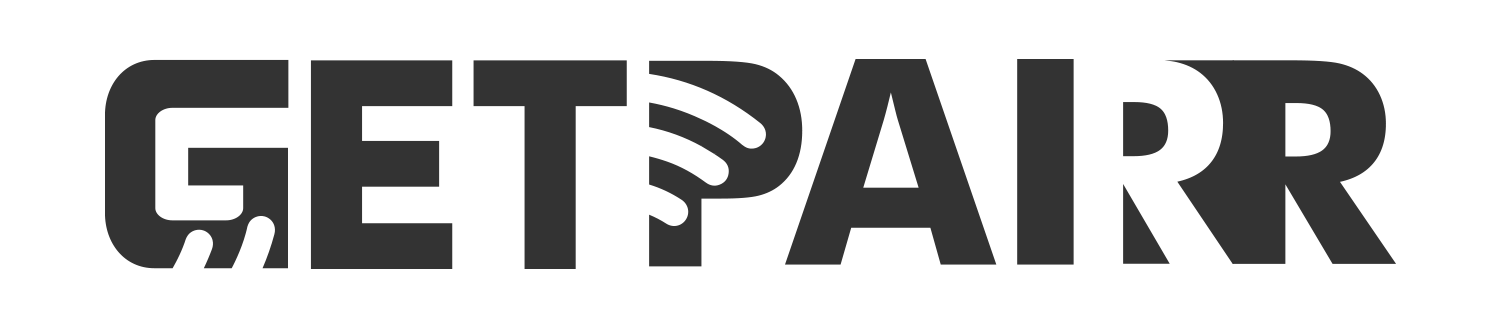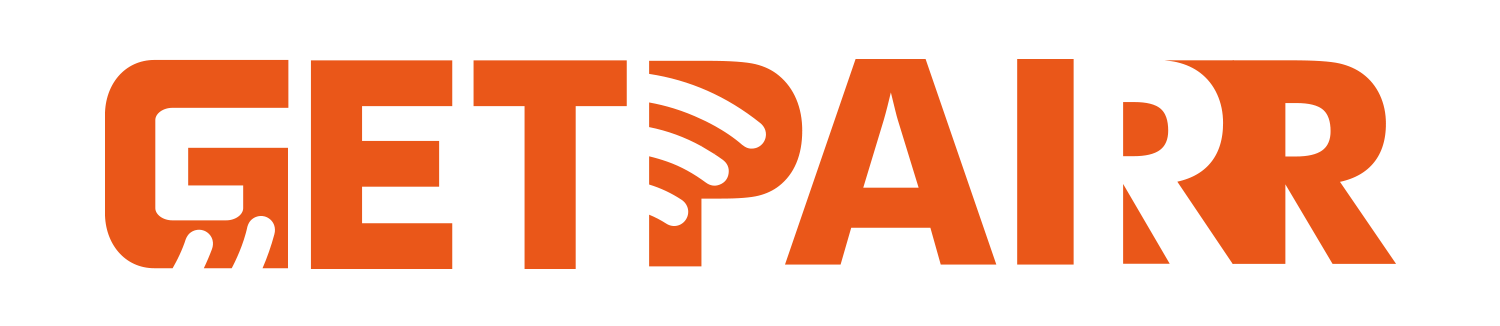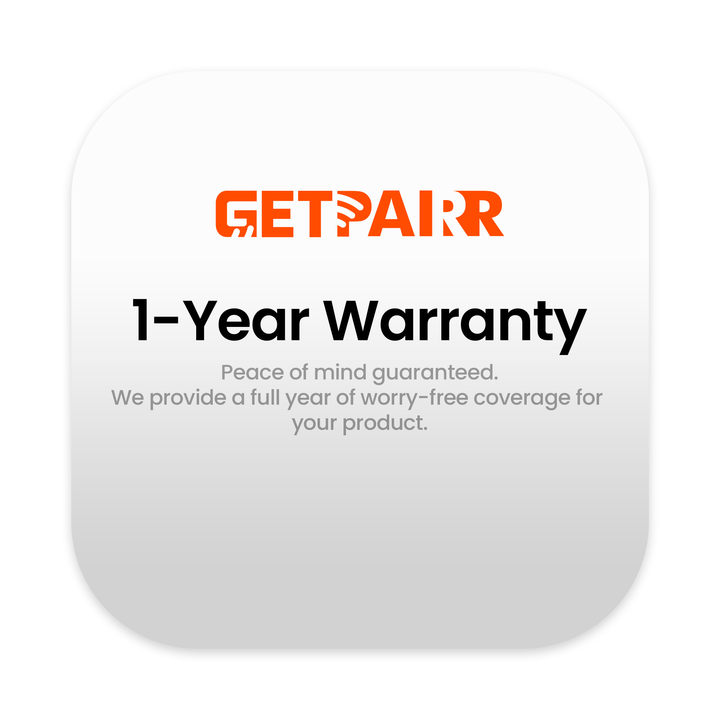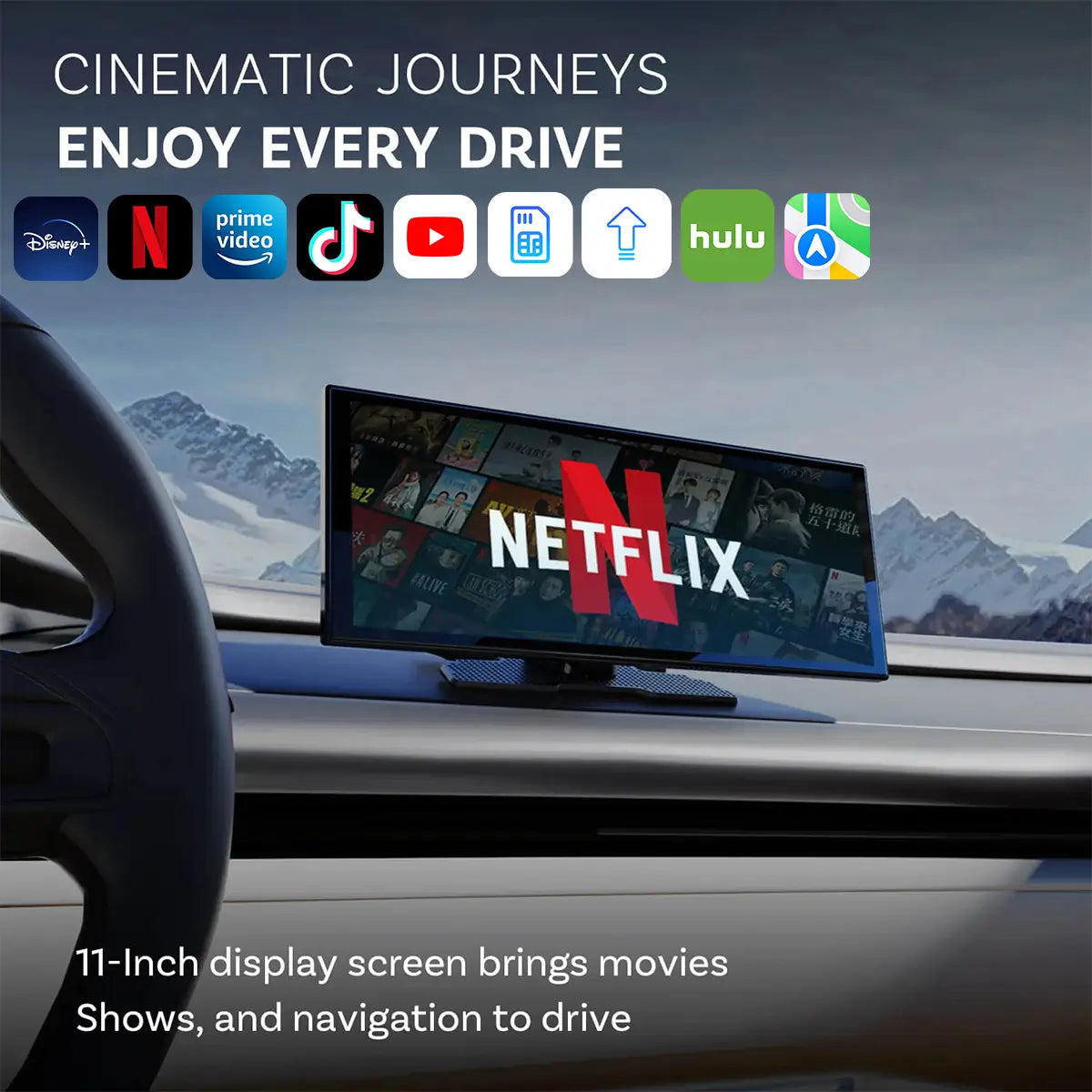Compatible Vehicle Models
You just simply select your car's make, model, and year, then click the ''Check'' button to quickly check if your vehicle supports a CarPlay adapter; if your model is not listed, the system will indicate it is not supported and recommend contacting your dealer for confirmation.
The Complete Guide to Checking if Your Car Has CarPlay
What is Apple CarPlay,can I use it in my car?

Apple CarPlay is an in-car connectivity system developed by Apple that integrates your iPhone with your vehicle's infotainment display (or instrument cluster), allowing you to use your phone's features more safely and conveniently while driving.
In simple terms, it brings your iPhone's key functions right onto your car's screen, and lets you control them through Siri voice commands, steering wheel buttons, or the touchscreen—helping you keep your eyes on the road and your hands on the wheel.
Key features include:
Navigation
Use Apple Maps, Google Maps, or Waze for directions.
Get real-time traffic updates and voice-guided navigation.
Calls & Messaging
Make calls, listen to, and reply to text messages or iMessages using Siri.
Music & Audio
Enjoy Apple Music, Spotify, Podcasts, Audible, and more.
Third-Party Apps
Access select Apple-approved apps such as WhatsApp, WeChat (in certain regions), Calendar, and more.
Control Options
- Voice Control (Siri)
- Touchscreen (supports gestures)
- Rotary knob / Steering wheel controls
How to install Apple CarPlay

Apple CarPlay typically offers two connection options:
Wired CarPlay
Connect your iPhone to the car's USB port using a Lightning cable (or a USB-C cable, depending on your iPhone model).
- Pros: Reliable, stable connection; unlikely to drop out; charges your phone while in use.
- Cons: Requires plugging in a cable, which isn't as convenient as wireless.
Wireless CarPlay
Pairs initially via Bluetooth, then uses Wi-Fi Direct for data transfer.
- Pros: No cables needed—your phone can stay in your pocket or bag.
- Cons: Not supported in all vehicles; drains your battery faster; can experience lag or dropouts if there's interference.
How to use CarPlay in my car
CarPlay is designed to feel familiar and intuitive, so you can focus on the road while still accessing your iPhone's key features. You can operate it just like your car's built-in infotainment system — use the physical buttons, rotary dial, or touchscreen on your display. If you're unsure which controls to use, check your car's manual for details.
For quick, hands-free operation, Siri is your best co-driver. Press and hold the voice command button on your steering wheel, or touch and hold the CarPlay Dashboard or Home button on your screen, then speak your request. Siri can help you:
- Get directions: "Hey Siri, navigate to the nearest gas station."
- Make a call: "Call Alex on speaker."
- Send a message: "Text Sarah that I'm on my way."
- Play music or podcasts: "Play my driving playlist."
Tips & things to keep in mind:
- Keep your phone unlocked and Siri enabled for the smoothest connection.
- For navigation, CarPlay can show real-time traffic — but you'll need a good cellular signal.
- If you notice lag in wireless mode, switching to a wired connection can improve stability.
- Avoid using unsupported apps while driving; CarPlay only displays apps designed for safer in-car use.