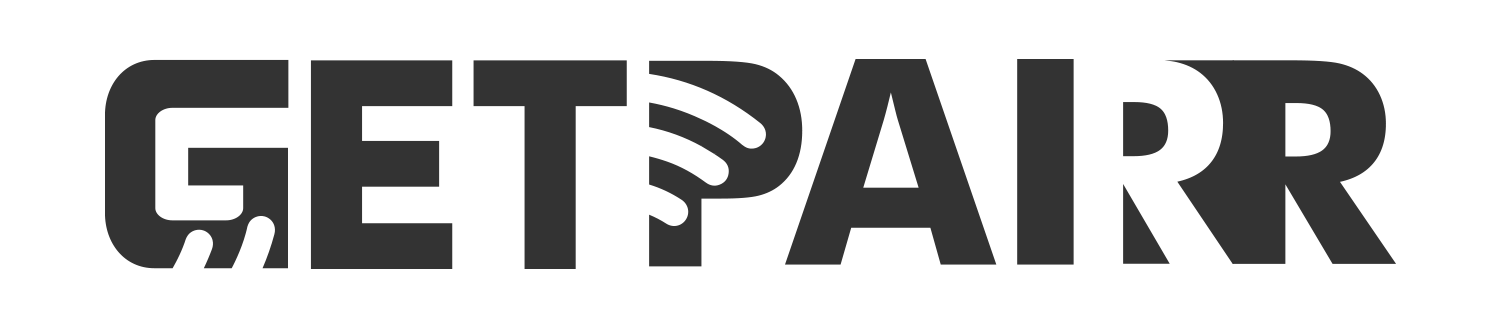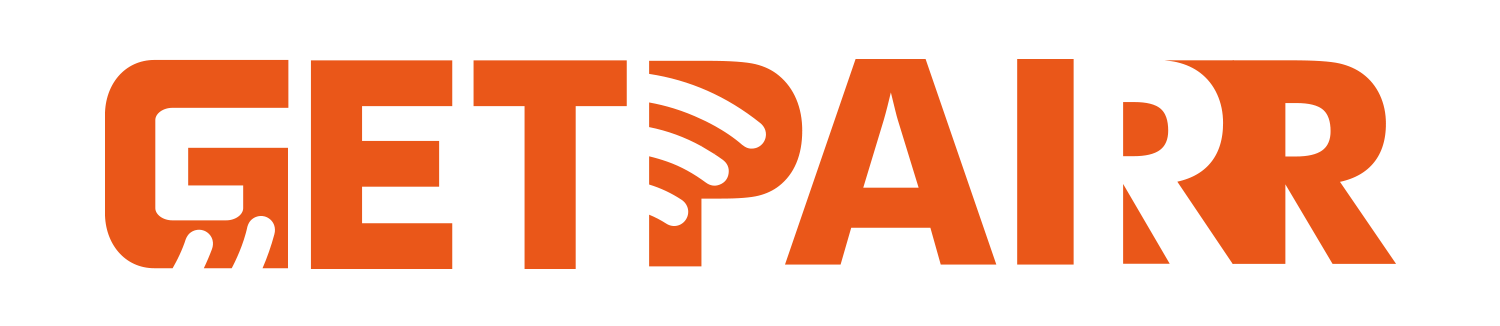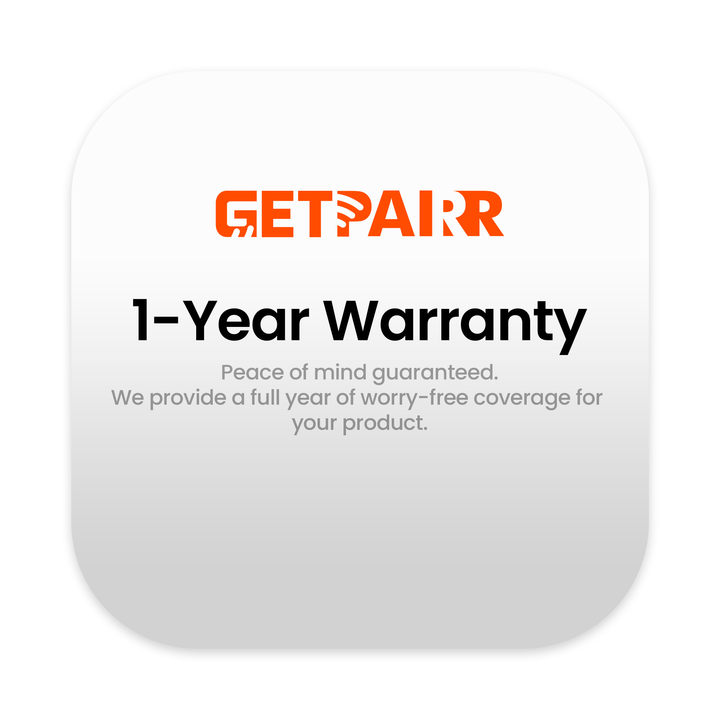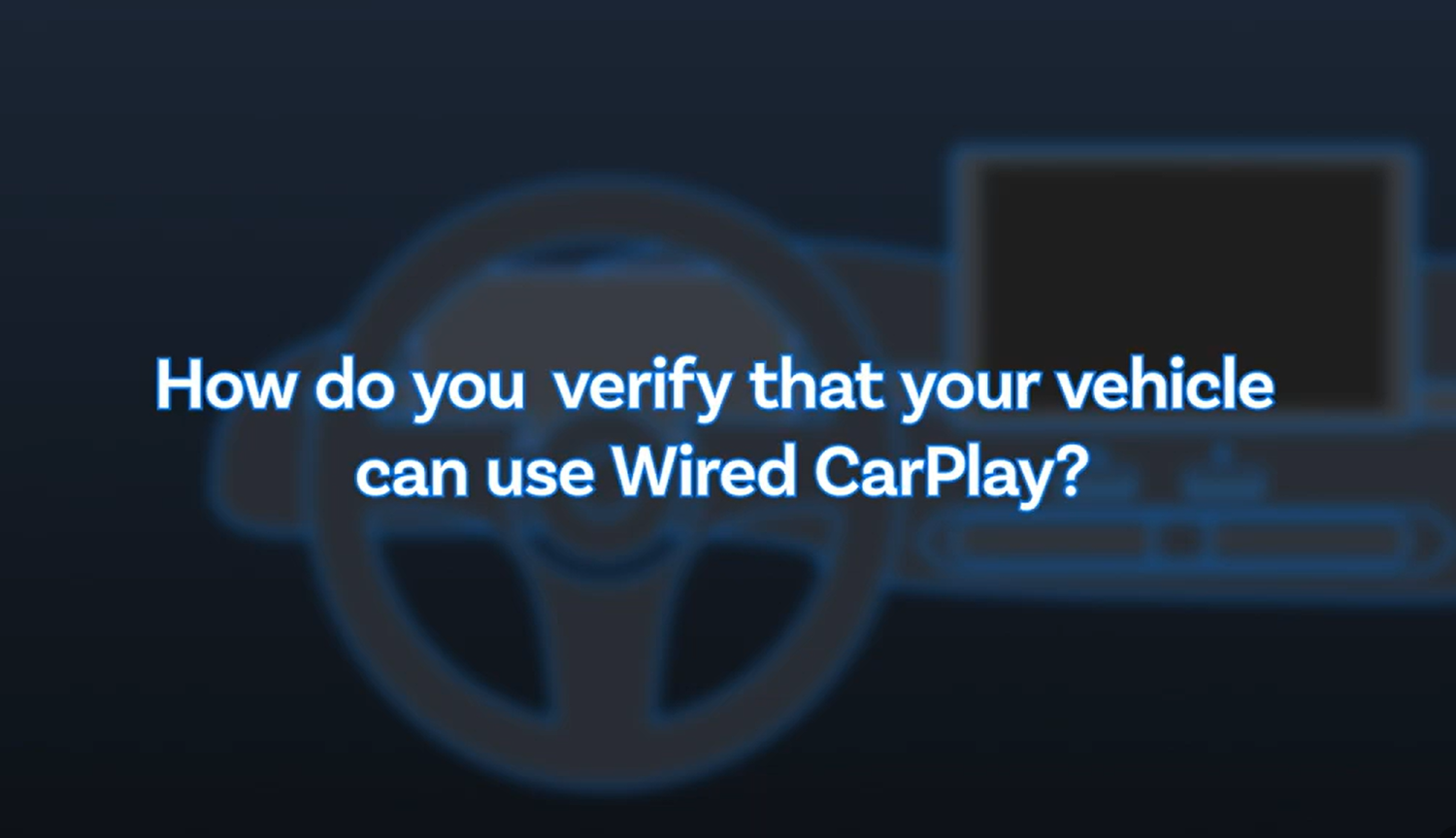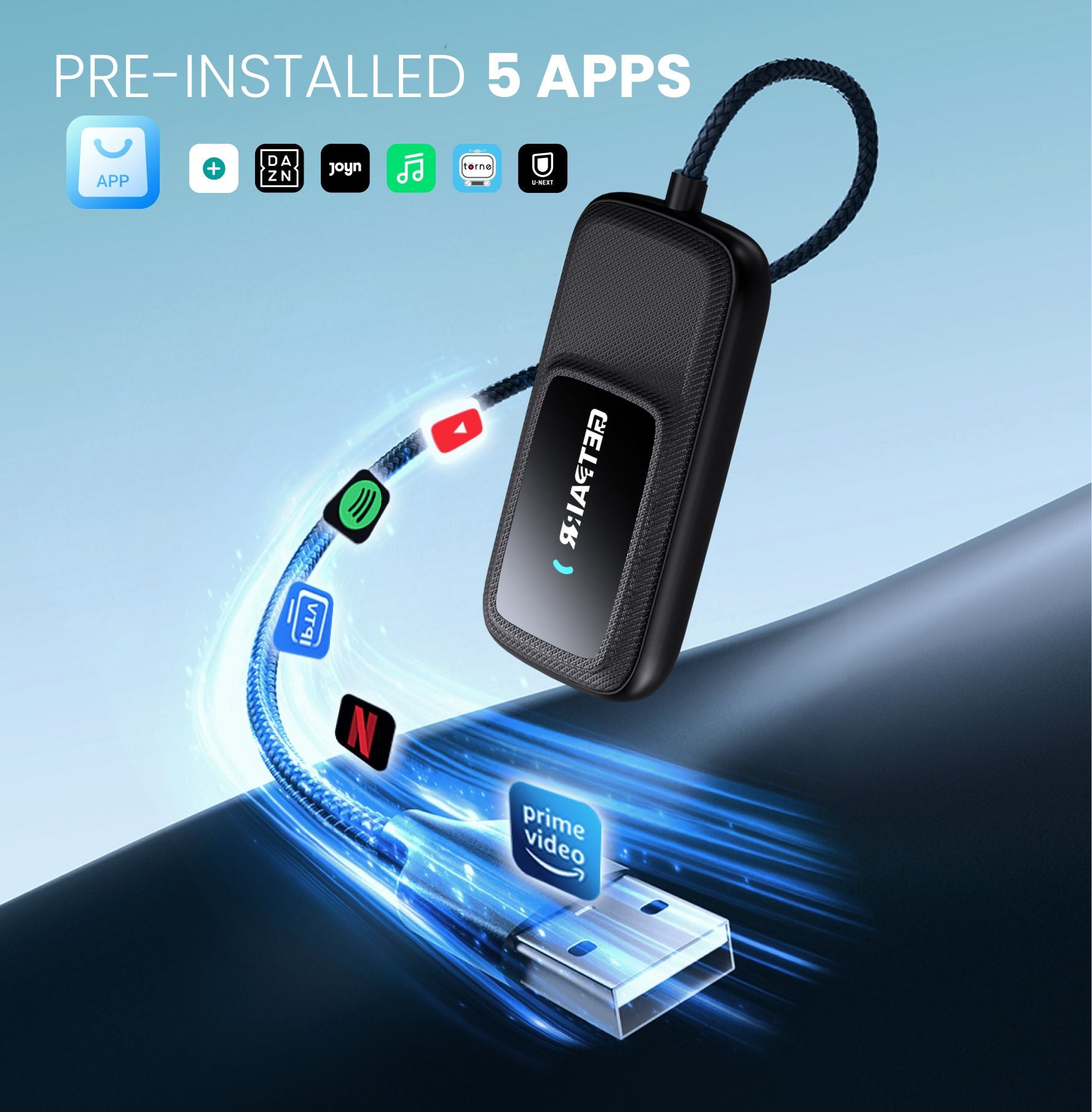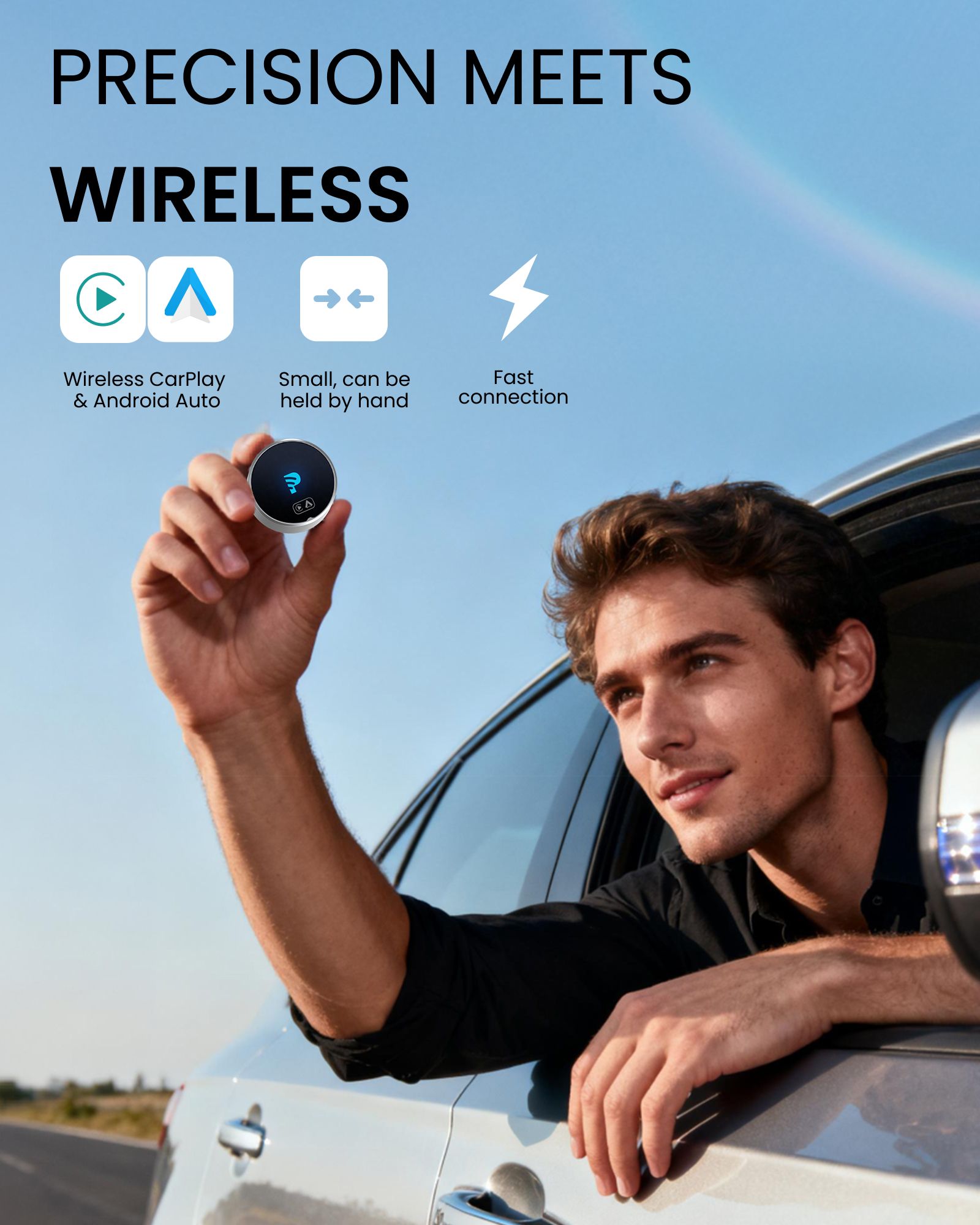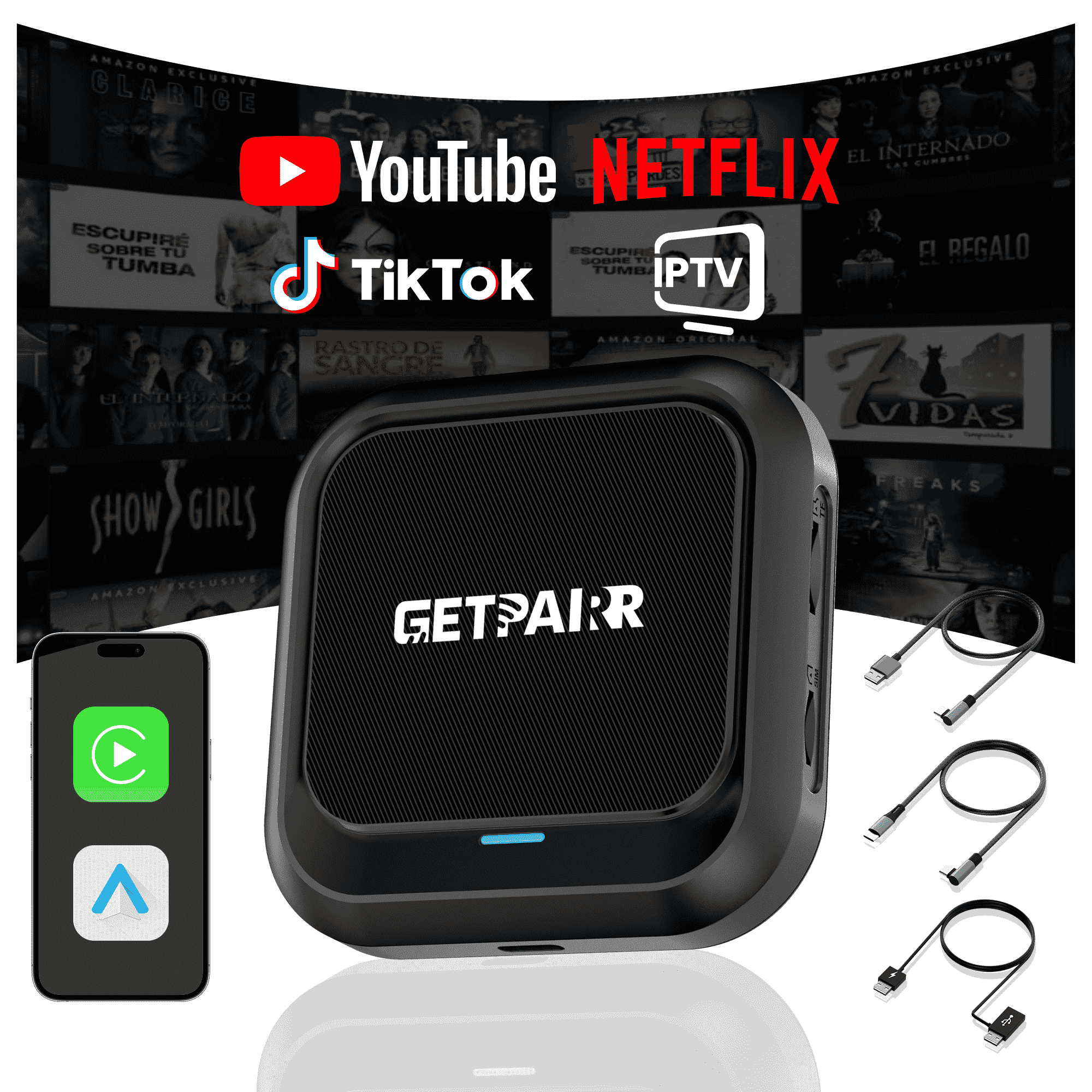वायर्ड Apple CarPlay क्या है?

यह जानना क्यों महत्वपूर्ण है कि आपकी कार CarPlay का समर्थन करती है या नहीं

कैसे जांचें कि आपकी कार में वायर्ड Apple CarPlay है या नहीं
अगला क्या करें: अपनी ड्राइविंग अनुभव को अपग्रेड करें
- एक वायरलेस CarPlay एडाप्टर आपको हर बार फोन प्लग इन किए बिना समान सुविधाओं का आनंद लेने देता है — तेज़, आसान, और केबल-रहित।
- एक CarPlay AI बॉक्स इसे एक कदम आगे ले जाता है, एक Android सिस्टम, स्ट्रीमिंग ऐप्स, और एक सच्चे स्मार्ट-कार अनुभव के लिए अनुकूलन योग्य सेटिंग्स जोड़ता है।
वायर्ड Apple CarPlay का समर्थन करने वाले कार ब्रांडों की सूची
- Toyota — 2019 और नए मॉडलों में व्यापक रूप से CarPlay का समर्थन करता है (Camry, Corolla, RAV4)।
- Honda — 2016 से अधिकांश मॉडलों में उपलब्ध, जैसे Civic और Accord।
- Ford — 2017 के बाद बने अधिकांश मॉडलों में CarPlay प्रदान करता है (F-150, Explorer, Focus)।
- BMW — ⚠️ नोट: सभी BMW वायर्ड CarPlay का समर्थन नहीं करते। कुछ शुरुआती मॉडल को सॉफ़्टवेयर अपडेट या भुगतान किए गए सक्रियण की आवश्यकता होती है, और नए BMW केवल वायरलेस CarPlay प्रदान कर सकते हैं, वायर्ड नहीं। हमेशा एडाप्टर खरीदने से पहले अपने iDrive संस्करण की जांच करें।
- Volkswagen — लगभग 2016 के आसपास CarPlay समर्थन जोड़ा, कई नए मॉडलों में मानक।
- Hyundai / Kia — लगभग 2016–2017 के आसपास CarPlay रोल आउट करना शुरू किया (Sonata, Elantra, Sportage)।
- Mercedes-Benz — 2016 से CarPlay पेश किया गया, लेकिन केवल कुछ ट्रिम में ही शामिल है।
- Chevrolet / GMC — 2016 से अधिकांश मॉडल इसका समर्थन करते हैं (Silverado, Equinox)।
यदि आपकी कार में Apple CarPlay नहीं है तो क्या करें
1. जांचें कि आपकी कार सॉफ़्टवेयर अपग्रेड का समर्थन करती है या नहीं
2. आफ्टरमार्केट हेड यूनिट इंस्टॉल करें
- विशेषताएं: ब्लूटूथ, वॉइस कंट्रोल, और CarPlay सपोर्ट वाली यूनिट चुनें।
- आकार: सुनिश्चित करें कि यह आपके डैशबोर्ड में फिट हो (सामान्य आकार: 6.8” या 9”)।
- कीमत: आमतौर पर $500 से $1500 AUD के बीच होती है।
- इंस्टॉलेशन: एक साफ सेटअप के लिए पेशेवर फिटिंग की सलाह दी जाती है।
3. आफ्टरमार्केट हेड यूनिट इंस्टॉल करें
- Carlinkit वायरलेस CarPlay एडाप्टर – उन कारों के लिए आदर्श जिनमें पहले से वायर्ड CarPlay है।
- Ottocast U2-Air & U2-X – मौजूदा टचस्क्रीन में CarPlay सपोर्ट जोड़ने के लिए बेहतरीन। कीमत सीमा: $150–$300 AUD।
4. एक पोर्टेबल CarPlay स्क्रीन आज़माएं
5. DIY Raspberry Pi CarPlay सेटअप (उन्नत उपयोगकर्ताओं के लिए)
अंतिम विचार
अक्सर पूछे जाने वाले प्रश्न
अपने उत्पाद या शिपिंग नीतियों के बारे में जानकारी साझा करने के लिए इस पाठ का उपयोग करें।
1. क्या मैं Android फोन के साथ Apple CarPlay का उपयोग कर सकता हूँ?
नहीं, Apple CarPlay केवल iPhones के साथ ही काम करता है। यदि आपके पास Android फोन है, तो आपको Android Auto का उपयोग करना होगा। प्रत्येक सिस्टम अपने प्रकार के फोन के साथ काम करने के लिए बनाया गया है।
2. क्या मुझे CarPlay या Android Auto के लिए कोई विशेष केबल चाहिए?
यूएसबी उपयोग के लिए, कारप्ले एप्पल-प्रमाणित केबल के साथ सबसे अच्छा काम करता है। एंड्रॉइड ऑटो अधिकांश यूएसबी-सी या माइक्रो-यूएसबी केबल के साथ काम करता है। दोनों सिस्टम में वायरलेस विकल्प भी होते हैं, लेकिन आपकी कार को उन्हें सपोर्ट करना चाहिए।
टिप: जांचें कि आपकी कार का मैनुअल वायरलेस पेयरिंग की अनुमति देता है या नहीं।
3. नेविगेशन के लिए कौन सा सिस्टम बेहतर है?
यह इस बात पर निर्भर करता है कि आपको क्या पसंद है। Android Auto पर Google Maps बहुत सटीक है और इसमें कई सुविधाएँ हैं। CarPlay पर Apple Maps सरल है और iPhones के साथ अच्छी तरह काम करता है। दोनों सिस्टम आपको अधिक विकल्पों के लिए Waze का उपयोग करने की भी अनुमति देते हैं।
4. क्या मैं CarPlay या Android Auto के इंटरफ़ेस को कस्टमाइज़ कर सकता हूँ?
हाँ! CarPlay आपको ऐप आइकन को इधर-उधर करने देता है। Android Auto आपको लेआउट बदलने और थीम चुनने के और भी तरीके देता है। अगर आपको व्यक्तिगत बनाना पसंद है, तो Android Auto अधिक विकल्प प्रदान करता है।
5. क्या इन सिस्टमों का उपयोग ड्राइविंग करते समय सुरक्षित है?
हाँ, इन्हें आपकी सुरक्षा के लिए बनाया गया है। दोनों सिस्टम वॉइस कमांड, सरल स्क्रीन, और हैंड्स-फ्री कंट्रोल का उपयोग करते हैं। इससे आप अपने फोन की बजाय सड़क पर ध्यान केंद्रित कर पाते हैं।
नोट: ध्यान भटकने से बचने के लिए ड्राइविंग से पहले अपना सिस्टम सेट करें।