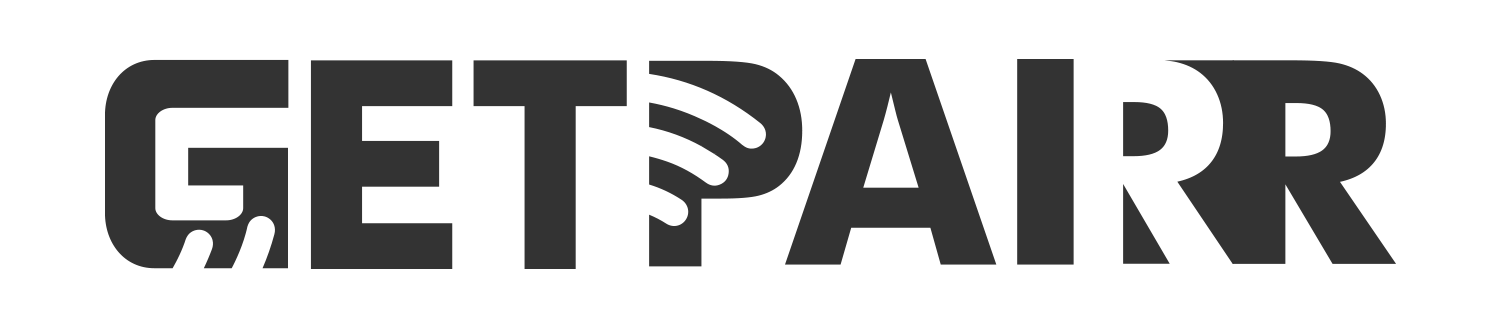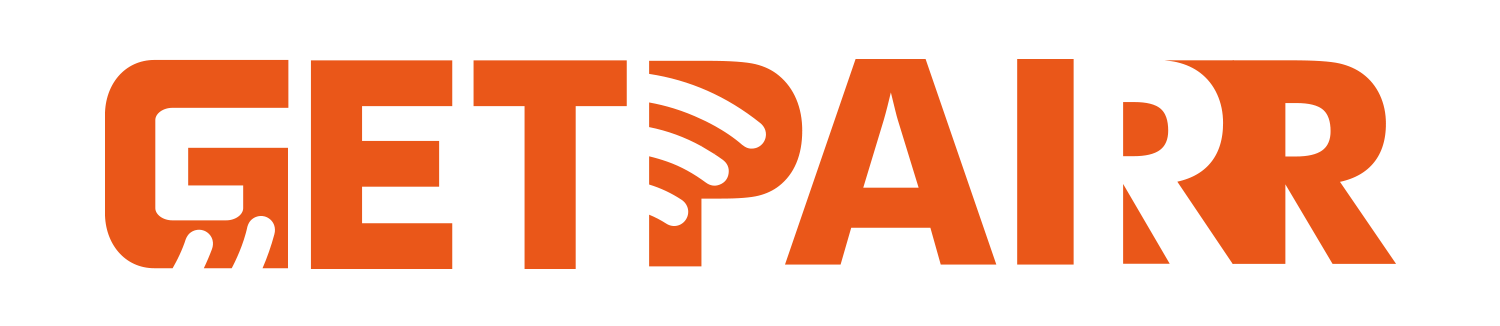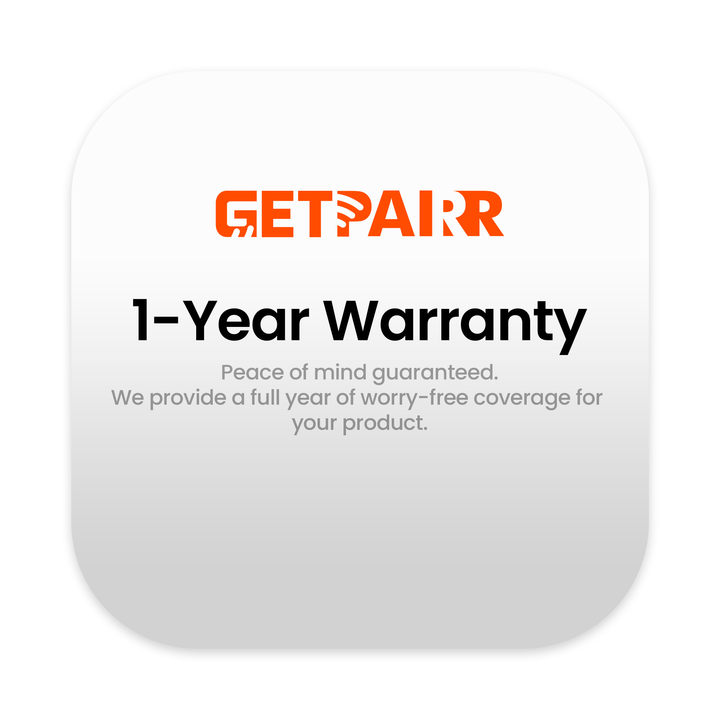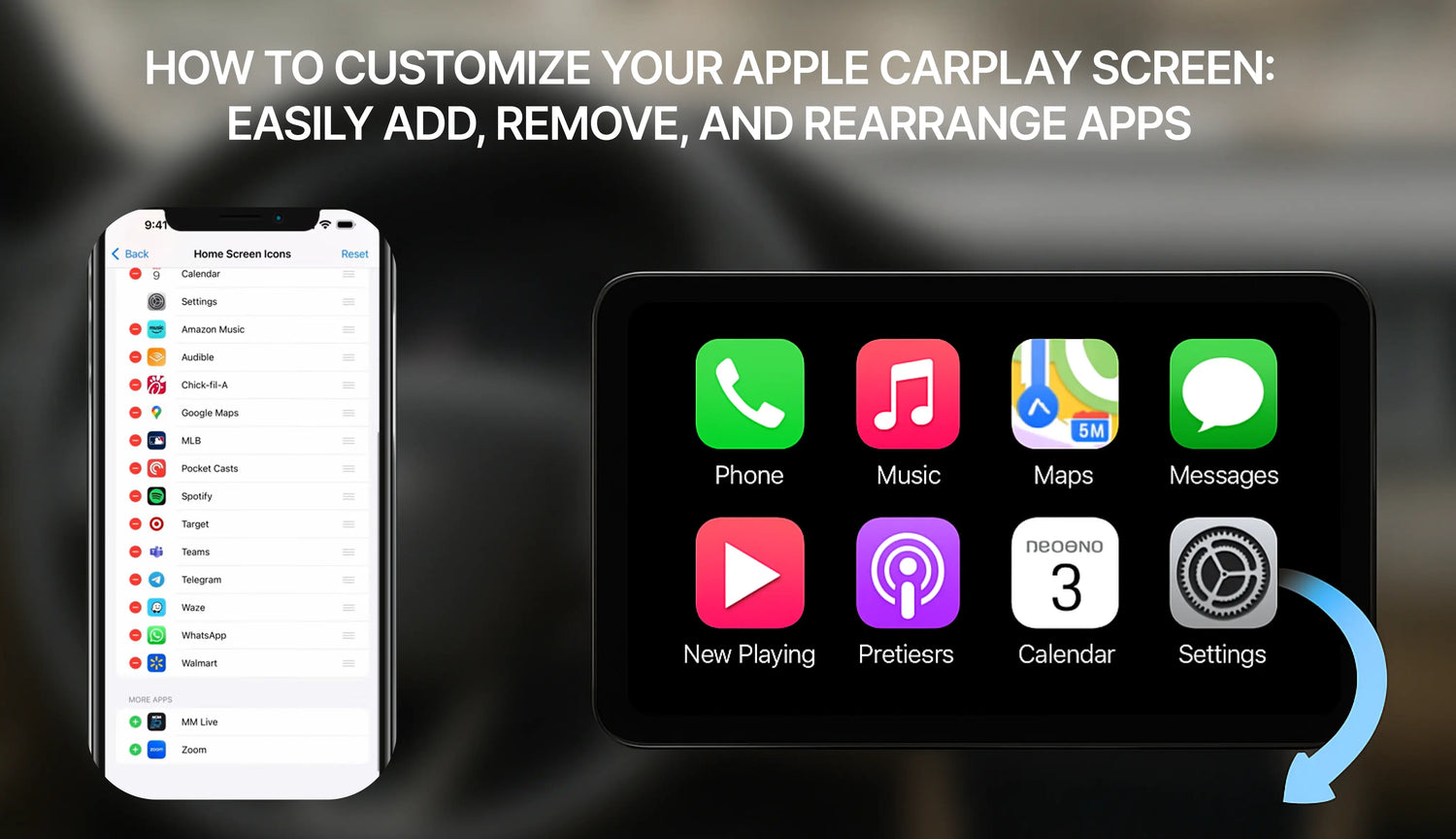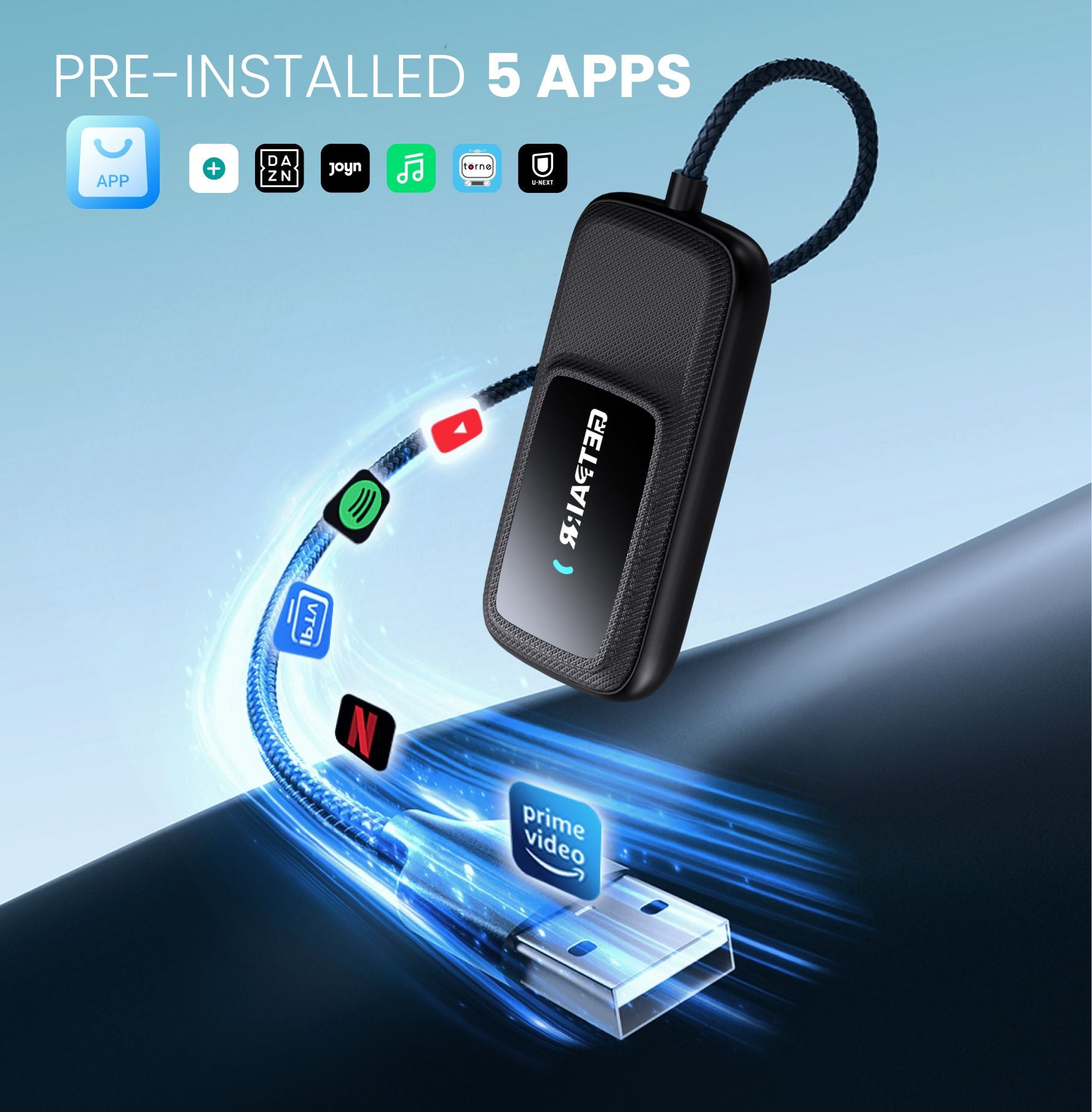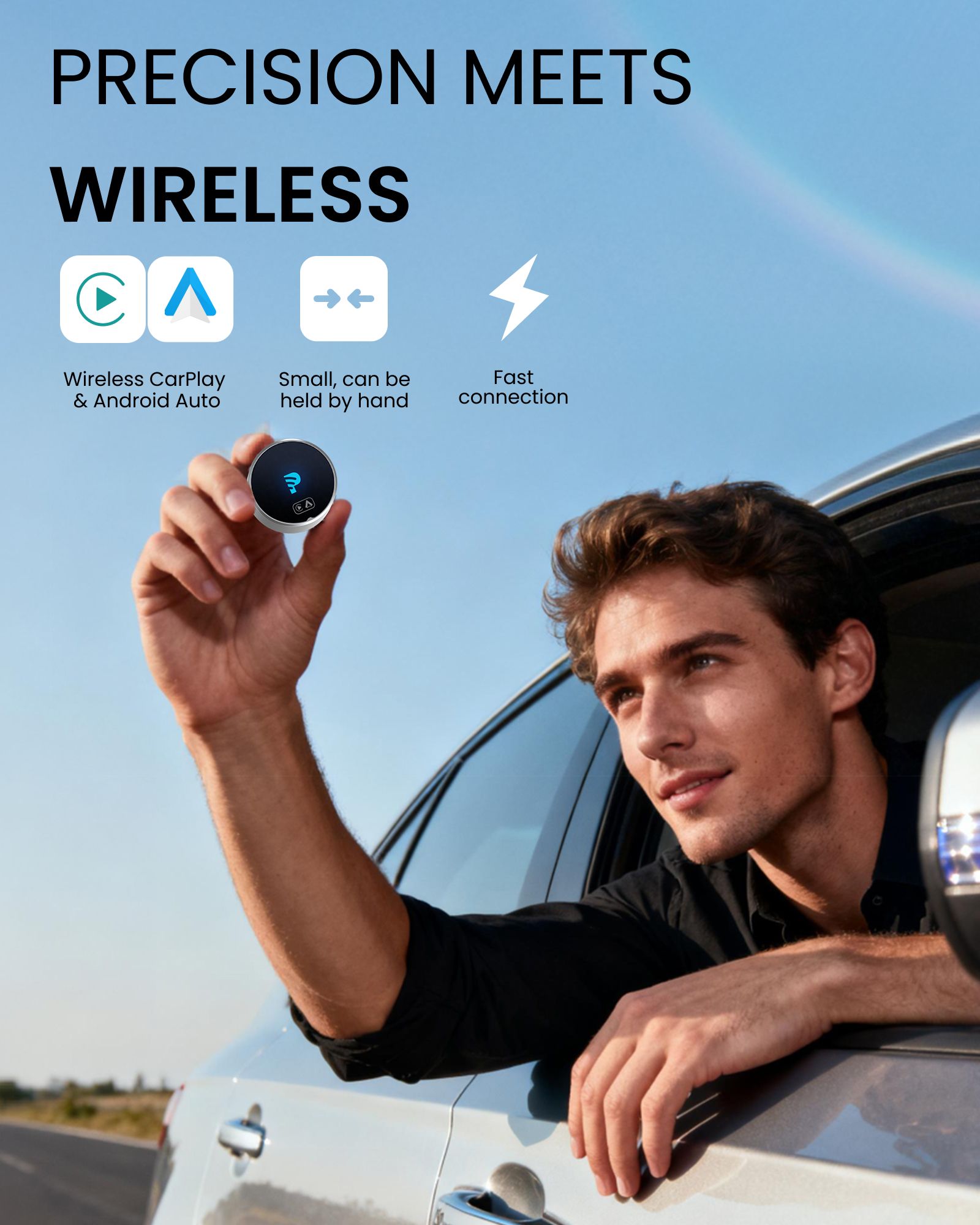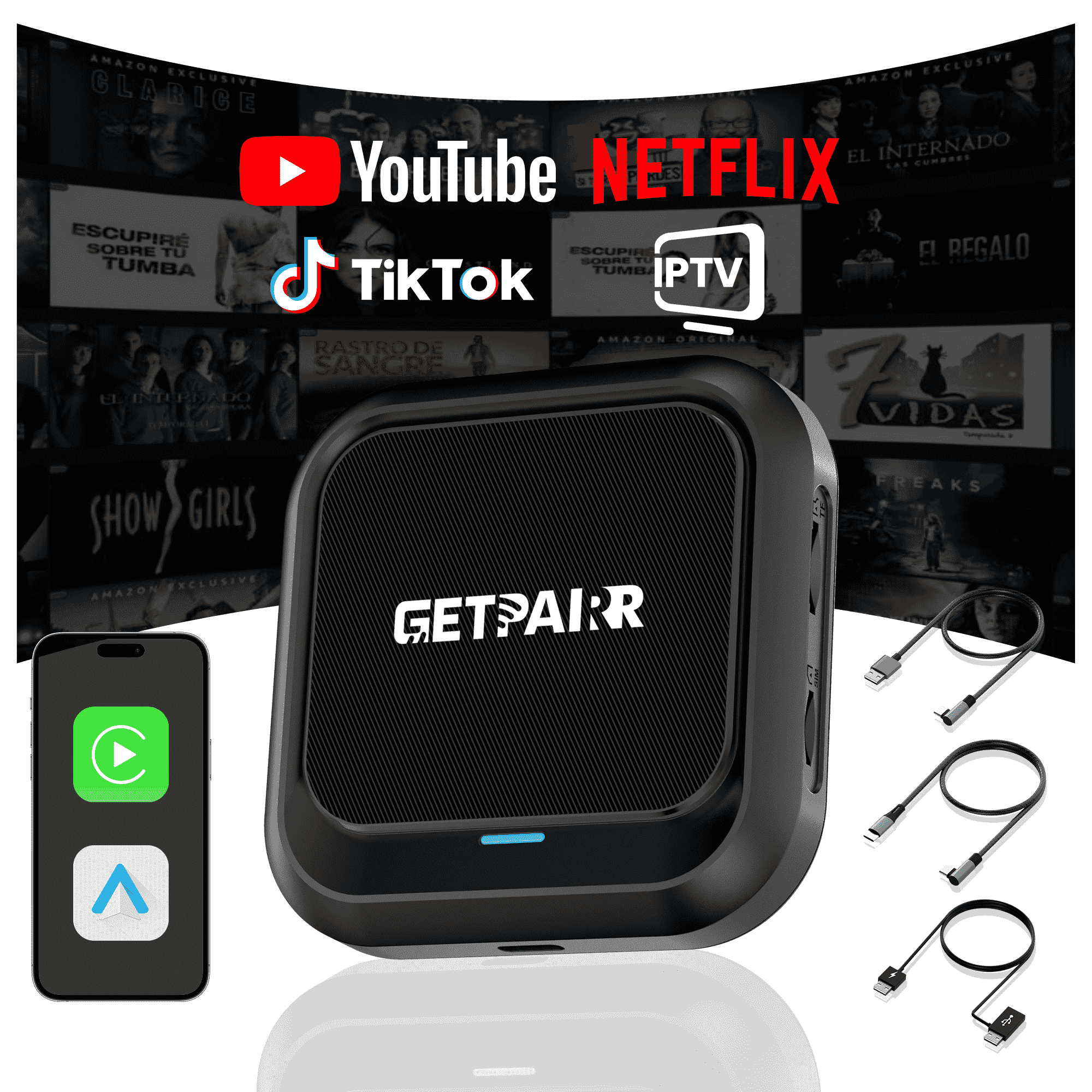لقد أحدث Apple CarPlay ثورة في طريقة تفاعلنا مع iPhone في السيارة، حيث يجلب الميزات الأساسية مثل الخرائط والموسيقى والرسائل مباشرة إلى شاشة المعلومات والترفيه في السيارة لتجربة قيادة أكثر أمانًا وراحة. لكن هل كنت تعلم أنه يمكنك تخصيص التطبيقات التي تظهر على شاشة CarPlay الرئيسية وبأي ترتيب؟
سيرشدك هذا الدليل خلال الخطوات البسيطة لإضافة وإزالة وإعادة ترتيب تطبيقات CarPlay الخاصة بك، مما يتيح لك إنشاء إعداد قيادة مخصص حقًا.
كيفية إضافة التطبيقات إلى CarPlay![]()

الخطوة 1: قم بتوصيل سيارتك
قبل أن تتمكن من البدء في التخصيص، يجب أن تكون قد قمت بتوصيل جهاز iPhone بسيارتك مرة واحدة على الأقل. هذا يضمن حفظ سيارتك في إعدادات iPhone الخاص بك، مما يجعلها متاحة للتخصيص.
الخطوة 2: انتقل إلى إعدادات CarPlay
- على جهاز iPhone الخاص بك، افتح إعدادات تطبيق.
- قم بالتمرير لأسفل واضغط على عام.
- في قائمة عام، ابحث واضغط على CarPlay.
الخطوة 3: اختر سيارتك وابدأ التخصيص
- على شاشة CarPlay، سترى قائمة بسياراتك المتصلة. اضغط على السيارة التي ترغب في تخصيصها.
- بعد ذلك، ضمن قسم "تخصيص"، اضغط على أيقونات الشاشة الرئيسية. سيأخذك هذا إلى شاشة تحرير التطبيق.
الخطوة 4: إدارة تطبيقات CarPlay الخاصة بك
سترى الآن قائمة بالتطبيقات مقسمة إلى قسمين:
- تضمين: هذه هي التطبيقات المعروضة حالياً على شاشة CarPlay الرئيسية.
- المزيد من التطبيقات: هذه هي التطبيقات المتوافقة مع CarPlay المثبتة على جهاز iPhone الخاص بك والتي لم تتم إضافتها بعد إلى الشاشة الرئيسية.

كيفية إزالة تطبيق:
- في قائمة "التضمين"، ابحث عن التطبيق الذي تريد إزالته.
- اضغط على علامة الطرح الحمراء (-) الأيقونة إلى يسار التطبيق.
- خيار لـ إزالة ستظهر على اليمين. اضغط عليها، وسيتم نقل التطبيق إلى قائمة "المزيد من التطبيقات".
كيفية إضافة تطبيق:
- قم بالتمرير لأسفل إلى قسم "المزيد من التطبيقات".
- ابحث عن التطبيق الذي تريد إضافته واضغط على علامة الزائد الخضراء (+) الأيقونة إلى يساره.
- سيتم إضافة التطبيق فورًا إلى قائمة "التضمين" أعلاه.
كيفية إعادة ترتيب التطبيقات:
- في قائمة "التضمين"، اضغط مع الاستمرار على أيقونة الخطوط الثلاثة على يمين التطبيق الذي تريد نقله.
- اسحب التطبيق إلى الموضع الجديد المطلوب ثم أفلته. هذا مثالي لوضع التطبيقات التي تستخدمها كثيرًا في متناول يدك بسهولة.
نصيحة مهمة:
إذا لم يظهر التطبيق الذي تريد إضافته في قائمة "المزيد من التطبيقات"، فتأكد أولاً من أنك قمت بتنزيله وتثبيته من App Store على iPhone الخاص بك. فقط التطبيقات التي قام مطوروها بتحديثها لدعم CarPlay ستظهر هنا.
إعادة التعيين إلى التخطيط الافتراضي
إذا أردت البدء من جديد في أي وقت، فقط اضغط على إعادة تعيين زر في الزاوية العلوية اليمنى من قائمة التطبيقات. سيؤدي هذا إلى استعادة تخطيط شاشة CarPlay الرئيسية إلى إعدادات المصنع الافتراضية.
بمجرد الانتهاء، سيتم حفظ التغييرات تلقائيًا. في المرة القادمة التي توصل فيها iPhone بسيارتك، ستُرحب بتخطيط CarPlay الجديد والشخصي الخاص بك. الأمر بهذه السهولة! نأمل أن يساعدك هذا الدليل في إنشاء تجربة CarPlay أكثر تخصيصًا وكفاءة.
الأسئلة الشائعة
استخدم هذا النص لمشاركة المعلومات حول منتجك أو سياسات الشحن الخاصة بك.
1. هل يمكنني استخدام Apple CarPlay مع هاتف أندرويد؟
لا، يعمل Apple CarPlay فقط مع هواتف iPhone. إذا كان لديك هاتف أندرويد، فستحتاج إلى استخدام Android Auto. كل نظام مصمم للعمل مع نوع هاتفه الخاص.
2. هل أحتاج إلى كابل خاص لـ CarPlay أو Android Auto؟
لاستخدام USB، يعمل CarPlay بشكل أفضل مع كابلات معتمدة من Apple. يعمل Android Auto مع معظم كابلات USB-C أو micro-USB. كلا النظامين لديهما أيضًا خيارات لاسلكية، ولكن يجب أن تدعمها سيارتك.
نصيحة: تحقق من دليل سيارتك لمعرفة ما إذا كانت تسمح بالإقران اللاسلكي.
3. أي نظام هو الأفضل للملاحة؟
يعتمد ذلك على ما تحب. خرائط جوجل على Android Auto دقيقة جدًا ولديها العديد من الميزات. خرائط أبل على CarPlay أبسط وتعمل جيدًا مع أجهزة iPhone. كلا النظامين يتيحان لك أيضًا استخدام Waze لمزيد من الخيارات.
4. هل يمكنني تخصيص واجهة CarPlay أو Android Auto؟
نعم! يتيح لك CarPlay تحريك أيقونات التطبيقات. يمنحك Android Auto المزيد من الطرق لتغيير التخطيط واختيار السمات. إذا كنت تحب التخصيص، فإن Android Auto يقدم المزيد من الخيارات.
5. هل هذه الأنظمة آمنة للاستخدام أثناء القيادة؟
نعم، تم تصميمها للحفاظ على سلامتك. كلا النظامين يستخدمان أوامر صوتية، وشاشات بسيطة، وتحكمات بدون استخدام اليدين. هذا يساعدك على البقاء مركزًا على الطريق بدلاً من هاتفك.
ملاحظة: قم بإعداد نظامك قبل القيادة لتجنب التشتيت.