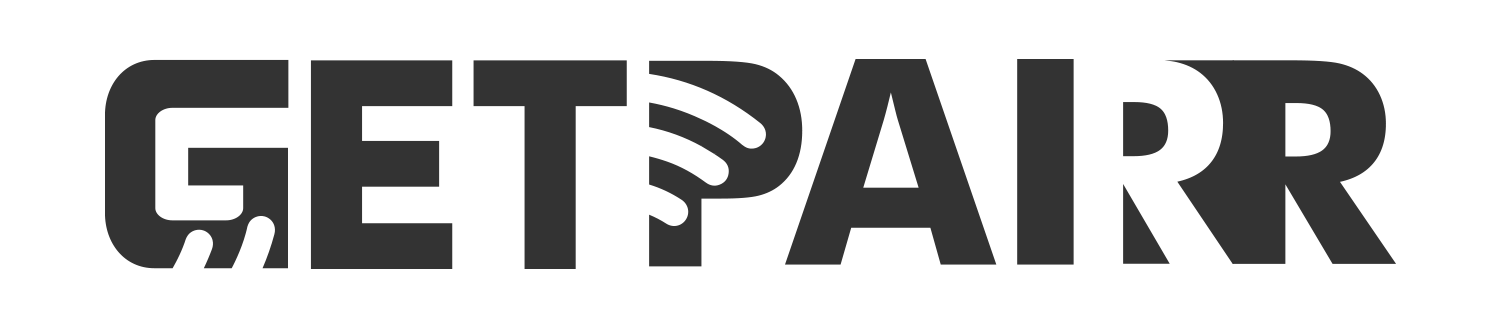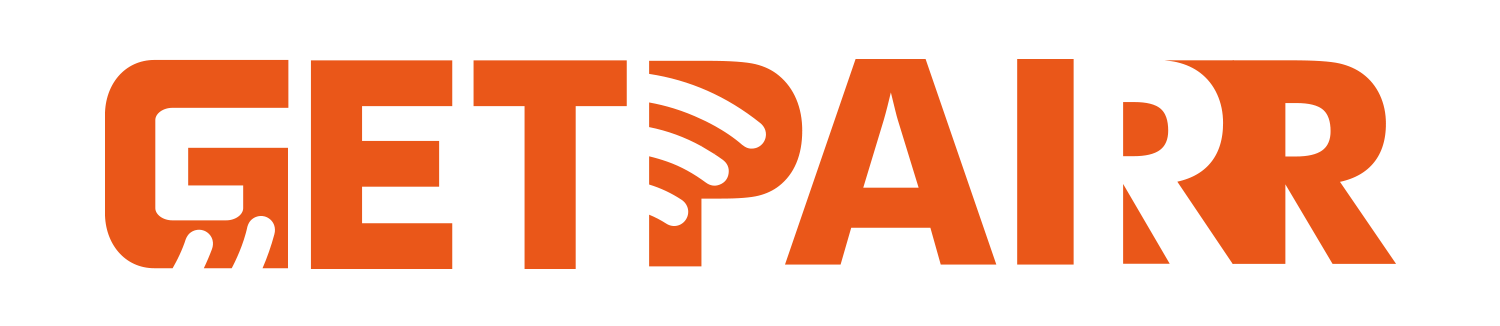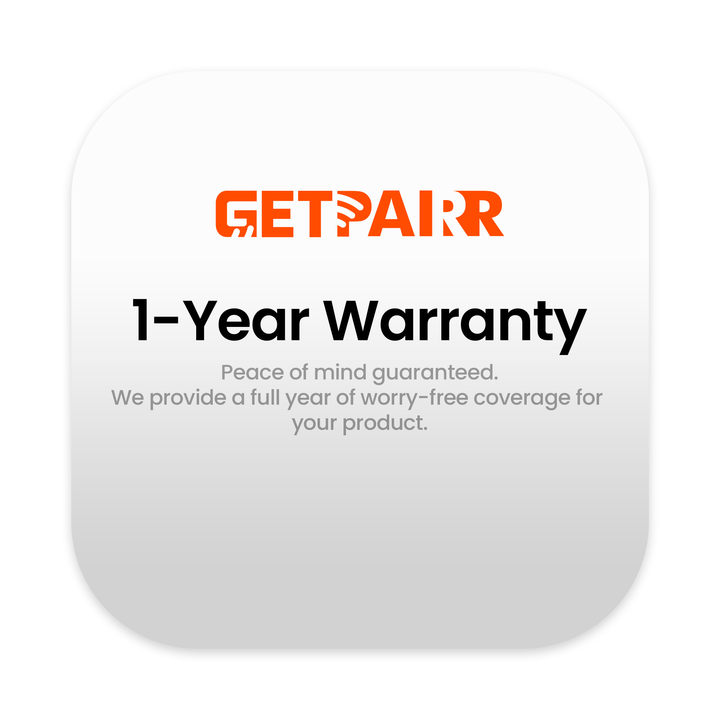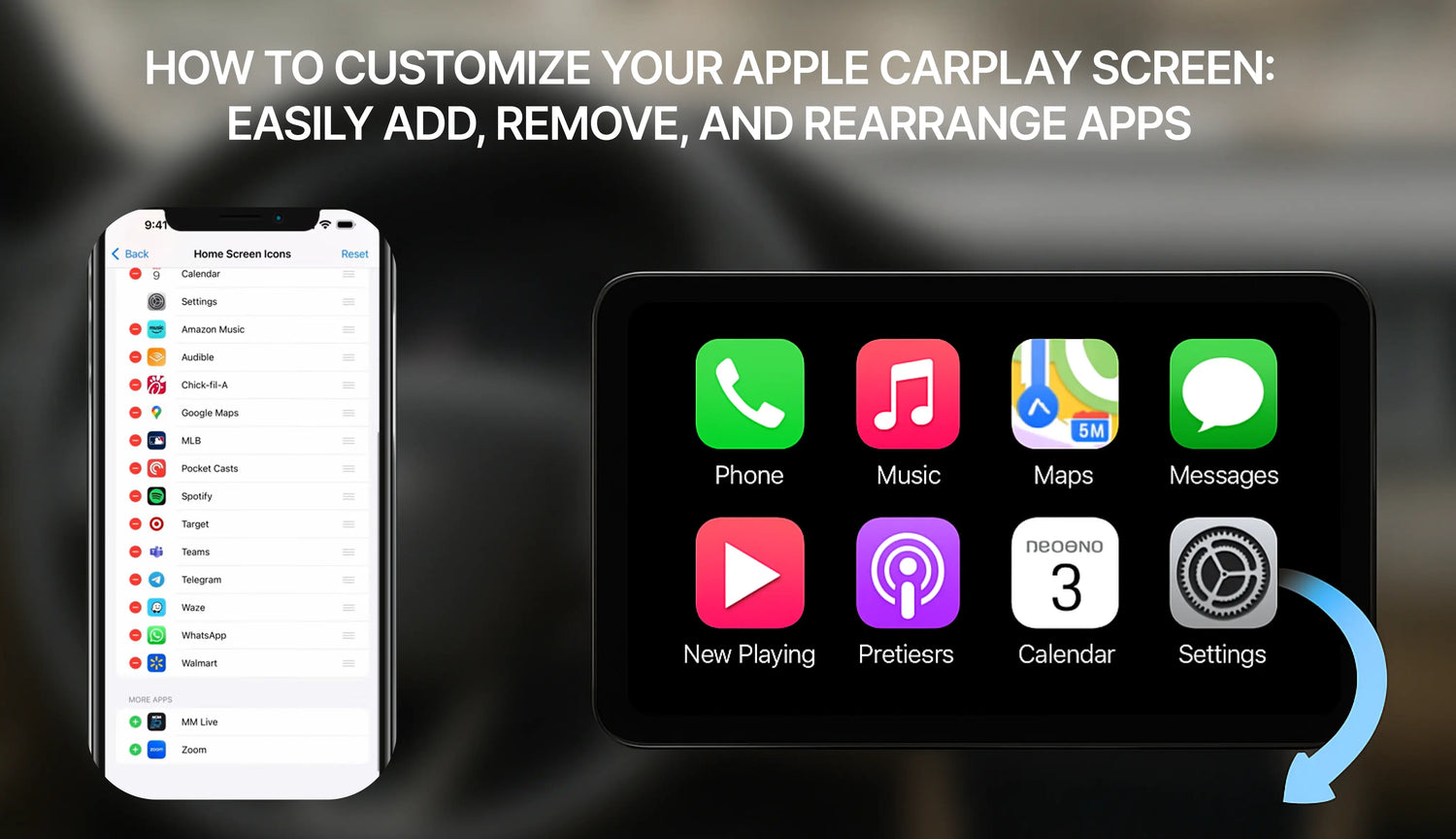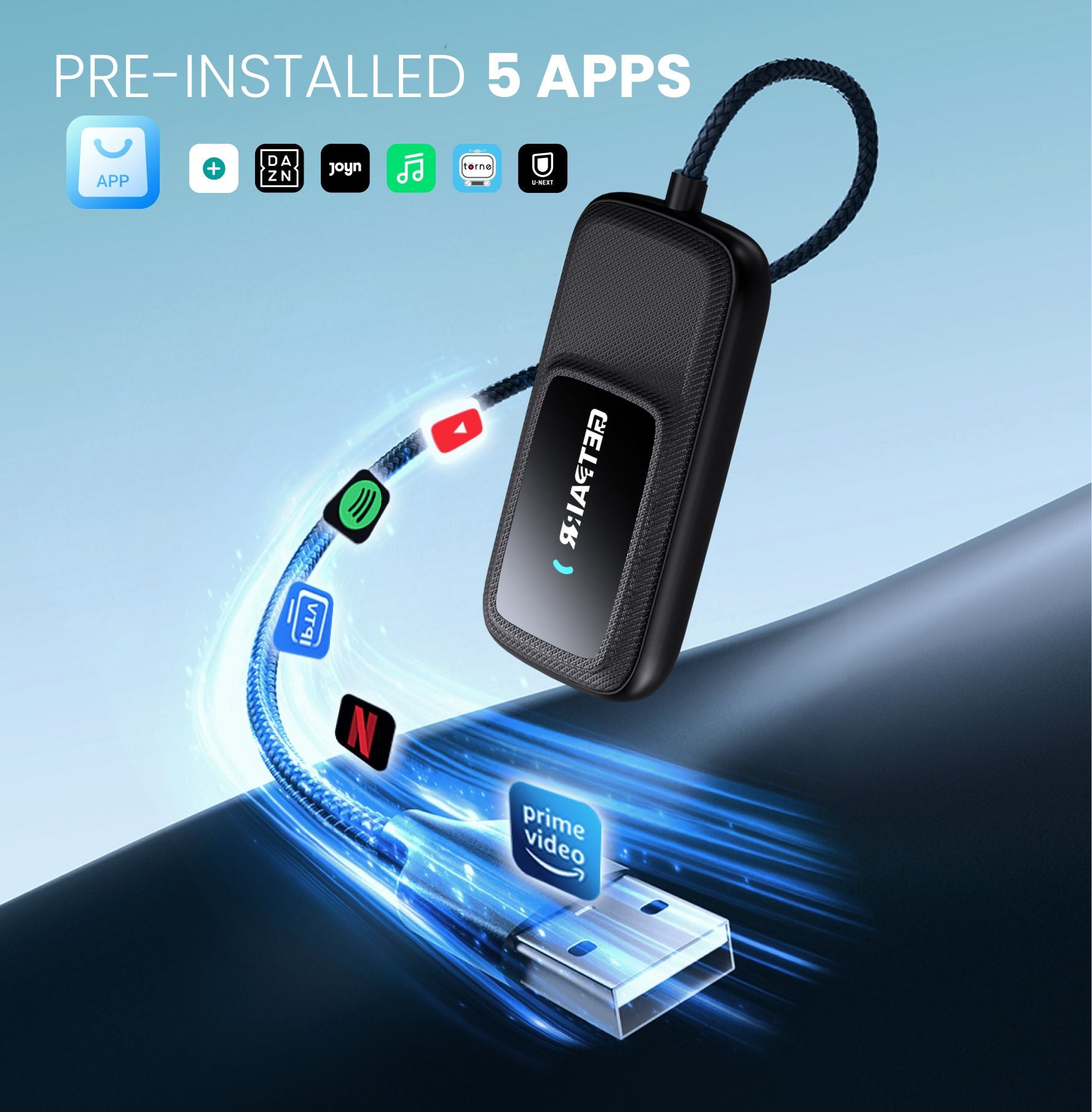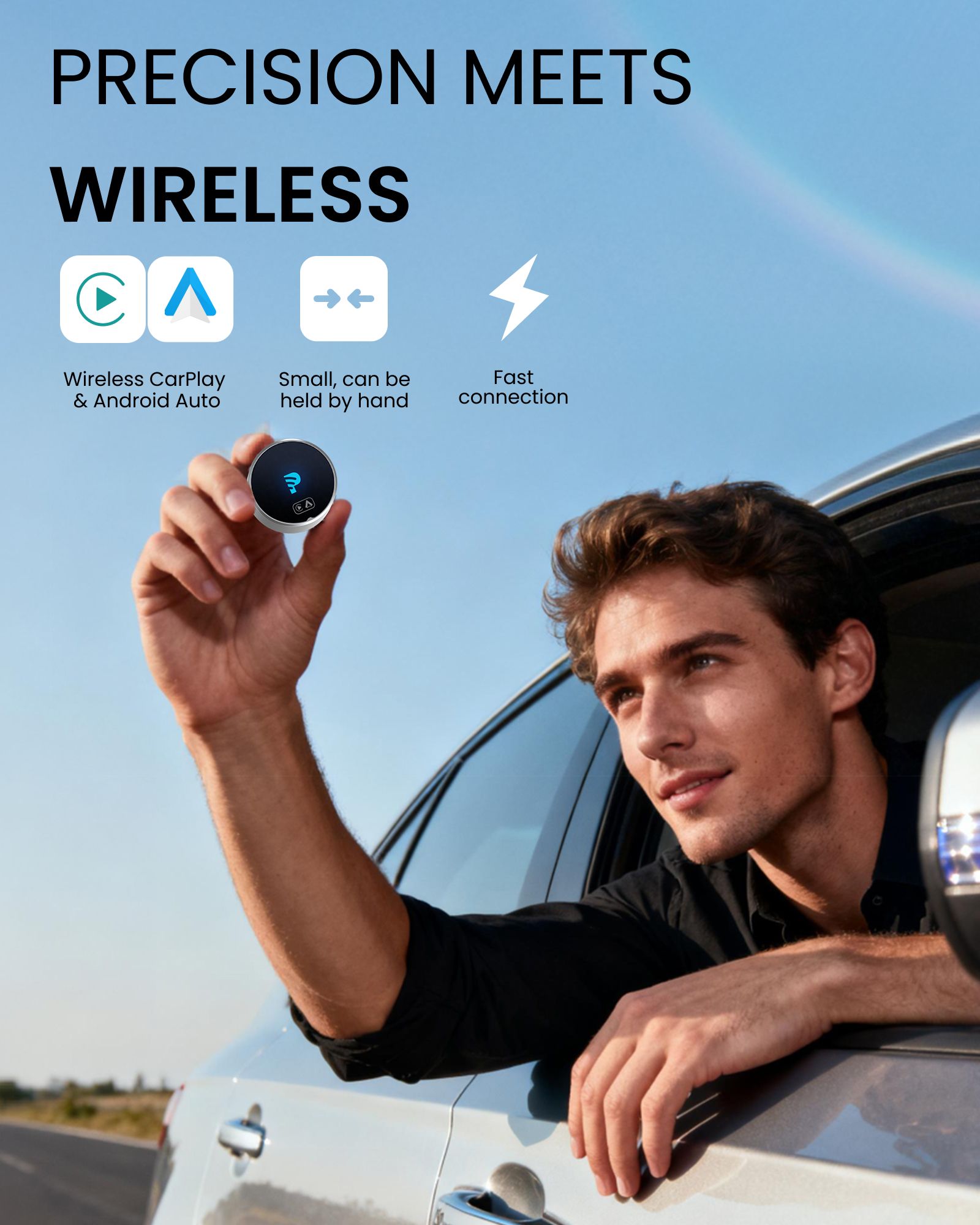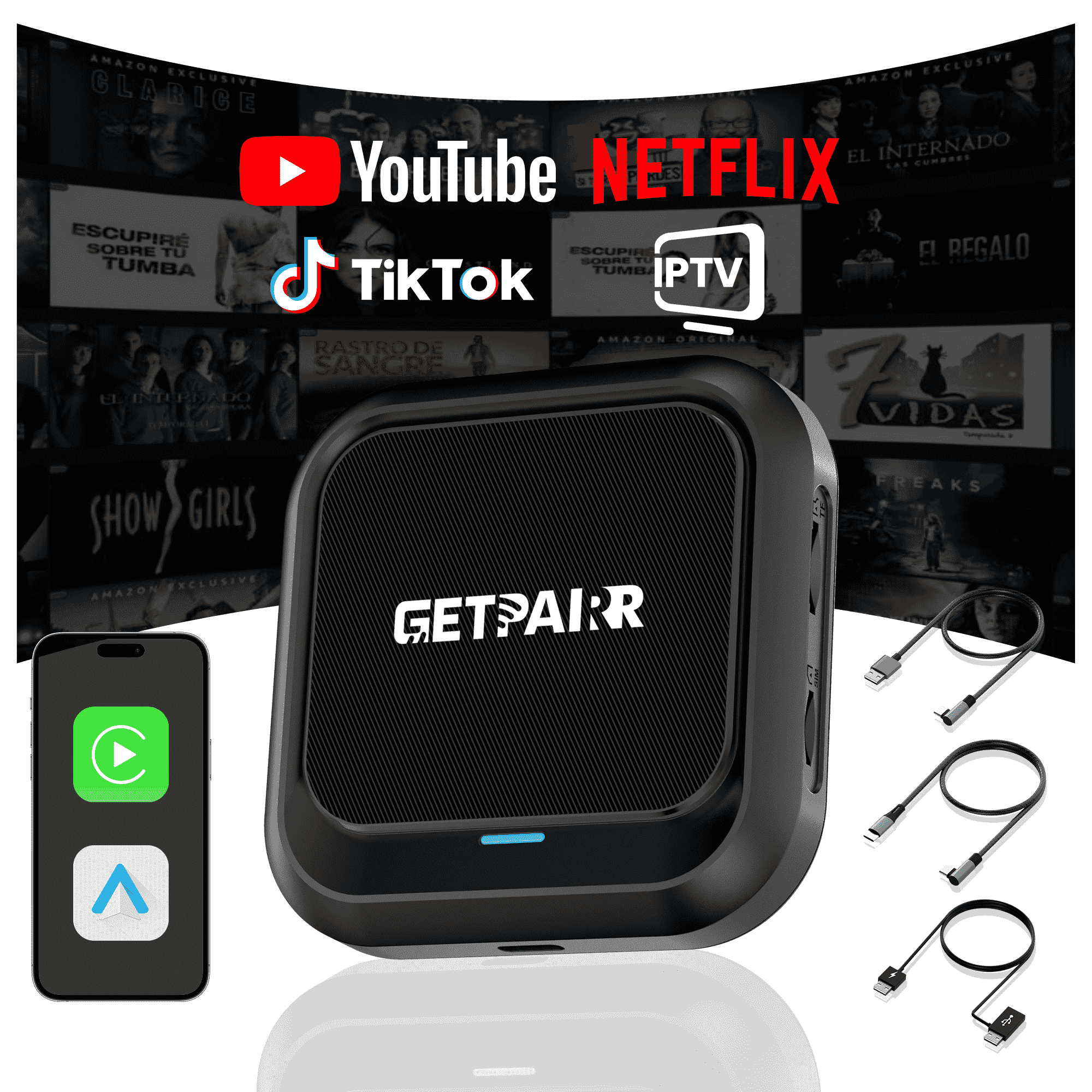Apple CarPlay změnil způsob, jakým v autě používáme iPhony, přináší základní funkce jako mapy, hudbu a zprávy přímo na infotainment obrazovku vozidla pro bezpečnější a pohodlnější zážitek z jízdy. Věděli jste ale, že si můžete přizpůsobit, které aplikace se zobrazí na domovské obrazovce CarPlay a v jakém pořadí?
Tento průvodce vás provede jednoduchými kroky, jak přidat, odebrat a přeuspořádat vaše aplikace CarPlay, což vám umožní vytvořit si skutečně personalizované nastavení pro řízení.
Jak přidat aplikace do CarPlay![]()

Krok 1: Připojte své vozidlo
Než začnete s přizpůsobováním, musíte mít svůj iPhone alespoň jednou připojený k vozidlu. Tím se vaše auto uloží do nastavení iPhonu a bude k dispozici pro přizpůsobení.
Krok 2: Přejděte do nastavení CarPlay
- Na svém iPhonu otevřete Nastavení aplikace.
- Sjeďte dolů a klepněte na Obecné.
- V obecném menu najděte a klepněte na CarPlay.
Krok 3: Vyberte své vozidlo a začněte přizpůsobovat
- Na obrazovce CarPlay uvidíte seznam vašich připojených vozidel. Klepněte na vozidlo, které chcete přizpůsobit.
- Dále v sekci "PŘIZPŮSOBIT" klepněte na Ikony na domovské obrazovce. Tím se dostanete na obrazovku úprav aplikací.
Krok 4: Spravujte své aplikace CarPlay
Nyní uvidíte seznam aplikací rozdělený do dvou sekcí:
- ZAHRNOUT: Toto jsou aplikace aktuálně zobrazené na vaší domovské obrazovce CarPlay.
- VÍCE APLIKACÍ: Toto jsou aplikace kompatibilní s CarPlay, které jsou nainstalovány ve vašem iPhonu, ale ještě nebyly přidány na domovskou obrazovku.

Jak odebrat aplikaci:
- V seznamu „ZAHRNOUT“ najděte aplikaci, kterou chcete odebrat.
- Klepněte na červené minus (-) ikona nalevo od aplikace.
- Možnost Odstranit se objeví napravo. Klepněte na ni a aplikace bude přesunuta dolů do seznamu „VÍCE APLIKACÍ“.
Jak přidat aplikaci:
- Sjeďte dolů do sekce „VÍCE APLIKACÍ“.
- Najděte aplikaci, kterou chcete přidat, a klepněte na zelené plus (+) ikona nalevo od ní.
- Aplikace bude okamžitě přidána do seznamu „ZAHRNOUT“ výše.
Jak přeskupit aplikace:
- V seznamu „ZAHRNOUT“ stiskněte a podržte ikonu se třemi čarami úplně vpravo u aplikace, kterou chcete přesunout.
- Přetáhněte aplikaci na nové požadované místo a uvolněte ji. To je ideální pro umístění vašich nejpoužívanějších aplikací na dosah ruky.
Důležitá rada:
Pokud se aplikace, kterou chcete přidat, neobjevuje v seznamu „VÍCE APLIKACÍ“, nejprve se ujistěte, že jste ji stáhli a nainstalovali z App Store na svůj iPhone. Zobrazí se zde pouze aplikace, které jejich vývojáři aktualizovali tak, aby podporovaly CarPlay.
Obnovení na výchozí rozvržení
Pokud chcete začít znovu, jednoduše klepněte na Resetovat tlačítko v pravém horním rohu seznamu aplikací. Tím obnovíte rozvržení domovské obrazovky CarPlay na výchozí tovární nastavení.
Jakmile skončíte, změny se automaticky uloží. Při příštím připojení vašeho iPhonu k autu vás přivítá vaše nová, personalizovaná CarPlay obrazovka. Je to tak jednoduché! Doufáme, že vám tento průvodce pomůže vytvořit přizpůsobenější a efektivnější zážitek s CarPlay.
Často kladené otázky
Použijte tento text k sdílení informací o vašem produktu nebo zásilkových podmínkách.
1. Můžu používat Apple CarPlay s telefonem Android?
Ne, Apple CarPlay funguje pouze s iPhony. Pokud máte telefon s Androidem, budete muset použít Android Auto. Každý systém je navržen tak, aby fungoval se svým vlastním typem telefonu.
2. Potřebuji speciální kabel pro CarPlay nebo Android Auto?
Pro použití USB funguje CarPlay nejlépe s kabely certifikovanými společností Apple. Android Auto funguje s většinou kabelů USB-C nebo micro-USB. Oba systémy mají také bezdrátové možnosti, ale vaše auto je musí podporovat.
Tip: Zkontrolujte příručku vašeho auta, zda umožňuje bezdrátové párování.
3. Který systém je lepší pro navigaci?
Záleží na tom, co máte rádi. Google Maps na Android Auto jsou velmi přesné a mají mnoho funkcí. Apple Maps na CarPlay jsou jednodušší a dobře fungují s iPhony. Oba systémy také umožňují používat Waze pro více možností.
4. Mohu si přizpůsobit rozhraní CarPlay nebo Android Auto?
Ano! CarPlay vám umožňuje přesouvat ikony aplikací. Android Auto nabízí více možností, jak změnit rozložení a vybrat motivy. Pokud rádi personalizujete, Android Auto nabízí více možností.
5. Jsou tyto systémy bezpečné k použití během jízdy?
Ano, jsou navrženy tak, aby vás ochránily. Oba systémy používají hlasové příkazy, jednoduché obrazovky a ovládání bez použití rukou. To vám pomáhá soustředit se na silnici místo na telefon.
Poznámka: Nastavte si systém před jízdou, abyste se vyhnuli rozptýlení.