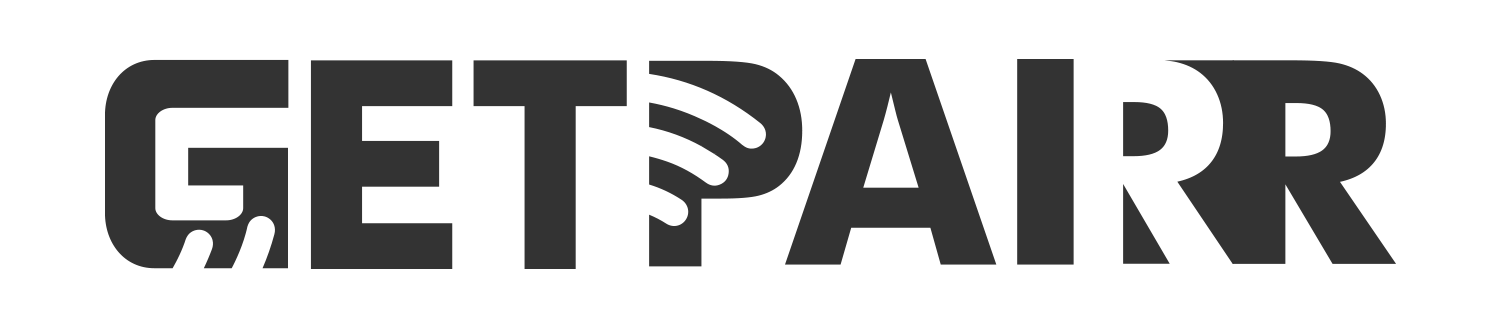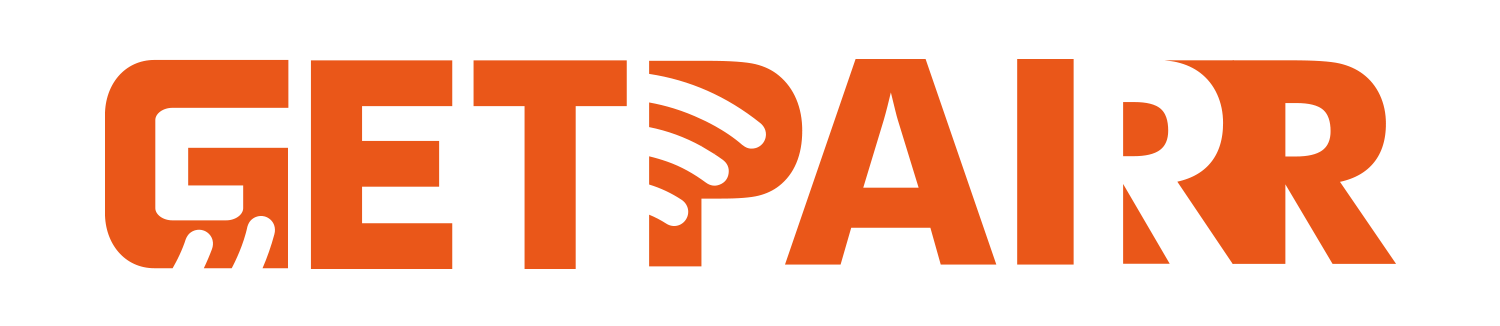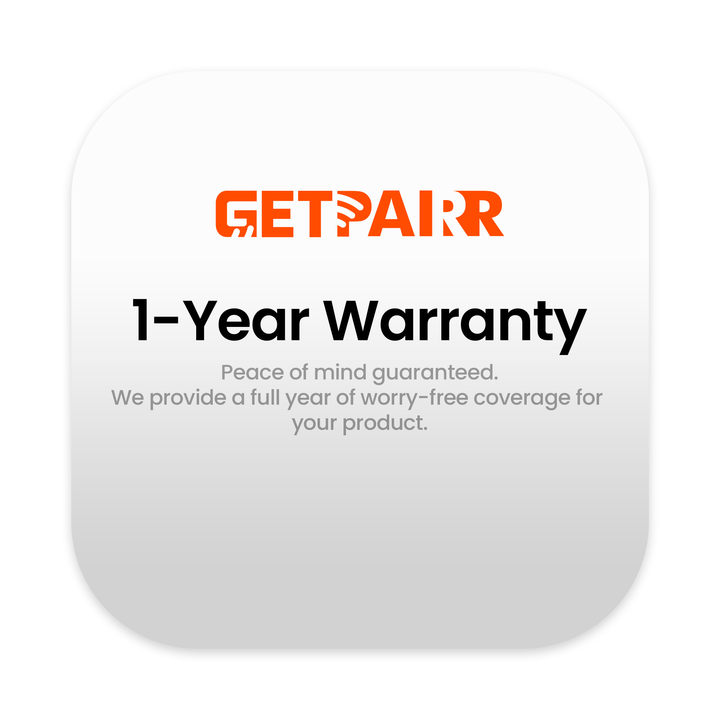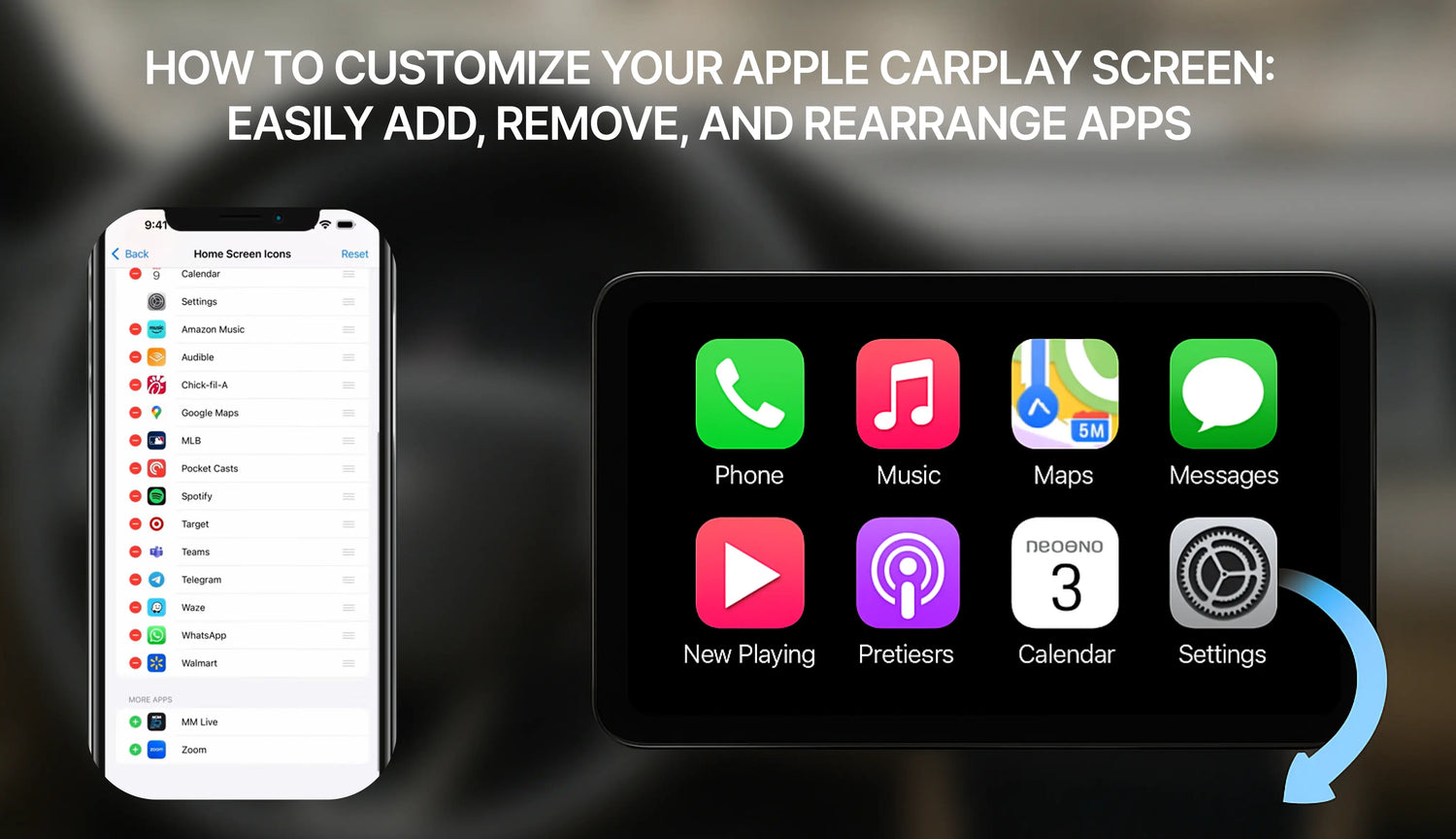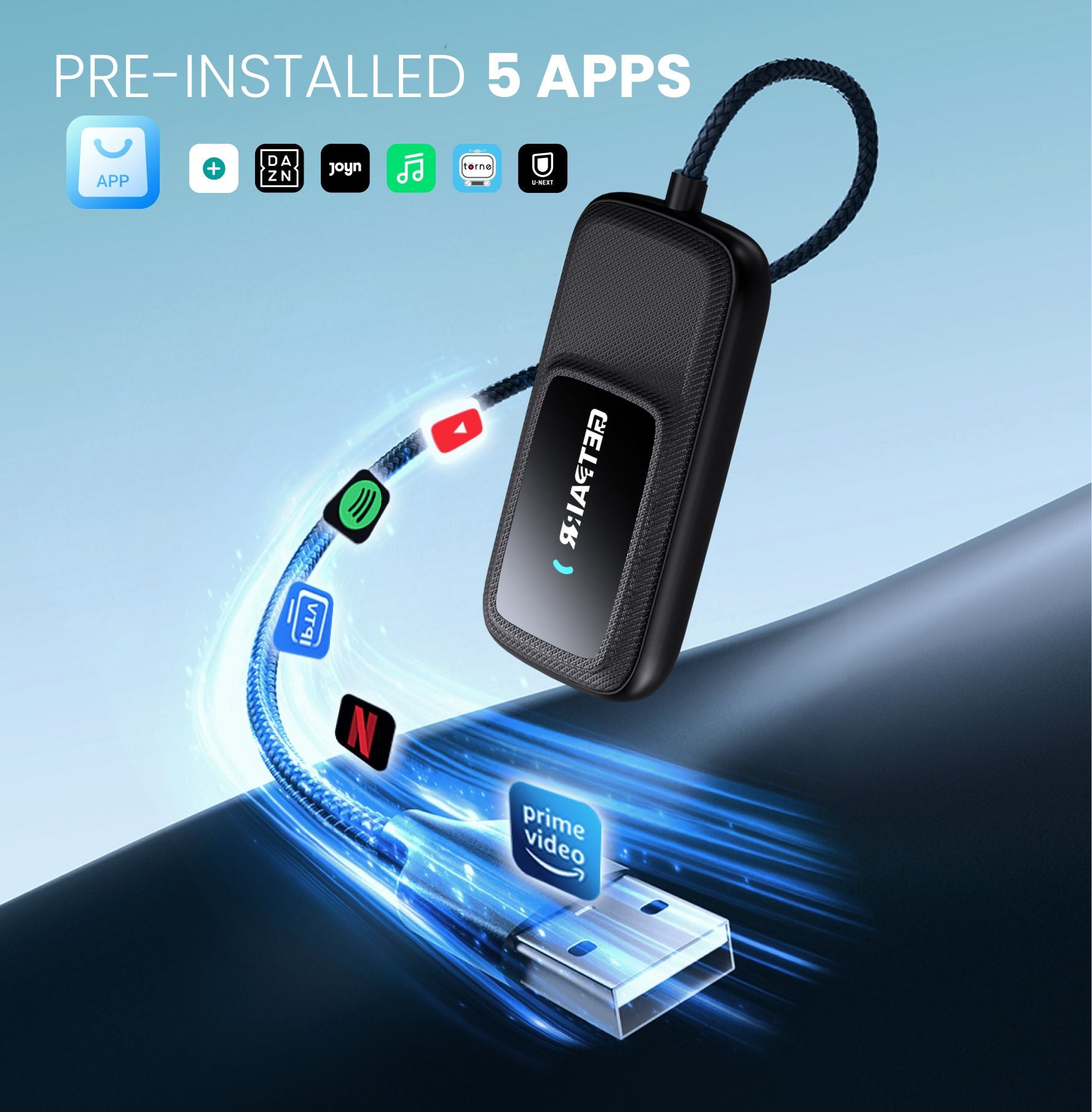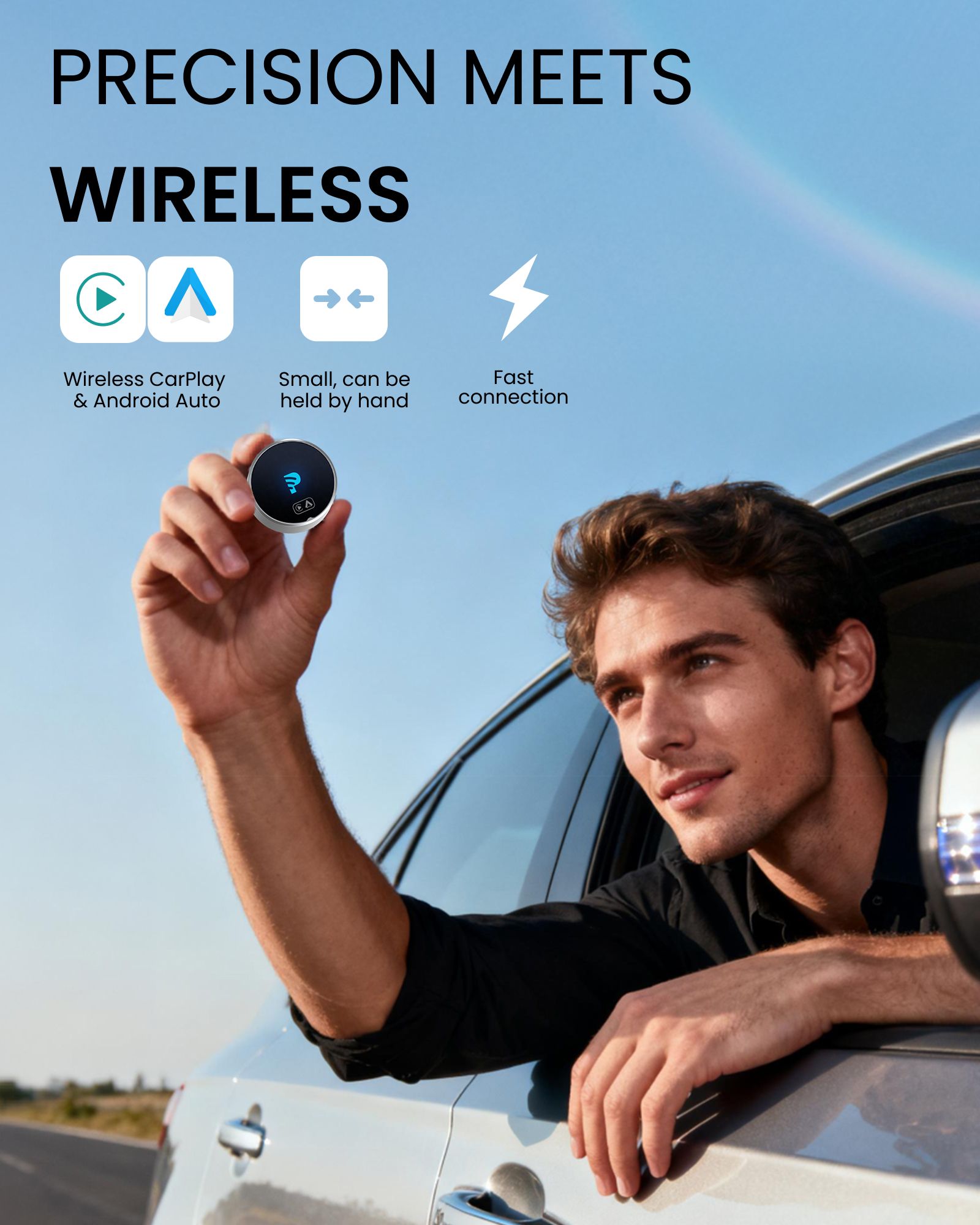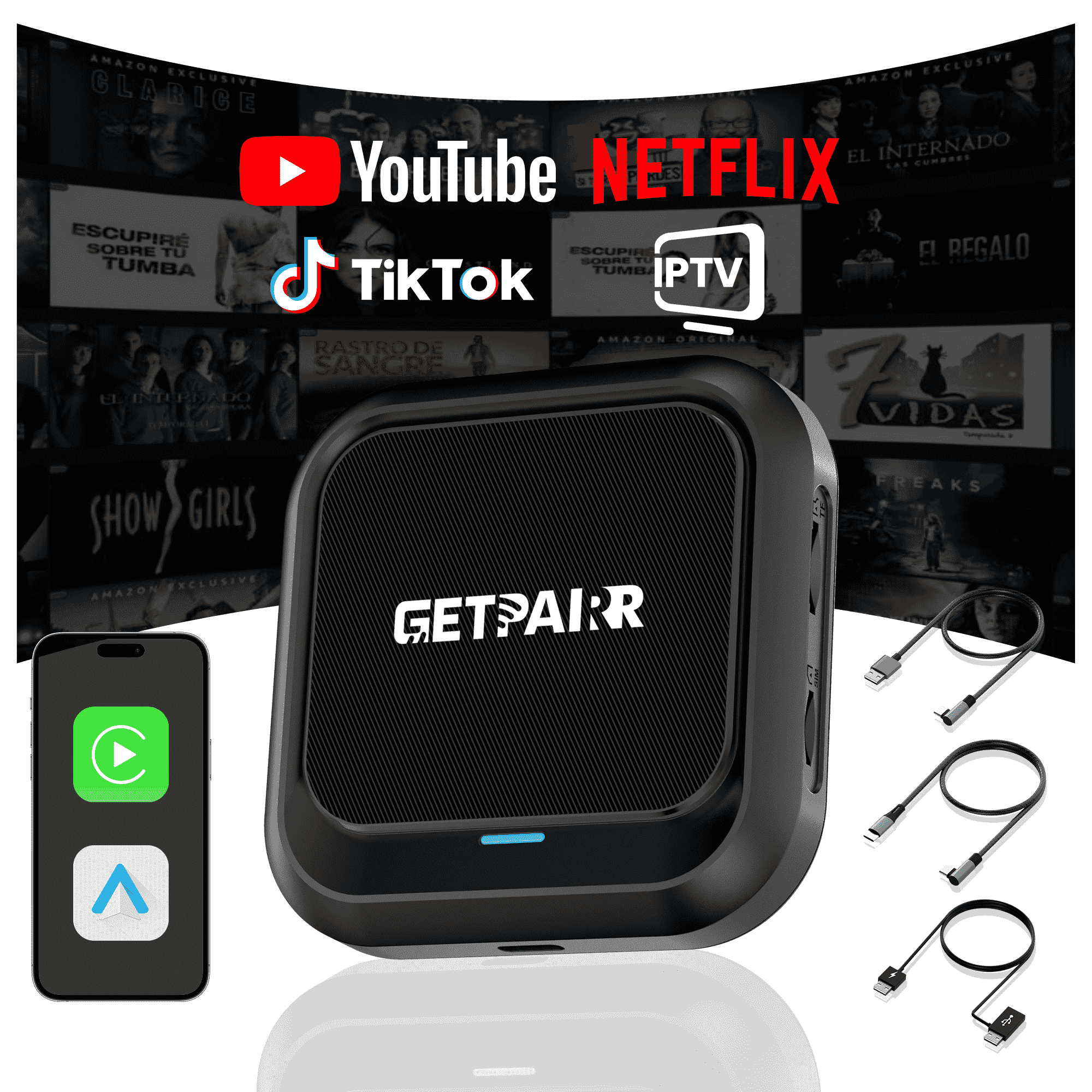Apple CarPlay ha revolucionado la forma en que interactuamos con nuestros iPhones en el coche, llevando funciones esenciales como mapas, música y mensajes directamente a la pantalla de infoentretenimiento del vehículo para una experiencia de conducción más segura y conveniente. ¿Pero sabías que puedes personalizar qué aplicaciones aparecen en la pantalla de inicio de CarPlay y en qué orden?
Esta guía te guiará a través de los pasos sencillos para agregar, eliminar y reorganizar tus aplicaciones de CarPlay, permitiéndote crear una configuración de conducción verdaderamente personalizada.
Cómo agregar aplicaciones a CarPlay![]()

Paso 1: Conecta tu vehículo
Antes de poder comenzar a personalizar, debes haber conectado tu iPhone a tu vehículo al menos una vez. Esto asegura que tu auto esté guardado en la configuración de tu iPhone, haciéndolo disponible para la personalización.
Paso 2: Navega a Configuración de CarPlay
- En tu iPhone, abre Configuraciones aplicación.
- Desplázate hacia abajo y toca General.
- En el menú General, busca y toca CarPlay.
Paso 3: Selecciona tu vehículo y comienza a personalizar
- En la pantalla de CarPlay, verás una lista de tus autos conectados. Toca el vehículo que deseas personalizar.
- Luego, en la sección "PERSONALIZAR", toca Iconos de la pantalla de inicio. Esto te llevará a la pantalla de edición de la aplicación.
Paso 4: Administra tus aplicaciones de CarPlay
Ahora verás una lista de aplicaciones dividida en dos secciones:
- INCLUIR: Estas son las aplicaciones que se muestran actualmente en la pantalla de inicio de tu CarPlay.
- MÁS APLICACIONES: Estas son las aplicaciones compatibles con CarPlay instaladas en tu iPhone que aún no se han agregado a la pantalla de inicio.

Cómo eliminar una aplicación:
- En la lista "INCLUIR", encuentra la aplicación que quieres eliminar.
- Toca el signo menos rojo (-) ícono a la izquierda de la aplicación.
- Una opción para Eliminar aparecerá a la derecha. Tócala y la aplicación se moverá hacia abajo a la lista "MÁS APLICACIONES".
Cómo agregar una aplicación:
- Desplázate hacia abajo hasta la sección "MÁS APLICACIONES".
- Encuentra la aplicación que quieres agregar y toca el signo más verde (+) ícono a su izquierda.
- La aplicación se añadirá inmediatamente a la lista "INCLUIR" arriba.
Cómo reorganizar aplicaciones:
- En la lista "INCLUIR", presiona y mantén presionado el ícono de tres líneas a la derecha de la aplicación que quieres mover.
- Arrastra la aplicación a su nueva posición deseada y suéltala. Esto es perfecto para colocar tus aplicaciones más usadas al alcance de la mano.
Consejo importante:
Si una aplicación que quieres agregar no aparece en la lista "MÁS APLICACIONES", primero asegúrate de haberla descargado e instalado desde la App Store en tu iPhone. Solo las aplicaciones que hayan sido actualizadas por sus desarrolladores para soportar CarPlay aparecerán aquí.
Restablecer al diseño predeterminado
Si alguna vez quieres empezar de nuevo, simplemente toca el Restablecer botón en la esquina superior derecha de la lista de aplicaciones. Esto restaurará el diseño de la pantalla de inicio de CarPlay a su configuración predeterminada de fábrica.
Una vez que termines, los cambios se guardarán automáticamente. La próxima vez que conectes tu iPhone a tu coche, te recibirá tu nuevo diseño personalizado de CarPlay. ¡Es así de fácil! Esperamos que esta guía te ayude a crear una experiencia de CarPlay más personalizada y eficiente.
Preguntas Frecuentes
Utilice este texto para compartir información sobre su producto o políticas de envío.
1. ¿Puedo usar Apple CarPlay con un teléfono Android?
No, Apple CarPlay solo funciona con iPhones. Si tienes un teléfono Android, necesitarás usar Android Auto. Cada sistema está hecho para funcionar con su propio tipo de teléfono.
2. ¿Necesito un cable especial para CarPlay o Android Auto?
Para uso con USB, CarPlay funciona mejor con cables certificados por Apple. Android Auto funciona con la mayoría de los cables USB-C o micro-USB. Ambos sistemas también tienen opciones inalámbricas, pero su coche debe soportarlas.
Consejo: Consulte el manual de su coche para ver si permite el emparejamiento inalámbrico.
3. ¿Qué sistema es mejor para la navegación?
Depende de lo que te guste. Google Maps en Android Auto es muy preciso y tiene muchas funciones. Apple Maps en CarPlay es más sencillo y funciona bien con iPhones. Ambos sistemas también te permiten usar Waze para más opciones.
4. ¿Puedo personalizar la interfaz de CarPlay o Android Auto?
¡Sí! CarPlay te permite mover los íconos de las aplicaciones. Android Auto te ofrece más formas de cambiar el diseño y elegir temas. Si te gusta personalizar, Android Auto ofrece más opciones.
5. ¿Son seguros estos sistemas para usar mientras se conduce?
Sí, están diseñados para mantenerte seguro. Ambos sistemas utilizan comandos de voz, pantallas simples y controles manos libres. Esto te ayuda a mantener la concentración en la carretera en lugar de en tu teléfono.
Nota: Configura tu sistema antes de conducir para evitar distracciones.