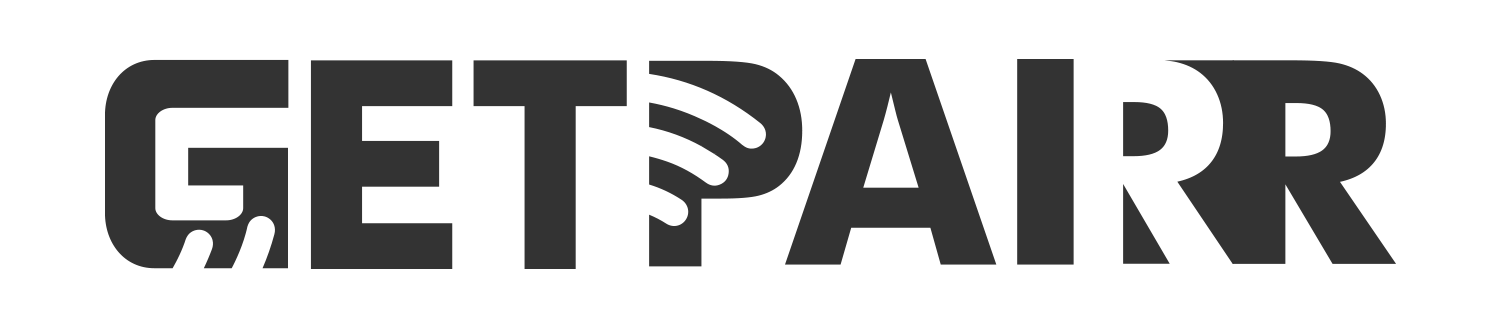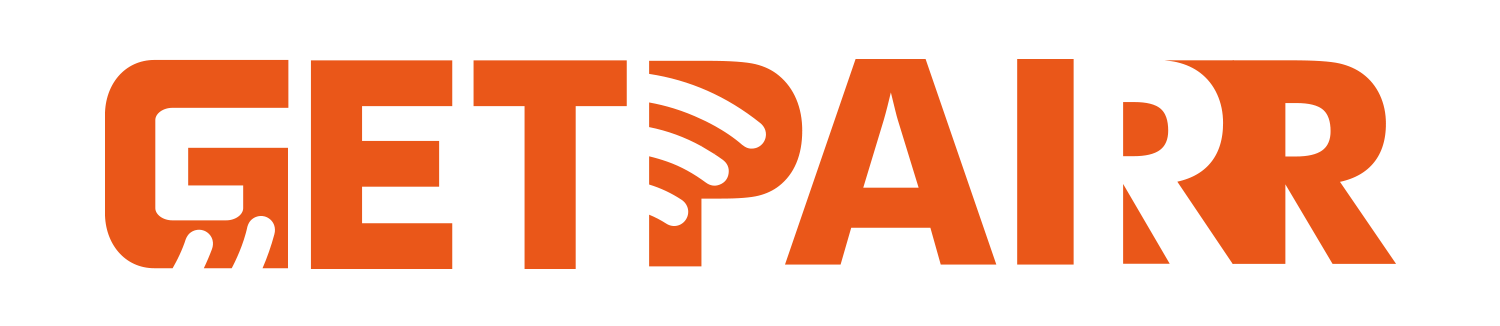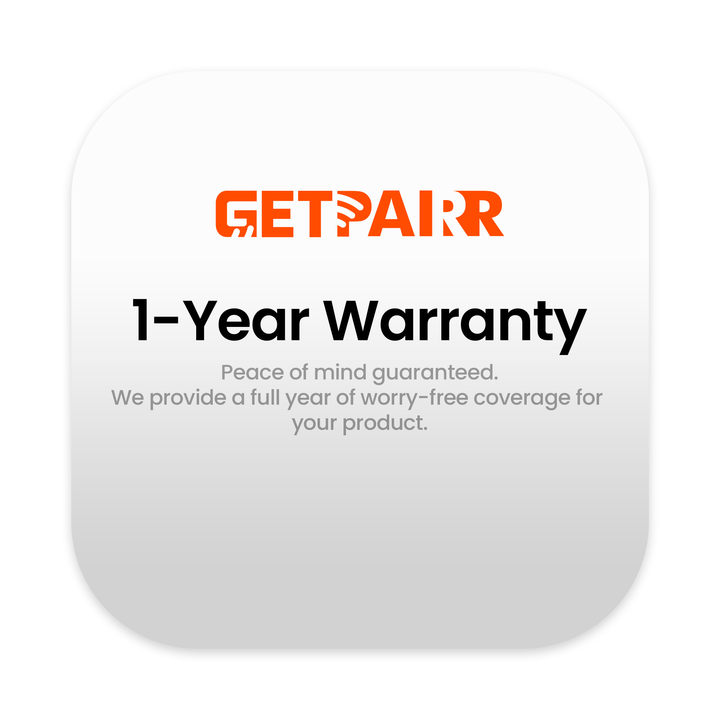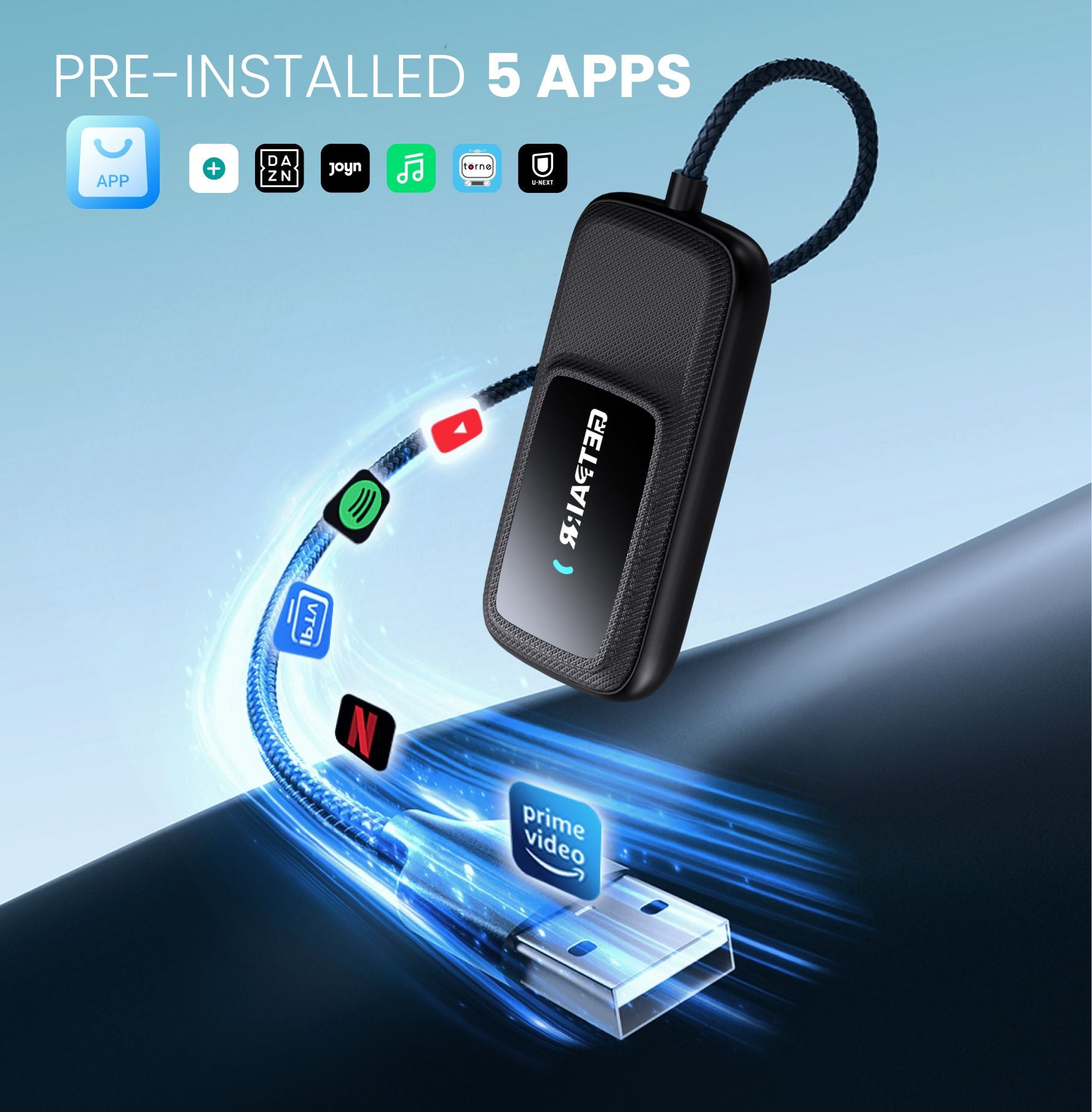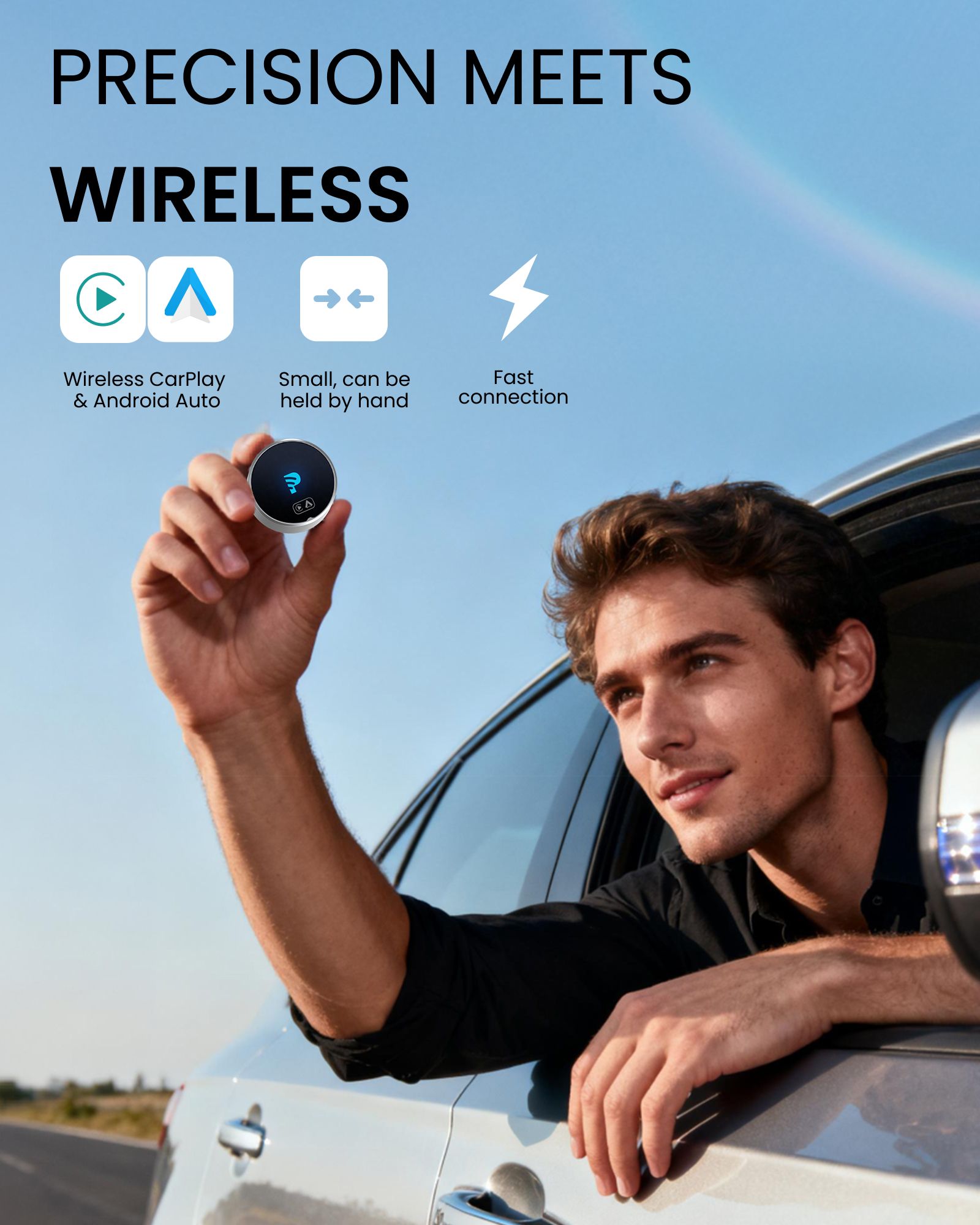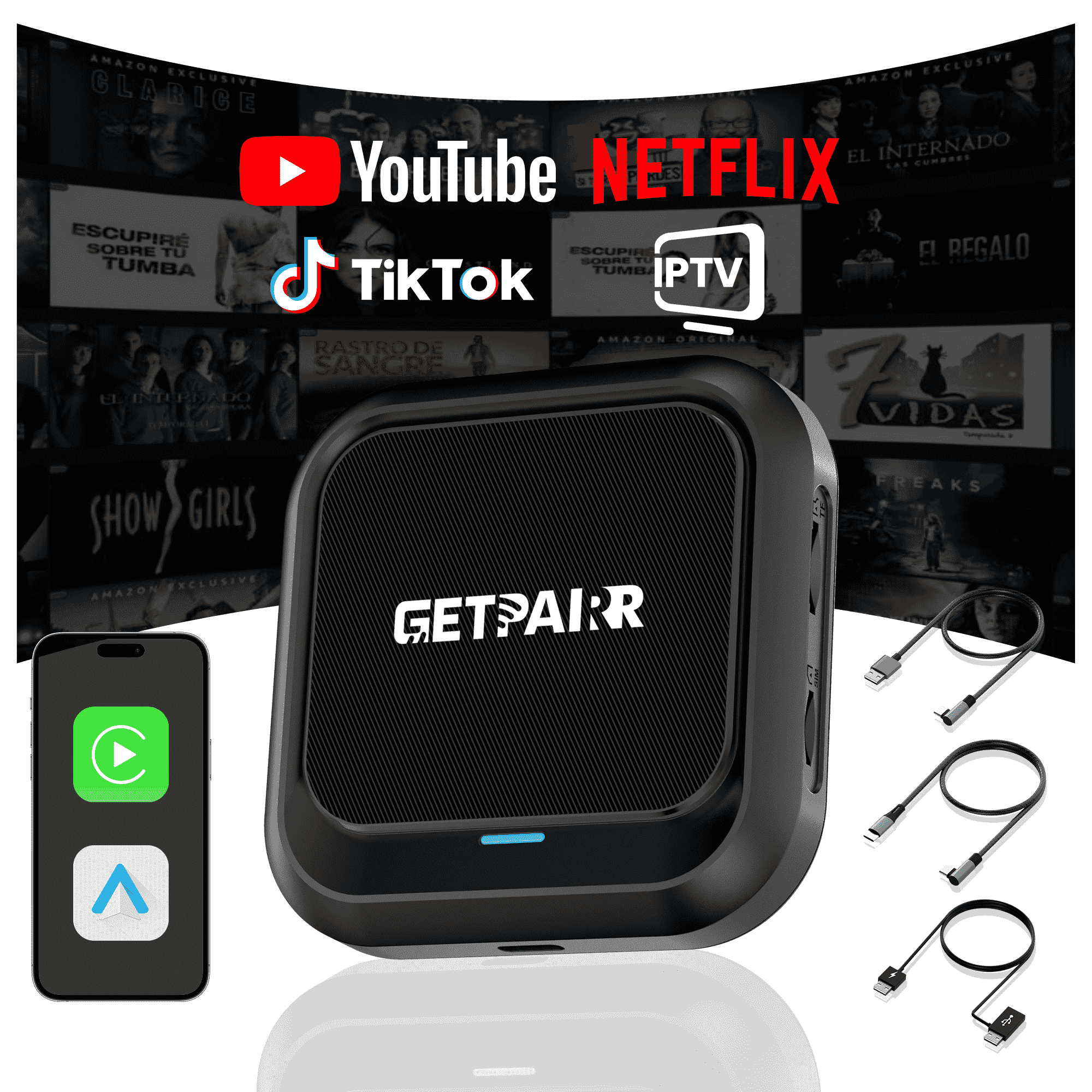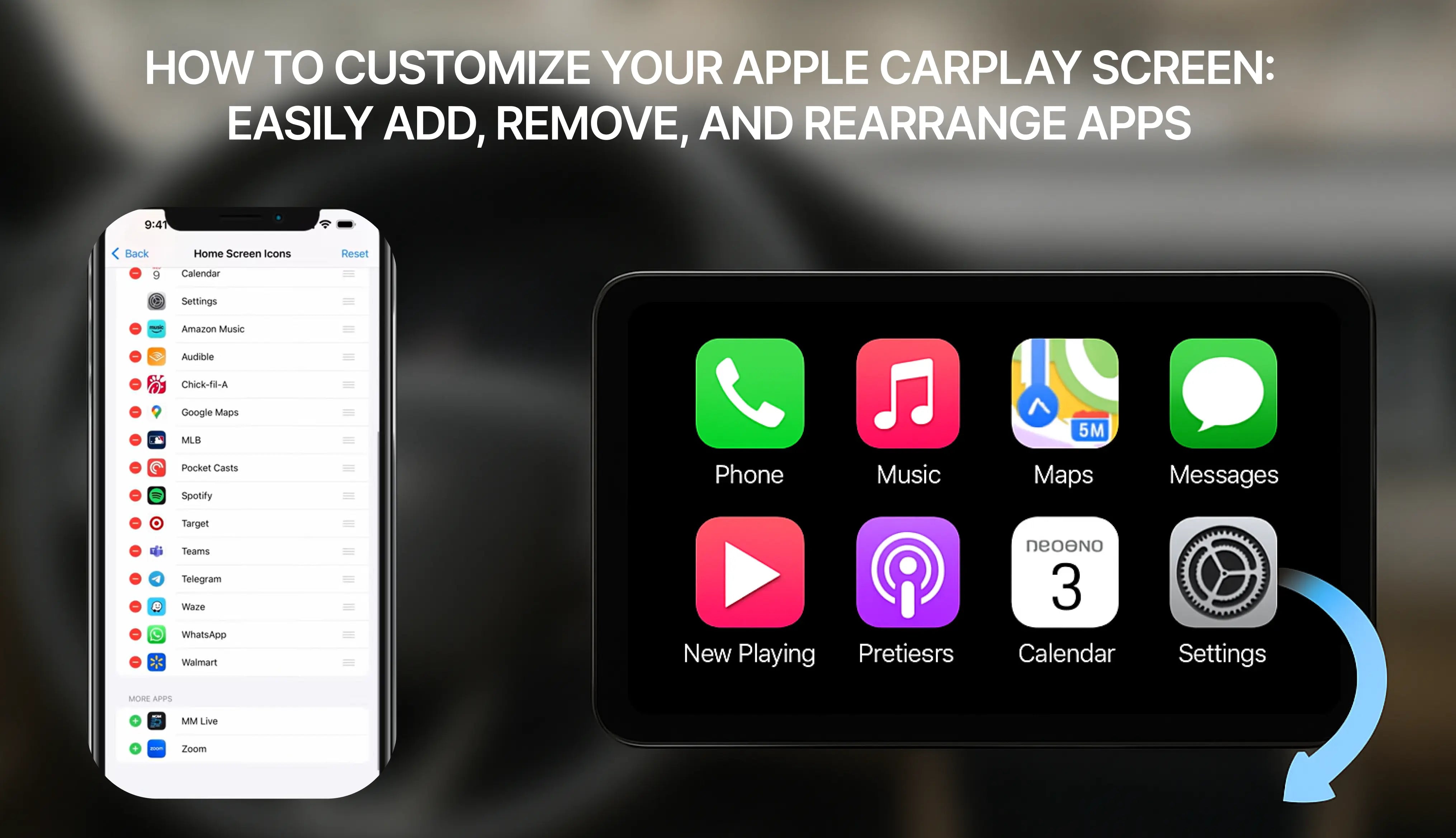Ano ang GetPairer Vista? Ang Iyong All-in-One Infotainment Solution
Mga Pangunahing Tampok sa Isang Sulyap:
- Kamangha-manghang 11.4-inch IPS Display: Ang malaki at makulay na screen ay may malinaw na 1920x720 HD resolution at malawak na viewing angle, perpekto para sa driver at mga pasahero.
- Built-in Android 13 OS: Ito ang magic ingredient. Sa isang buong operating system, maaari kang magpatakbo ng mga app tulad ng YouTube, Netflix, at TikTok nang direkta sa device, hindi na kailangan ang telepono.
- Seamless Wireless Connectivity: Tangkilikin ang kalayaan ng Wireless Apple CarPlay at Android Auto. Awtomatikong kumokonekta ang iyong telepono kapag na-pair na.
- Maraming Opsyon sa Audio: I-stream ang tunog sa pamamagitan ng built-in na mga speaker o ikonekta sa stereo system ng iyong sasakyan gamit ang Bluetooth para sa mataas na kalidad na audio experience.
- Malakas na Multitasking gamit ang Split-Screen: Patakbuhin ang dalawang apps nang sabay. Panatilihing bukas ang navigation map habang nagba-browse ang pasahero sa YouTube o pumipili ng susunod na kanta sa Spotify.
- Offline Media Playback: Salamat sa built-in na SD card slot at pre-installed na VLC media player, maaari kang manood ng sarili mong na-download na mga pelikula at makinig ng musika kahit walang koneksyon sa internet.
Hakbang-hakbang na Tutorial: Mula sa Kahon hanggang sa Blockbuster
Hakbang 1: Pag-install at Pag-mount
- I-assemble ang Stand: Ikabit ang screen sa kasamang adjustable stand. Ito ay maingat na nakakabit sa lugar.
- Iposisyon ang Mount: May matibay na suction cup base ang stand na mahigpit na dumikit sa iyong dashboard o windshield. Humanap ng lugar na hindi nakaharang sa iyong paningin ngunit madaling maabot.
- I-adjust para sa Perpektong Panonood: Pinapayagan ka ng versatile na stand na i-tilt at i-swivel ang screen upang alisin ang glare at maibigay ang pinakamagandang anggulo ng panonood.
- Paandarin Ito: Ikonekta ang ibinigay na USB-C cable sa screen at isaksak ang kabilang dulo sa power outlet ng iyong sasakyan (cigarette lighter). Awtomatikong magbubukas ang device kapag sinimulan mo ang iyong sasakyan.
Hakbang 2: Pagkonekta
- Kumonekta sa Wi-Fi: Pumunta sa Settings > Wi-Fi.
- I-enable ang Hotspot ng Iyong Telepono: Buksan ang personal hotspot feature sa iyong smartphone.
- Piliin ang Iyong Network: Piliin ang hotspot ng iyong telepono mula sa listahan ng mga available na network sa screen ng Vista at ilagay ang password. Online ka na at handa nang mag-stream!
Hakbang 3: Pagsasaayos ng Wireless CarPlay at Android Auto
- I-enable ang Bluetooth: Siguraduhing naka-on ang Bluetooth sa parehong smartphone at GetPairer Vista (default na ito ay naka-on).
- Simulan ang Pairing: Sa home screen ng Vista, i-tap ang icon ng CarPlay o Android Auto.
- Kumonekta sa Iyong Telepono: Sa Bluetooth menu ng iyong telepono, hanapin ang device na pinangalanang "T88-RXA702F" (o katulad) at i-tap para kumonekta.
- Kumpirmahin at Payagan: Hihilingin sa iyong telepono na kumpirmahin ang pairing code at payagan ang contact/favorite syncing. Aprubahan ang mga kahilingang ito.
- Ilunsad ang CarPlay/Android Auto: May lalabas na huling pop-up na magtatanong kung gusto mong gamitin ang CarPlay/Android Auto. I-tap ang "Connect," at ilulunsad ang interface sa screen ng Vista. Mula ngayon, dapat itong awtomatikong kumonekta.
Hakbang 4: Pagsusuri sa Iyong Bagong Entertainment Hub
- Pananood ng Netflix at YouTube: Kapag nakakonekta sa Wi-Fi, i-tap lang ang mga icon ng Netflix o YouTube sa home screen. Mag-log in sa iyong mga account at simulan ang pag-stream ng iyong mga paboritong palabas, pelikula, at video sa magandang 11.4-inch na display.
- Paglalaro ng Lokal na Pelikula gamit ang VLC: Ilagay ang iyong mga pelikula o musika sa isang microSD card. Isaksak ang card sa slot sa gilid ng Vista. Buksan ang VLC app. Awtomatikong isi-scan at ipapakita nito ang mga media file mula sa iyong SD card, handa na para sa playback.
- Pag-browse sa TikTok: Pinapayagan ng pre-installed na TikTok app ang mga pasahero na mag-scroll sa mga video, na nagbibigay-aliw sa kanila sa mahabang biyahe.
- Split-Screen Multitasking: Upang magamit ang dalawang app nang sabay, i-activate lang ang split-screen function sa navigation bar ng device. Perpekto ito para patakbuhin ang Google Maps sa isang bahagi at Spotify sa kabila.
Malalim na Pagsisid at Mga Pro-Tips: Pagbubukas ng Buong Potensyal ng Vista

Pagpapahusay sa Multitasking: Split-Screen sa Aksyon
Ang Iyong Tunog, Sa Iyong Paraan: Isang Gabay sa Mga Audio Connection
- Built-in Speakers: Pinakamainam para sa mga navigation prompt o kapag kailangan mo ng tahimik at lokal na tunog.
- Bluetooth sa Car Stereo: Ito ang inirerekomendang paraan para sa pinakamahusay na kalidad ng audio. I-pair lang ang Vista sa Bluetooth system ng iyong sasakyan tulad ng ginagawa mo sa iyong telepono. Lahat ng audio mula sa Vista—maging Netflix, YouTube Music, o tawag sa telepono sa pamamagitan ng CarPlay—ay magpapatugtog sa mga speaker ng iyong sasakyan.
- FM Transmitter: Kung walang Bluetooth ang iyong sasakyan, maaari mong gamitin ang FM transmitter function. Itakda ang Vista sa isang bakanteng FM frequency, i-tune ang radyo ng iyong sasakyan sa parehong frequency, at ang audio ay magpapatugtog sa iyong stereo.
I-personalize ang Iyong Karanasan

Mga Totoong Gamit: Para Kanino ang GetPairer Vista?
- Ang Ultimate Road Trip Companion: Panatilihing na-e-entertain ang mga bata sa likuran gamit ang mga na-download na pelikula sa SD card sa pamamagitan ng VLC, o i-stream ang kanilang mga paboritong YouTube channel habang nagna-navigate ka. Wala nang "Andito na ba tayo?"
- Ang Mobile Office at Waiting Room: Para sa mga propesyonal na madalas maghintay sa kanilang mga sasakyan sa pagitan ng mga appointment, nagiging kasangkapan ang Vista para sa produktibidad at libangan. Manood ng balita, mga tutorial, o mag-relax lang sa panonood ng pelikula.
- Isang Game-Changer para sa mga Rideshare Driver: Pahusayin ang karanasan ng iyong mga pasahero. Bigyan sila ng kontrol sa musika sa pamamagitan ng Spotify o hayaan silang manood ng mabilis na video. Ang maliit na puhunan ay maaaring magdulot ng mas magagandang rating at tip.
Isang Tapat na Review: Mga Kalamangan at Kahinaan
Mga Pinagustuhan Namin (Mga Kalamangan):
- Universal Compatibility: Gumagana ito sa halos anumang sasakyan na may power outlet.
- Kahanga-hangang Halaga: Nag-aalok ng mga tampok ng isang high-end na infotainment system sa isang maliit na bahagi ng presyo.
- Standalone na Functionality: Ang built-in na Android OS ang pangunahing tampok nito, na nagtatangi dito mula sa mga basic na CarPlay screen.
- Hindi Permanenteng Instalasyon: Perpekto para sa mga inuupahang sasakyan, sasakyan ng kumpanya, o kung madalas kang nagpapalit ng sasakyan.
Mga Dapat Isaalang-alang (Mga Kakulangan):
- Nakasalalay sa Data: Upang mag-stream ng nilalaman, kakailanganin mo ng matatag na koneksyon sa internet mula sa hotspot ng iyong telepono, na gagamit ng iyong mobile data.
- Pag-aayos ng Kable: Nakikita ang power cable. Maaaring gusto mong gumamit ng maliliit na clip upang maayos itong idaan para sa mas malinis na itsura.
- Performance: Bagaman maayos para sa karamihan ng mga gawain, maaaring magpakita ng bahagyang lag ang quad-core processor kung nagpapatakbo ka ng dalawang napakabigat na app sa split-screen mode.
Paano Naka-stack ang Vista? Isang Paghahambing sa Iba Mong Mga Opsyon

GetPairer Vista kumpara sa Buong Pagpapalit ng Head Unit
- Pag-install at Gastos: Ang buong pagpapalit ng head unit ay isang malaking puhunan. Ang mga unit mismo ay maaaring nagkakahalaga mula $300 hanggang higit sa $1,000, at ang propesyonal na pag-install ay maaaring magdagdag ng ilang daang dolyar pa. Isa itong komplikado at permanenteng pagbabago.
- Ang Vista, na nasa humigit-kumulang $143, ay bahagi lamang ng gastos at hindi nangangailangan ng propesyonal na pag-install.Portability: Kapag na-install na ang head unit, nandiyan na ito nang permanente. Ang Vista ay portable. Madali mo itong maililipat mula sa iyong araw-araw na sasakyan papunta sa sasakyan para sa weekend, o maaari mo pa itong dalhin para sa rental car kapag nagbakasyon.
- Functionality: Habang ang high-end na head unit ay nag-aalok ng malalim na integrasyon, ang standalone Android OS ng Vista ay nagbibigay dito ng natatanging kalamangan. Karamihan sa mga head unit ay pangunahing daluyan para sa CarPlay o Android Auto; hindi nila kayang patakbuhin ang Netflix o iba pang video app nang mag-isa. Ginagawa ng Vista ang pareho—ito ay isang CarPlay/Android Auto screen at isang standalone Android tablet.
GetPairer Vista kumpara sa Basic Portable CarPlay/Android Auto Screens
-
Ang Operating System ang Susi: Ito ang pinaka-mahalagang pagkakaiba. Karamihan sa mga katunggaling portable screen ay mga "bobo" na display lamang; ang tanging function nila ay i-mirror ang iyong telepono sa pamamagitan ng CarPlay o Android Auto. Wala silang sariling functionality.
-
Standalone Entertainment: Dahil ang Vista ay may sariling Android 13 OS, kaya nitong kumonekta sa Wi-Fi at patakbuhin ang mga app tulad ng YouTube at Netflix natively. Hindi mo ito magagawa sa isang basic na CarPlay screen. Kahit na nag-aalok sila ng "screen mirroring," madalas na hinaharangan ng mga streaming app tulad ng Netflix ang tampok na ito dahil sa mga dahilan ng copyright. Sa Vista, gumagana ito nang maayos.
-
Tunay na Multitasking: Pinapayagan ka ng split-screen feature ng Vista na pagsamahin ang mga native Android apps nito sa CarPlay. Halimbawa, maaari mong ilagay ang CarPlay map interface sa isang bahagi at isang native YouTube Music playlist sa kabilang bahagi. Ang ganitong antas ng flexibility ay imposible sa isang karaniwang portable screen.
GetPairer Vista kumpara sa Phone/Tablet Mount
- Kalikasan ng Kaligtasan at Kaginhawaan: Ang isang dedikadong screen tulad ng Vista, na nakakabit sa isang nakapirming posisyon, ay nagbibigay ng mas ligtas at mas ergonomic na karanasan. Nag-aalok ito ng malaking malinaw na interface na dinisenyo para sa mabilisang impormasyon, na nagpapababa ng pangangailangang makipag-ugnayan sa mas maliit at nakaka-distract na screen ng telepono.
- Pagprotekta sa Iyong Telepono: Ang palagiang paggamit ng iyong telepono para sa navigation, pag-stream ng musika, at pagtawag—lalo na habang nagcha-charge—ay nagdudulot ng malaking init at mabigat na pasanin sa baterya nito. Ang paglipat ng mga gawain na ito sa Vista ay nagpapanatili ng buhay ng baterya ng iyong telepono at pumipigil sa sobrang pag-init nito sa mainit na mga araw.
- Seamless Integration: Dinisenyo ang Vista upang maging bahagi ng iyong sasakyan. Nagsisimula at namamatay ito kasabay ng ignition at nakakonekta nang maayos sa audio system ng iyong sasakyan. Ang pag-setup ng telepono o tablet ay isang magulo at manu-manong proseso sa bawat pagsakay mo sa sasakyan.
Madalas Itanong
Q: "Magkakasya ba ang screen na ito sa aking sasakyan? Mas matanda ang aking [Toyota Camry / Ford F-150 / Honda Civic, atbp.]."
Q: "Gagamit ba ng maraming mobile data ng aking telepono ang pag-stream ng Netflix at YouTube?"
- Pro-Tip 1 (Offline Streaming): Bago ka umalis ng bahay, gamitin ang iyong home Wi-Fi para mag-download ng mga pelikula at palabas sa TV nang direkta sa loob ng Netflix at YouTube Premium apps. Maaari mong panoorin ang na-download na nilalaman na ito sa Vista nang hindi gumagamit ng anumang mobile data habang nasa biyahe.
- Pro-Tip 2 (Data-Free Media): Ang pinakamagandang paraan para mag-enjoy ng media nang walang alalahanin sa data ay ang paggamit ng microSD card slot. Mag-load ng SD card ng iyong personal na koleksyon ng mga pelikula, TV shows, at musika. Kaya ng built-in VLC player na patakbuhin halos anumang file format, na nagbibigay sa iyo ng oras ng libangan nang ganap na offline.
- Audio Streaming: Ang pag-stream ng musika mula sa mga app tulad ng Spotify o YouTube Music ay gumagamit ng mas kaunting data kumpara sa video, kaya ito ay magandang opsyon para sa kahit anong biyahe.
Q: "Mabubura ba ng device na ito ang baterya ng kotse ko kung makalimutan kong i-unplug?"
Q: "Wala pong Bluetooth ang lumang kotse ko. Paano ko mapapagana ang tunog sa mga speaker ng kotse ko?"
- Maghanap ng bakanteng FM frequency sa radyo ng iyong sasakyan (isang channel na puro static lamang).
- Sa settings ng GetPairer Vista, pumunta sa menu na "FM Transmit" at itakda ito sa eksaktong parehong frequency.
- Iyan na! Lahat ng audio mula sa Vista ay magpe-play na wirelessly sa mga speaker ng iyong sasakyan. Isang matalino at epektibong solusyon para sa universal audio compatibility.
Q: "Maaari ba akong mag-download ng kahit anong app mula sa Google Play Store?"
Q: "Legal at ligtas ba ang manood ng mga video habang nagmamaneho?"
FAQ
Gamitin ang tekstong ito upang magbahagi ng impormasyon tungkol sa iyong produkto o mga patakaran sa pagpapadala.
1. Maaari ko bang gamitin ang Apple CarPlay sa isang Android na telepono?
Hindi, ang Apple CarPlay ay gumagana lamang sa mga iPhone. Kung mayroon kang Android na telepono, kailangan mong gamitin ang Android Auto. Ang bawat sistema ay ginawa upang gumana sa sariling uri ng telepono nito.
2. Kailangan ko ba ng espesyal na kable para sa CarPlay o Android Auto?
Para sa paggamit ng USB, mas mahusay ang CarPlay gamit ang mga Apple-certified na kable. Gumagana ang Android Auto sa karamihan ng mga USB-C o micro-USB na kable. Parehong may mga wireless na opsyon ang dalawang sistema, ngunit dapat suportahan ito ng iyong sasakyan.
Tip: Suriin ang manwal ng iyong sasakyan upang makita kung pinapayagan nito ang wireless pairing.
3. Alin sa mga sistema ang mas mahusay para sa pag-navigate?
Nakadepende ito sa iyong gusto. Ang Google Maps sa Android Auto ay napakatumpak at maraming mga tampok. Ang Apple Maps sa CarPlay ay mas simple at mahusay na gumagana sa mga iPhone. Pinapayagan ka rin ng parehong sistema na gamitin ang Waze para sa mas maraming pagpipilian.
4. Maaari ko bang i-customize ang interface ng CarPlay o Android Auto?
Oo! Pinapayagan ka ng CarPlay na ilipat ang mga icon ng app. Nagbibigay ang Android Auto ng mas maraming paraan para baguhin ang layout at pumili ng mga tema. Kung gusto mong mag-personalize, nag-aalok ang Android Auto ng mas maraming opsyon.
5. Ligtas bang gamitin ang mga sistemang ito habang nagmamaneho?
Oo, ginawa ang mga ito upang panatilihing ligtas ka. Parehong gumagamit ang mga sistema ng mga utos sa boses, simpleng mga screen, at mga kontrol na walang hawak. Nakakatulong ito upang manatili kang nakatuon sa kalsada sa halip na sa iyong telepono.
Tandaan: I-set up ang iyong sistema bago magmaneho upang maiwasan ang mga pagkaabala.