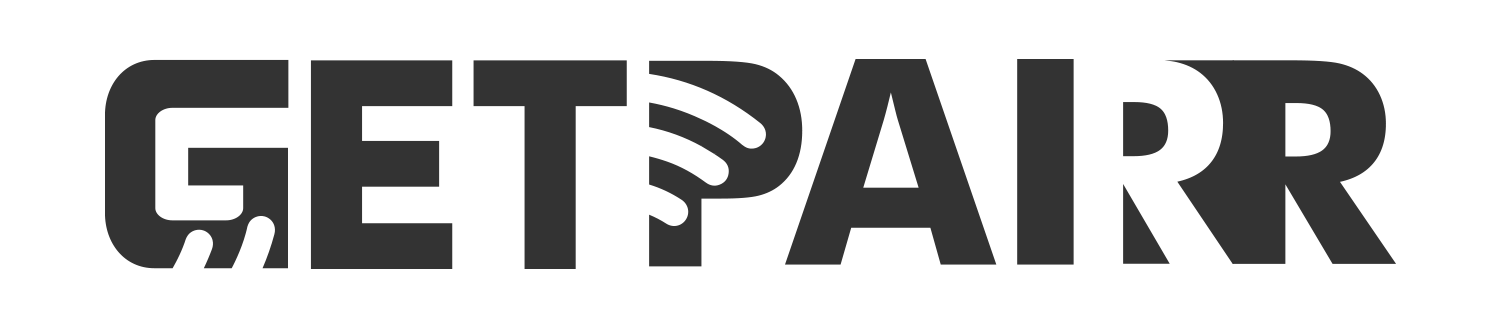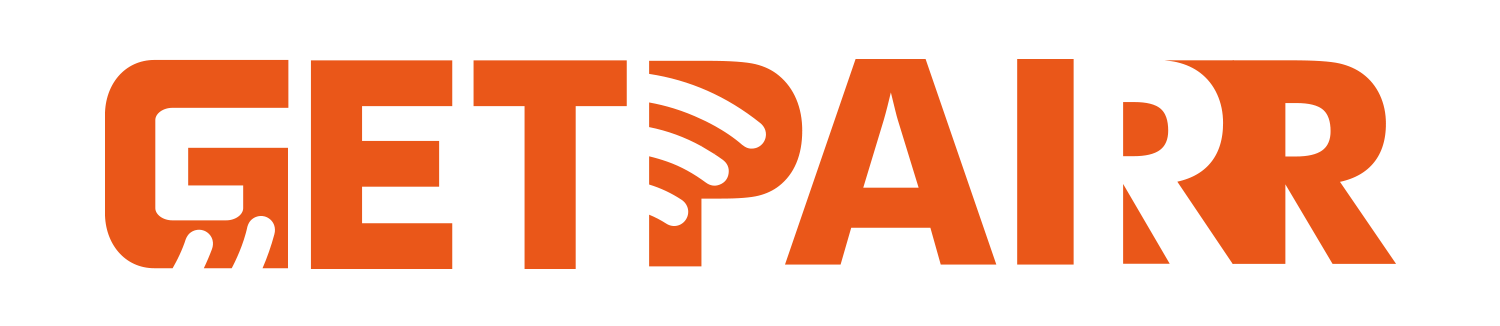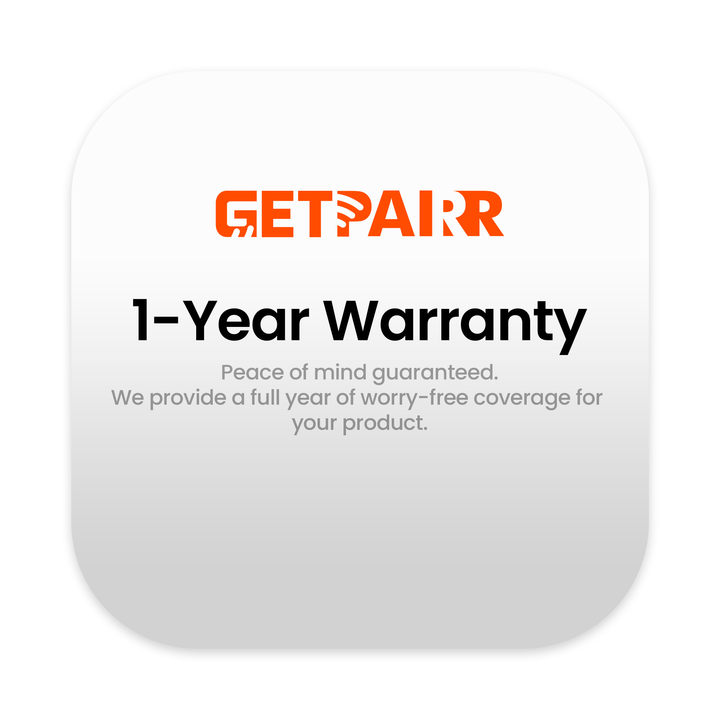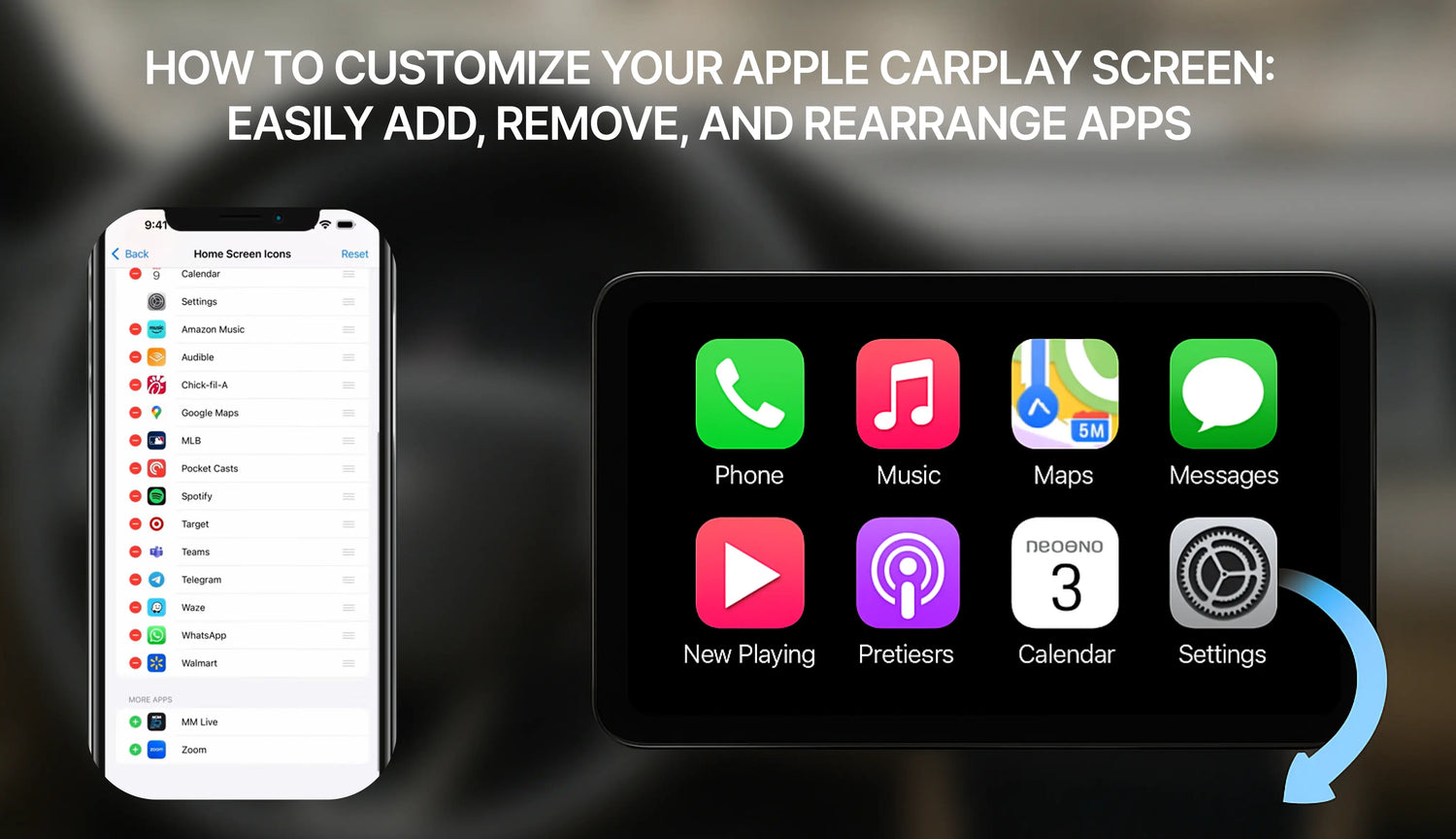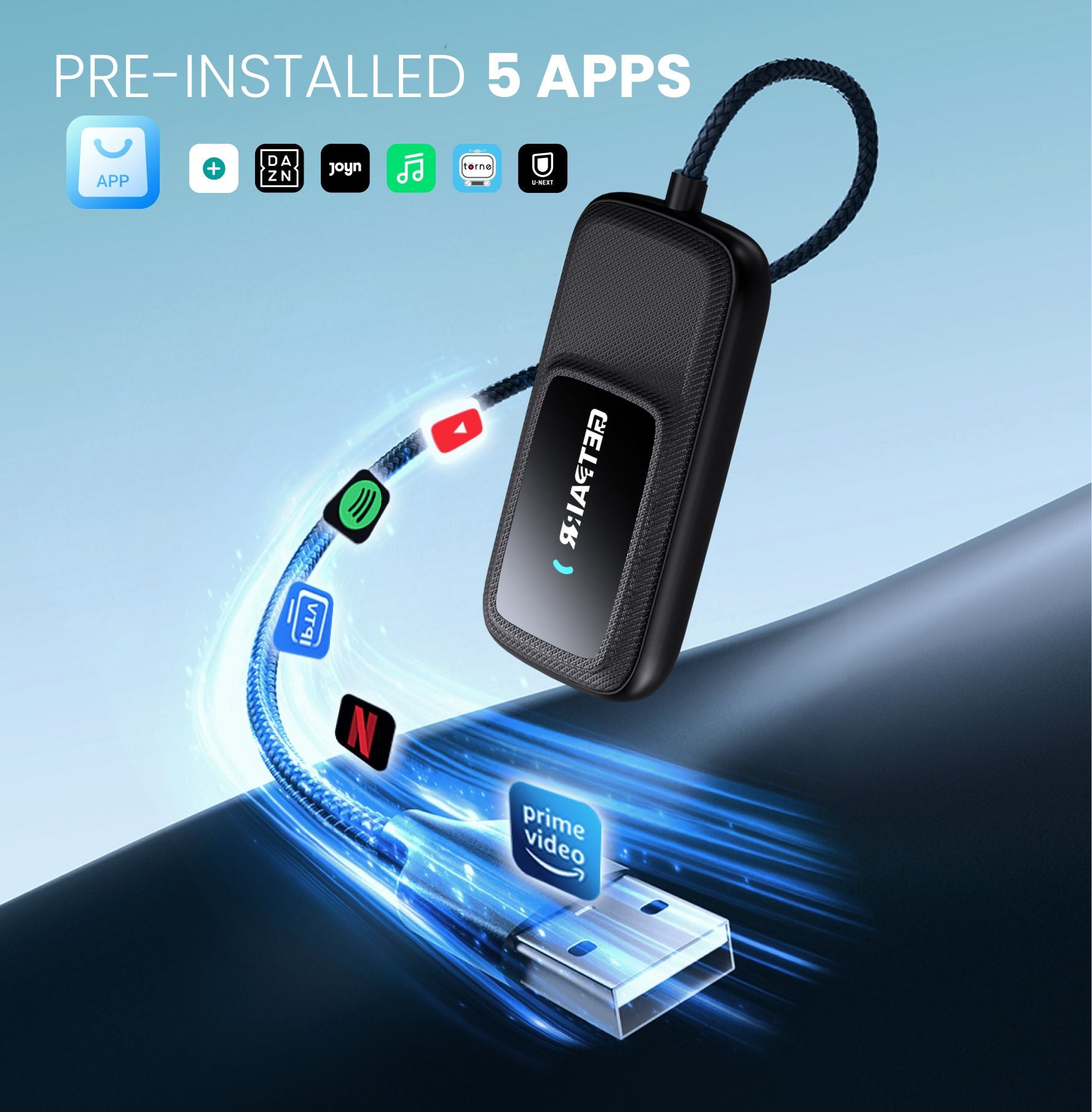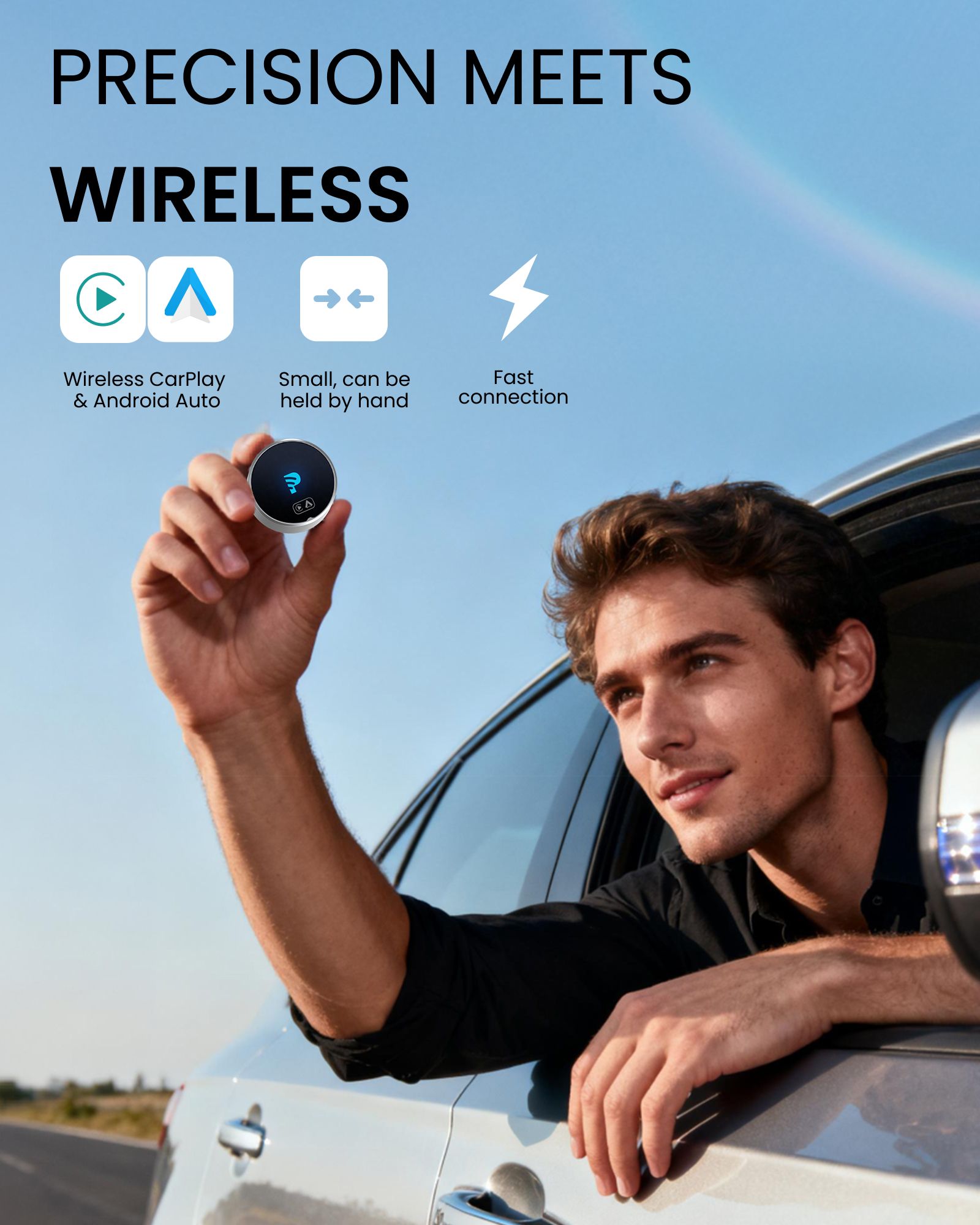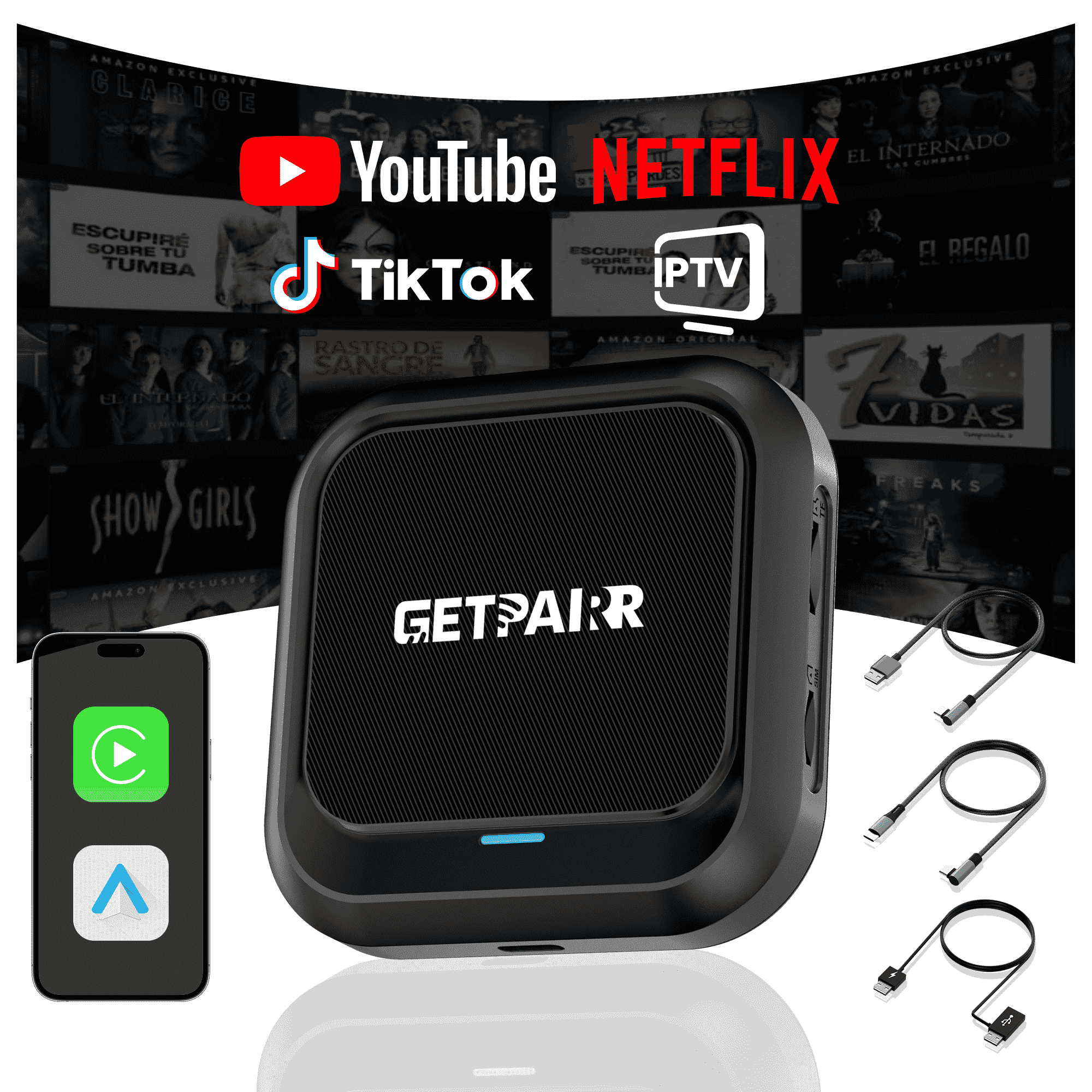Apple CarPlay a révolutionné notre façon d'interagir avec nos iPhones dans la voiture, en apportant des fonctionnalités essentielles comme les cartes, la musique et les messages directement sur l'écran d'infodivertissement du véhicule pour une expérience de conduite plus sûre et plus pratique. Mais saviez-vous que vous pouvez personnaliser les applications qui apparaissent sur l'écran d'accueil de CarPlay et dans quel ordre ?
Ce guide vous expliquera les étapes simples pour ajouter, supprimer et réorganiser vos applications CarPlay, vous permettant de créer une configuration de conduite vraiment personnalisée.
Comment ajouter des applications à CarPlay![]()

Étape 1 : Connectez votre véhicule
Avant de pouvoir commencer la personnalisation, vous devez avoir connecté votre iPhone à votre véhicule au moins une fois. Cela garantit que votre voiture est enregistrée dans les réglages de votre iPhone, la rendant disponible pour la personnalisation.
Étape 2 : Accédez aux réglages CarPlay
- Sur votre iPhone, ouvrez Paramètres application.
- Faites défiler vers le bas et appuyez sur Général.
- Dans le menu Général, trouvez et appuyez sur CarPlay.
Étape 3 : Sélectionnez votre véhicule et commencez la personnalisation
- Sur l'écran CarPlay, vous verrez une liste de vos voitures connectées. Appuyez sur le véhicule que vous souhaitez personnaliser.
- Ensuite, dans la section « PERSONNALISER », appuyez sur Icônes de l'écran d'accueil. Cela vous mènera à l'écran d'édition des applications.
Étape 4 : Gérez vos applications CarPlay
Vous verrez maintenant une liste d'applications divisée en deux sections :
- INCLURE : Ce sont les applications actuellement affichées sur votre écran d'accueil CarPlay.
- PLUS D'APPLICATIONS : Ce sont des applications compatibles CarPlay installées sur votre iPhone qui n'ont pas encore été ajoutées à l'écran d'accueil.

Comment supprimer une application :
- Dans la liste « INCLURE », trouvez l'application que vous souhaitez supprimer.
- Appuyez sur le moins rouge (-) icône à gauche de l'application.
- Une option pour Supprimer apparaîtra à droite. Appuyez dessus, et l'application sera déplacée vers la liste « PLUS D'APPS ».
Comment ajouter une application :
- Faites défiler vers le bas jusqu'à la section « PLUS D'APPS ».
- Trouvez l'application que vous souhaitez ajouter et appuyez sur le plus vert (+) icône à sa gauche.
- L'application sera immédiatement ajoutée à la liste « INCLURE » ci-dessus.
Comment réorganiser les applications :
- Dans la liste « INCLURE », appuyez longuement sur l'icône à trois lignes à l'extrême droite de l'application que vous souhaitez déplacer.
- Faites glisser l'application à sa nouvelle position souhaitée et relâchez-la. C'est parfait pour placer vos applications les plus utilisées à portée de main.
Conseil important :
Si une application que vous souhaitez ajouter n'apparaît pas dans la liste « PLUS D'APPS », assurez-vous d'abord de l'avoir téléchargée et installée depuis l'App Store sur votre iPhone. Seules les applications mises à jour par leurs développeurs pour prendre en charge CarPlay apparaîtront ici.
Réinitialisation à la disposition par défaut
Si vous souhaitez recommencer, il vous suffit d'appuyer sur le Réinitialiser bouton dans le coin supérieur droit de la liste des applications. Cela restaurera la disposition de l'écran d'accueil CarPlay à ses paramètres d'usine par défaut.
Une fois que vous avez terminé, les modifications seront enregistrées automatiquement. La prochaine fois que vous connecterez votre iPhone à votre voiture, vous serez accueilli par votre nouvelle disposition CarPlay personnalisée. C'est aussi simple que ça ! Nous espérons que ce guide vous aidera à créer une expérience CarPlay plus adaptée et efficace.
FAQ
Utilisez ce texte pour partager des informations sur votre produit ou vos politiques d'expédition.
1. Puis-je utiliser Apple CarPlay avec un téléphone Android ?
Non, Apple CarPlay ne fonctionne qu'avec les iPhones. Si vous avez un téléphone Android, vous devrez utiliser Android Auto. Chaque système est conçu pour fonctionner avec son propre type de téléphone.
2. Ai-je besoin d'un câble spécial pour CarPlay ou Android Auto ?
Pour l'utilisation USB, CarPlay fonctionne mieux avec des câbles certifiés Apple. Android Auto fonctionne avec la plupart des câbles USB-C ou micro-USB. Les deux systèmes disposent également d'options sans fil, mais votre voiture doit les prendre en charge.
Conseil : Consultez le manuel de votre voiture pour voir si elle permet l'appairage sans fil.
3. Quel système est meilleur pour la navigation ?
Cela dépend de ce que vous préférez. Google Maps sur Android Auto est très précis et offre de nombreuses fonctionnalités. Apple Maps sur CarPlay est plus simple et fonctionne bien avec les iPhones. Les deux systèmes vous permettent également d'utiliser Waze pour plus d'options.
4. Puis-je personnaliser l'interface de CarPlay ou Android Auto ?
Oui ! CarPlay vous permet de déplacer les icônes des applications. Android Auto vous offre plus de façons de modifier la disposition et de choisir des thèmes. Si vous aimez personnaliser, Android Auto propose plus d'options.
5. Est-il sûr d'utiliser ces systèmes en conduisant ?
Oui, ils sont conçus pour vous protéger. Les deux systèmes utilisent des commandes vocales, des écrans simples et des commandes mains libres. Cela vous aide à rester concentré sur la route plutôt que sur votre téléphone.
Note : Configurez votre système avant de conduire pour éviter les distractions.