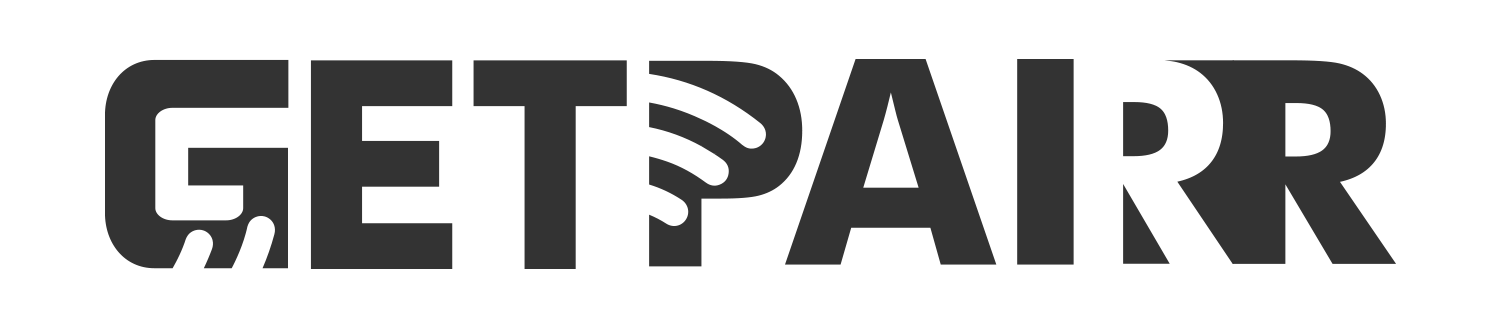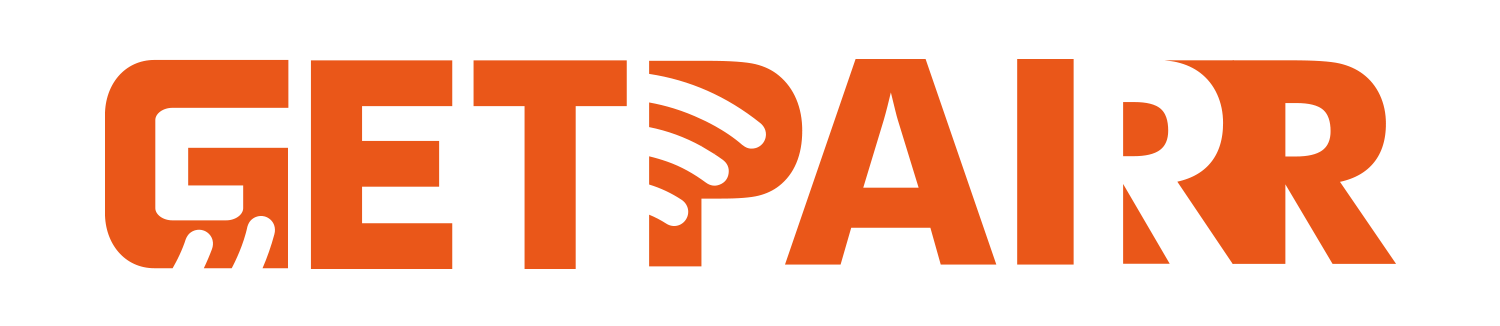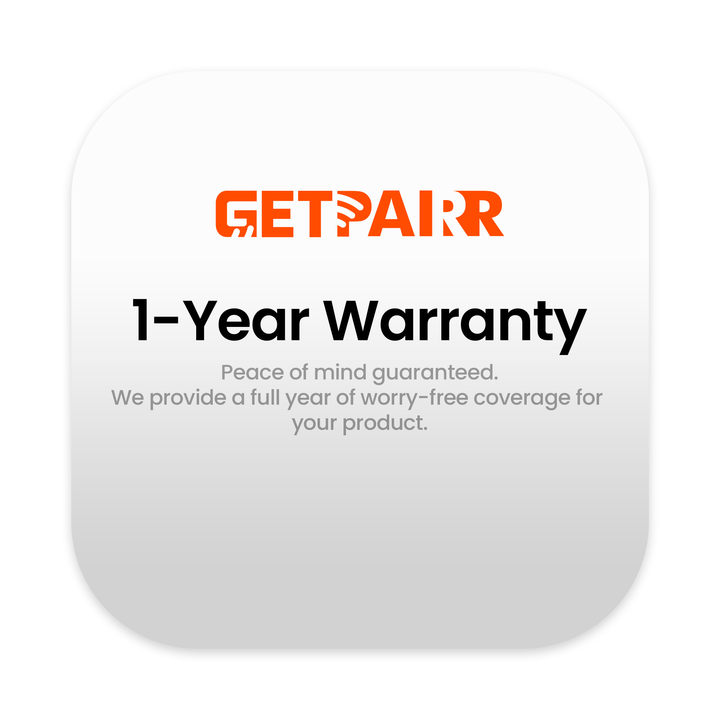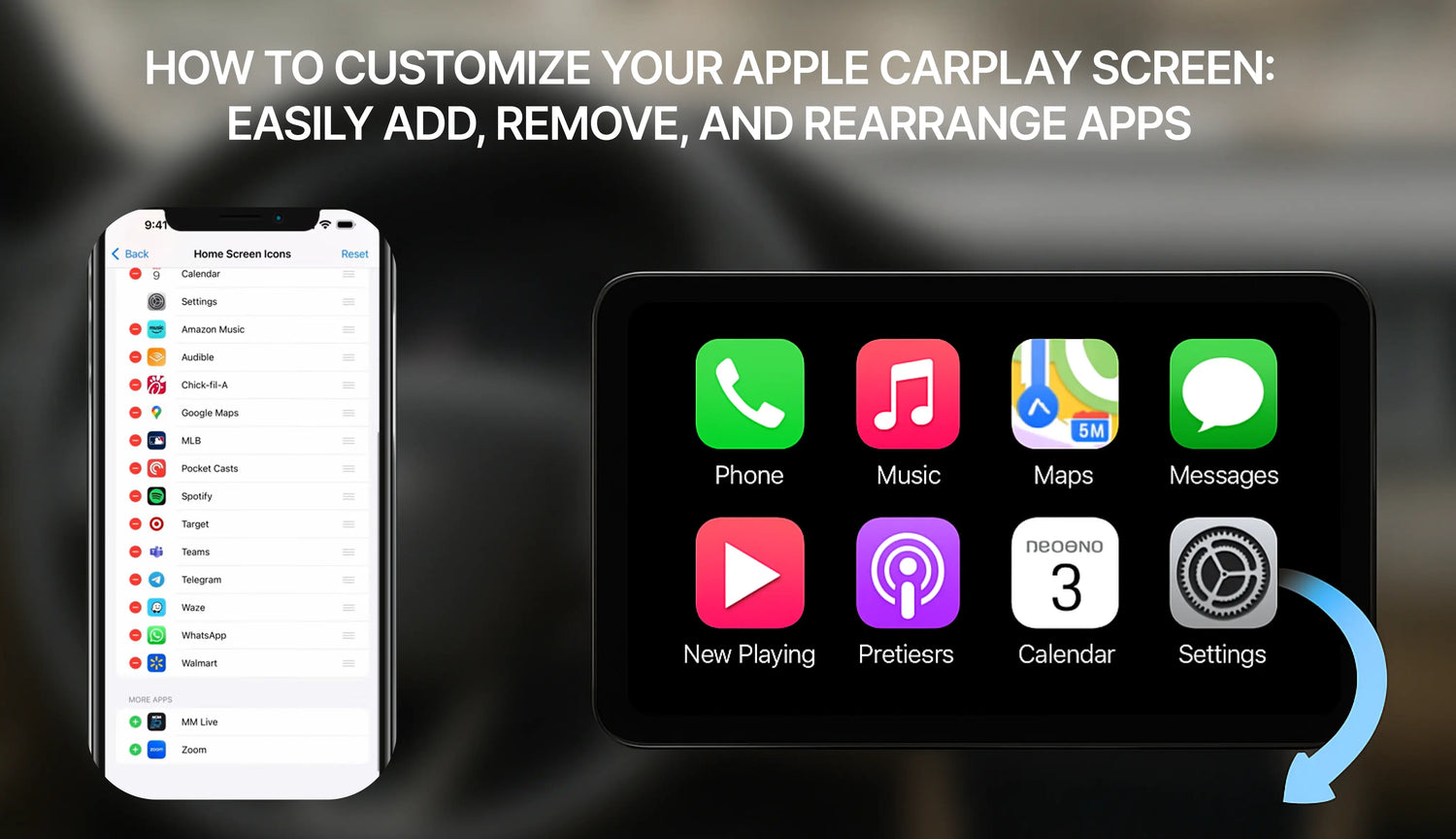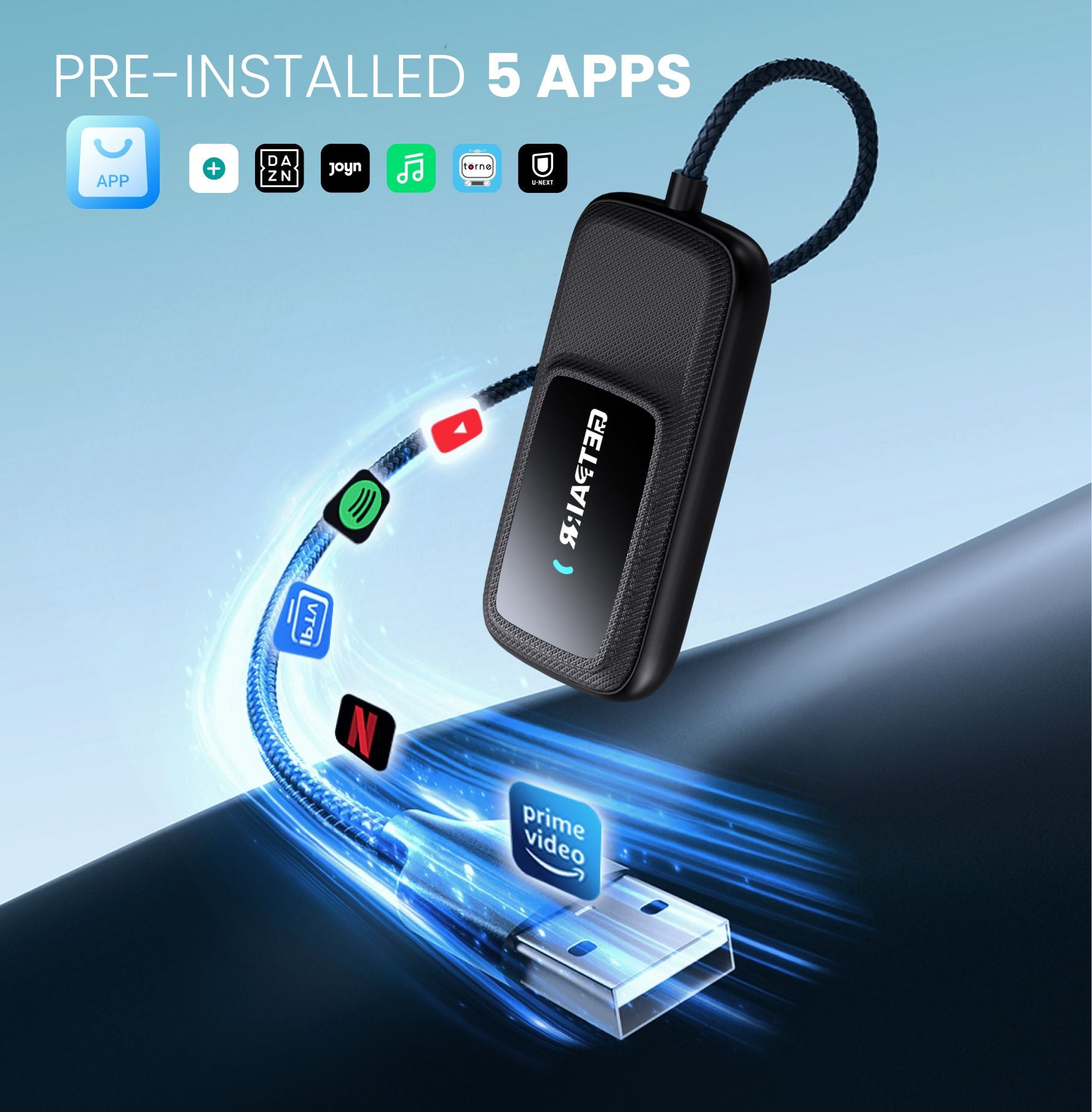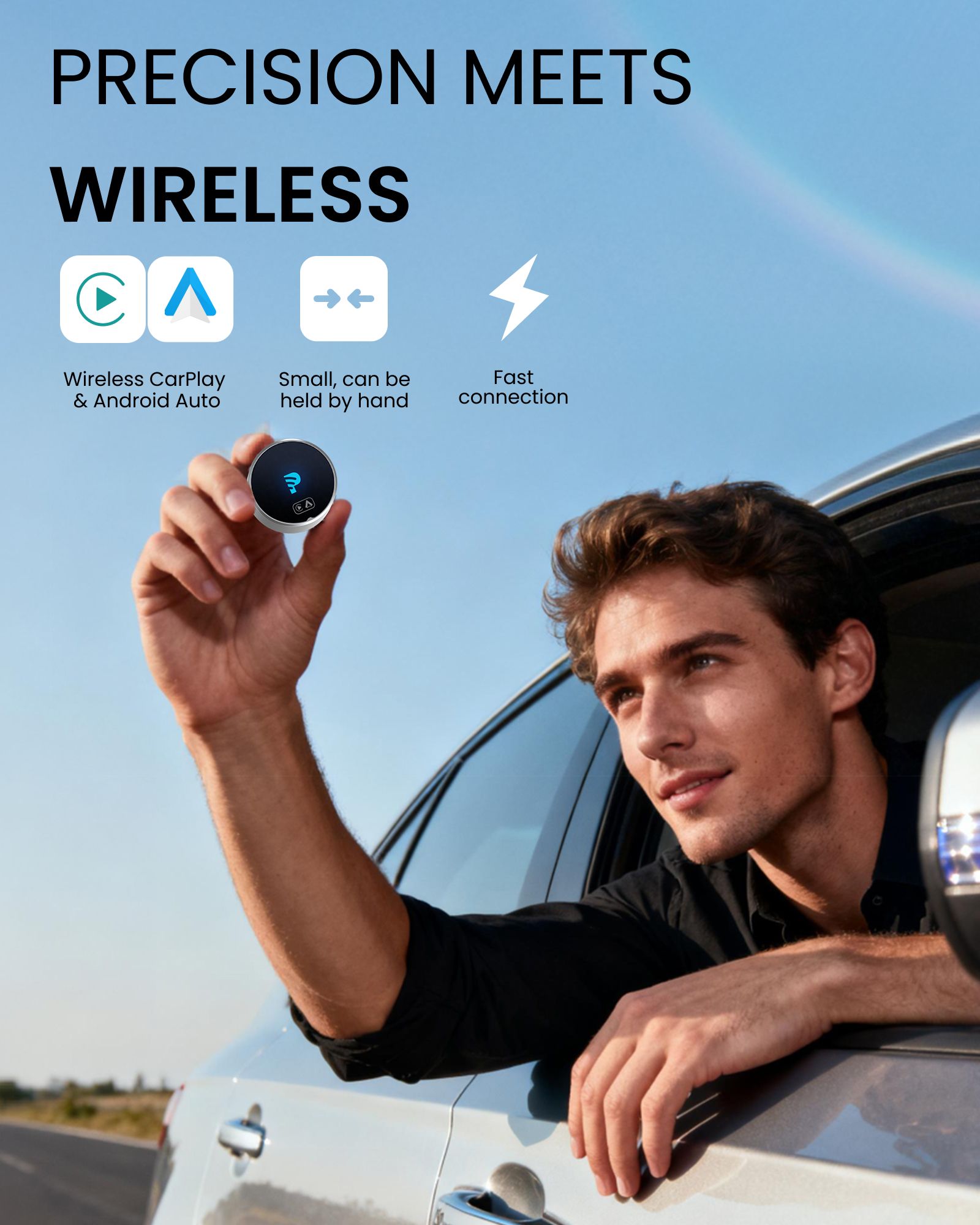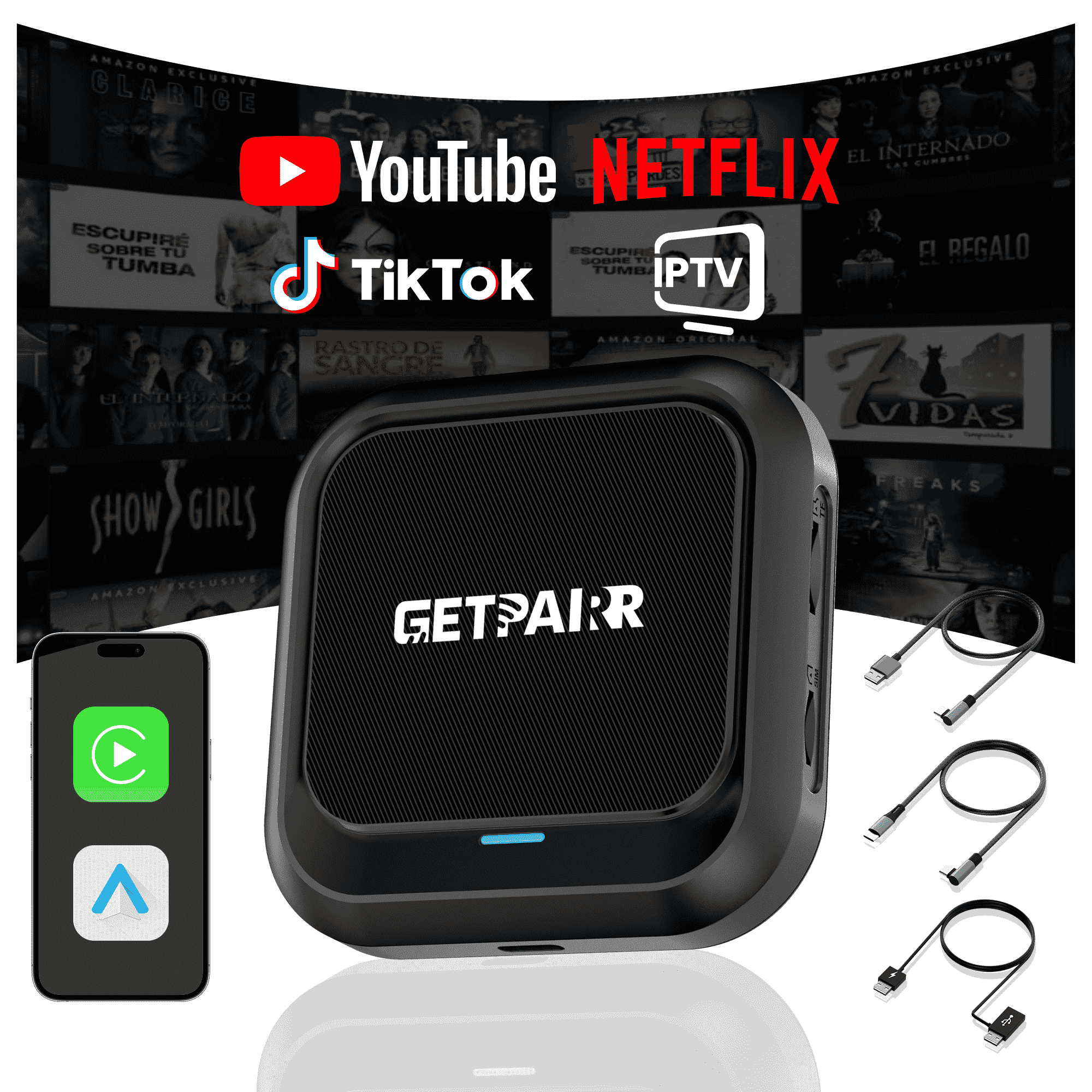Apple CarPlay ha rivoluzionato il modo in cui interagiamo con i nostri iPhone in auto, portando funzionalità essenziali come mappe, musica e messaggi direttamente sullo schermo dell'infotainment del veicolo per un'esperienza di guida più sicura e comoda. Ma sapevi che puoi personalizzare quali app appaiono sulla schermata principale di CarPlay e in quale ordine?
Questa guida ti accompagnerà attraverso i semplici passaggi per aggiungere, rimuovere e riordinare le tue app CarPlay, permettendoti di creare una configurazione di guida davvero personalizzata.
Come aggiungere app a CarPlay![]()

Passo 1: Collega il tuo veicolo
Prima di poter iniziare a personalizzare, devi aver collegato il tuo iPhone al veicolo almeno una volta. Questo assicura che la tua auto sia salvata nelle impostazioni dell'iPhone, rendendola disponibile per la personalizzazione.
Passo 2: Vai alle impostazioni di CarPlay
- Sul tuo iPhone, apri Impostazioni app.
- Scorri verso il basso e tocca Generale.
- Nel menu Generale, trova e tocca CarPlay.
Passo 3: Seleziona il tuo veicolo e inizia a personalizzare
- Nella schermata CarPlay, vedrai un elenco delle auto collegate. Tocca il veicolo che desideri personalizzare.
- Successivamente, nella sezione "PERSONALIZZA", tocca Icone della schermata principale. Questo ti porterà alla schermata di modifica delle app.
Passo 4: Gestisci le tue app CarPlay
Ora vedrai un elenco di app divise in due sezioni:
- INCLUDI: Queste sono le app attualmente visualizzate sulla schermata principale di CarPlay.
- ALTRE APP: Queste sono le app compatibili con CarPlay installate sul tuo iPhone che non sono ancora state aggiunte alla schermata principale.

Come Rimuovere un'App:
- Nell'elenco "INCLUDI", trova l'app che vuoi rimuovere.
- Tocca il segno meno rosso (-) icona a sinistra dell'app.
- Un'opzione per Rimuovere apparirà a destra. Toccalo e l'app verrà spostata nell'elenco "ALTRE APP".
Come Aggiungere un'App:
- Scorri verso il basso fino alla sezione "ALTRE APP".
- Trova l'app che vuoi aggiungere e tocca il segno più verde (+) icona alla sua sinistra.
- L'app verrà immediatamente aggiunta all'elenco "INCLUDI" sopra.
Come Riordinare le App:
- Nell'elenco "INCLUDI", premi e tieni premuta l'icona a tre linee sulla destra dell'app che vuoi spostare.
- Trascina l'app nella nuova posizione desiderata e rilasciala. È perfetto per posizionare le app che usi di più a portata di mano.
Suggerimento Importante:
Se un'app che vuoi aggiungere non appare nell'elenco "ALTRE APP", assicurati prima di averla scaricata e installata dall'App Store sul tuo iPhone. Solo le app aggiornate dai loro sviluppatori per supportare CarPlay appariranno qui.
Ripristino al Layout Predefinito
Se vuoi ricominciare da capo, tocca semplicemente il Reimposta pulsante nell'angolo in alto a destra dell'elenco delle app. Questo ripristinerà il layout della schermata principale di CarPlay alle impostazioni di fabbrica predefinite.
Una volta terminato, le modifiche verranno salvate automaticamente. La prossima volta che collegherai il tuo iPhone all'auto, ti accoglierà il tuo nuovo layout CarPlay personalizzato. È così semplice! Speriamo che questa guida ti aiuti a creare un'esperienza CarPlay più su misura ed efficiente.
Domande frequenti
Usa questo testo per condividere informazioni sul tuo prodotto o sulle politiche di spedizione.
1. Posso usare Apple CarPlay con un telefono Android?
No, Apple CarPlay funziona solo con gli iPhone. Se hai un telefono Android, dovrai usare Android Auto. Ogni sistema è progettato per funzionare con il proprio tipo di telefono.
2. Ho bisogno di un cavo speciale per CarPlay o Android Auto?
Per l'uso USB, CarPlay funziona meglio con cavi certificati Apple. Android Auto funziona con la maggior parte dei cavi USB-C o micro-USB. Entrambi i sistemi hanno anche opzioni wireless, ma la tua auto deve supportarle.
Consiglio: Controlla il manuale della tua auto per vedere se consente l'abbinamento wireless.
3. Quale sistema è migliore per la navigazione?
Dipende da cosa ti piace. Google Maps su Android Auto è molto preciso e ha molte funzionalità. Apple Maps su CarPlay è più semplice e funziona bene con gli iPhone. Entrambi i sistemi ti permettono anche di usare Waze per avere più opzioni.
4. Posso personalizzare l'interfaccia di CarPlay o Android Auto?
Sì! CarPlay ti permette di spostare le icone delle app. Android Auto ti offre più modi per cambiare il layout e scegliere i temi. Se ti piace personalizzare, Android Auto offre più opzioni.
5. Questi sistemi sono sicuri da usare durante la guida?
Sì, sono progettati per mantenerti al sicuro. Entrambi i sistemi utilizzano comandi vocali, schermi semplici e controlli a mani libere. Questo ti aiuta a rimanere concentrato sulla strada invece che sul telefono.
Nota: Configura il tuo sistema prima di guidare per evitare distrazioni.