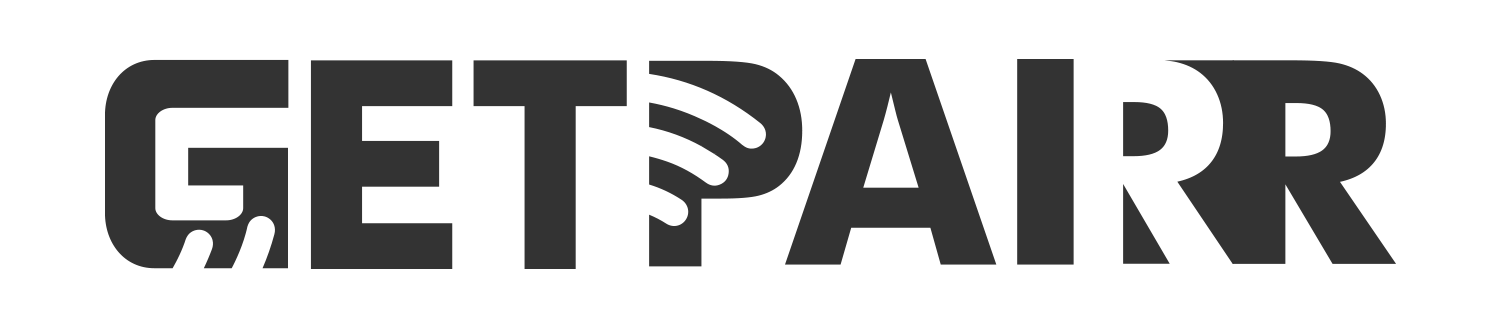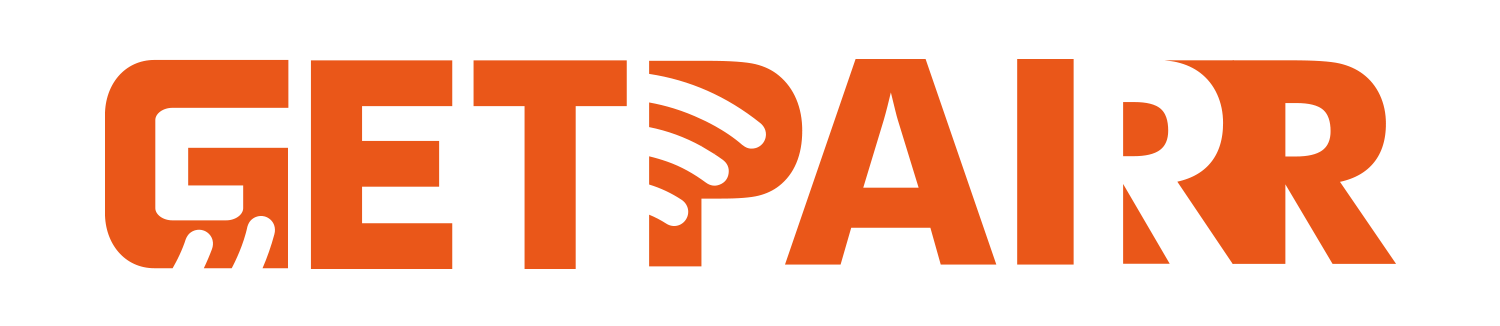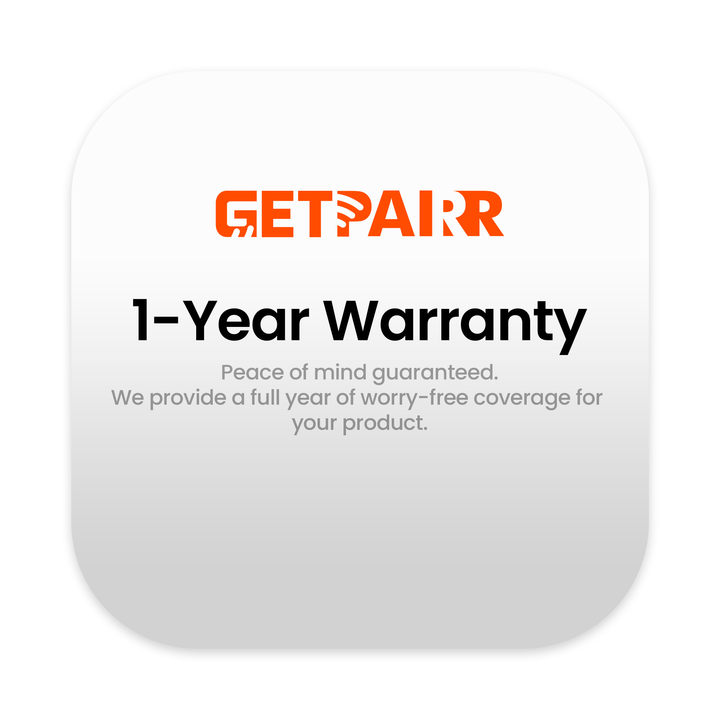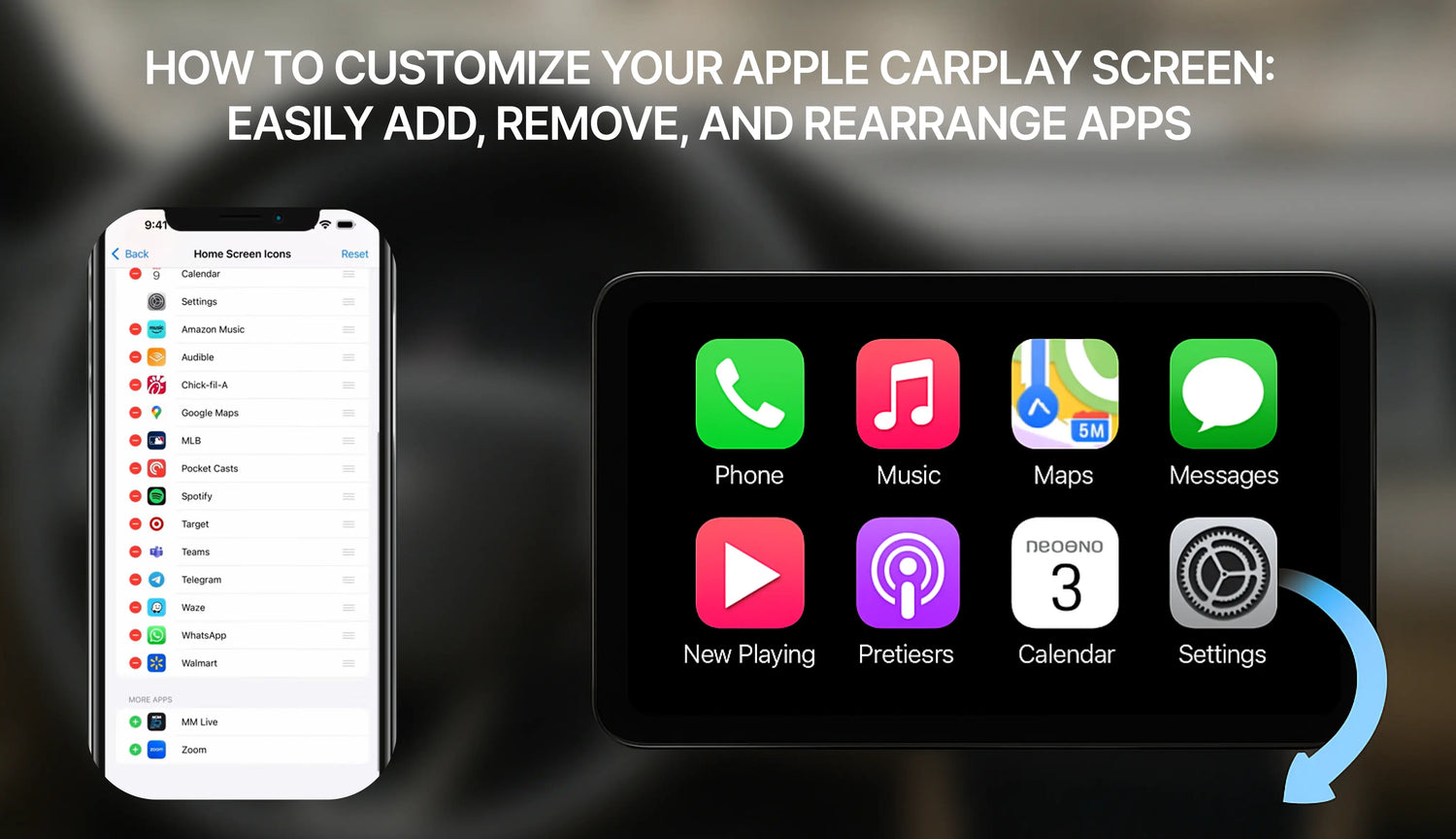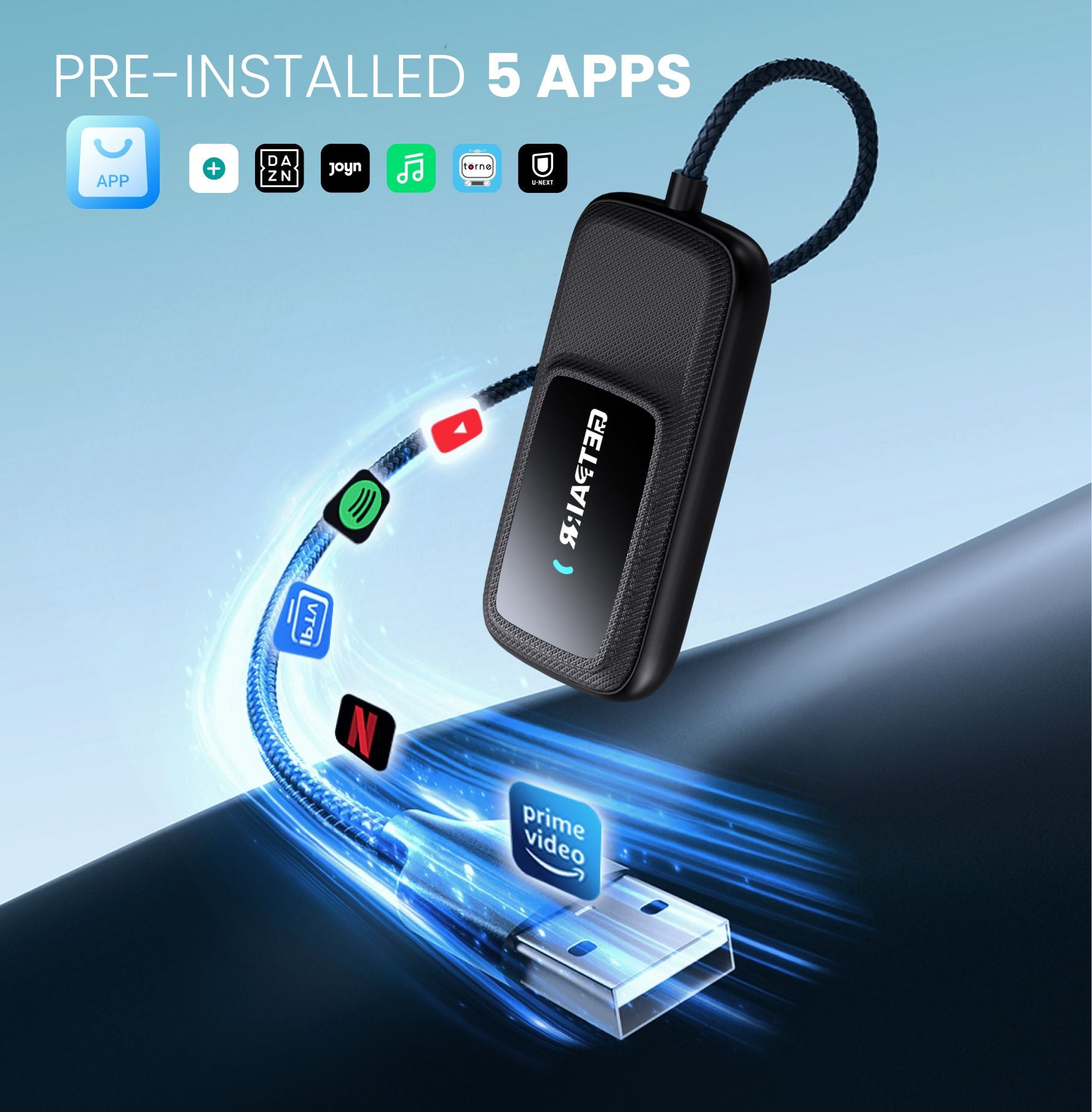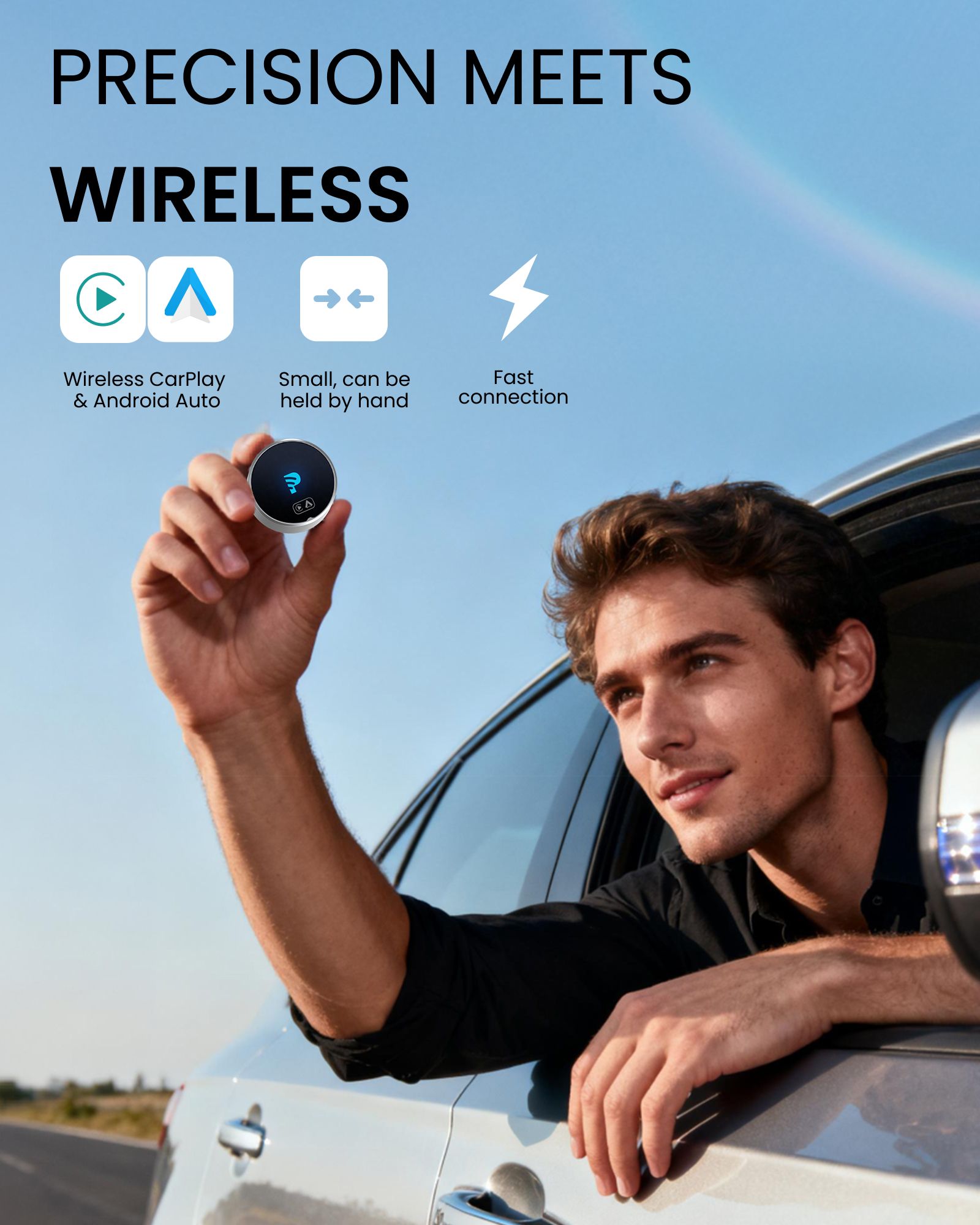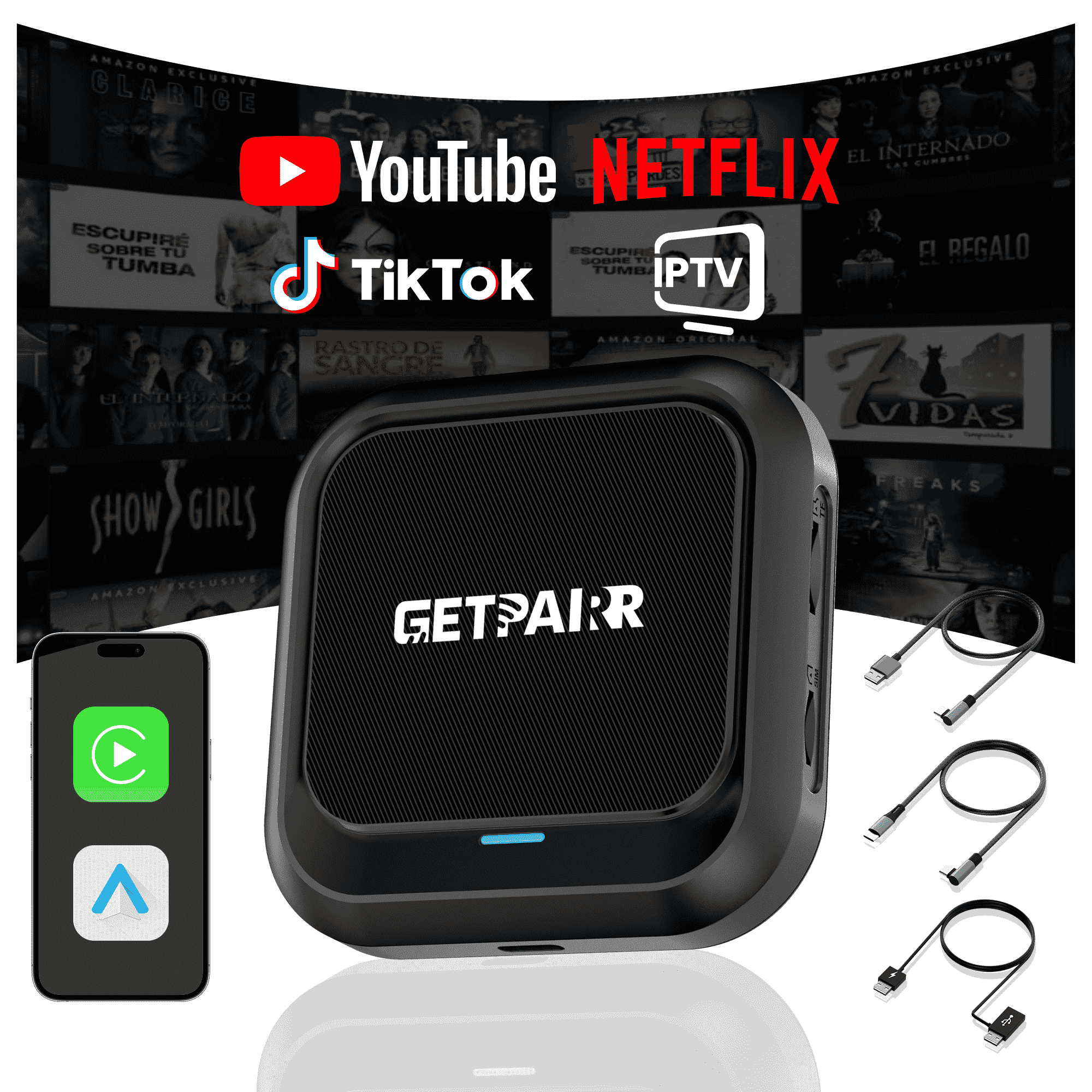Apple CarPlay hat revolutioniert, wie wir im Auto mit unseren iPhones interagieren, indem es wichtige Funktionen wie Karten, Musik und Nachrichten direkt auf den Infotainment-Bildschirm des Fahrzeugs bringt – für ein sichereres und bequemeres Fahrerlebnis. Aber wussten Sie, dass Sie anpassen können, welche Apps auf Ihrem CarPlay-Startbildschirm angezeigt werden und in welcher Reihenfolge?
Dieser Leitfaden führt Sie durch die einfachen Schritte zum Hinzufügen, Entfernen und Neuordnen Ihrer CarPlay-Apps, damit Sie ein wirklich personalisiertes Fahrerlebnis erstellen können.
Wie man Apps zu CarPlay hinzufügt![]()

Schritt 1: Verbinden Sie Ihr Fahrzeug
Bevor Sie mit der Anpassung beginnen können, müssen Sie Ihr iPhone mindestens einmal mit Ihrem Fahrzeug verbunden haben. Dadurch wird Ihr Auto in den Einstellungen Ihres iPhones gespeichert und steht für die Anpassung zur Verfügung.
Schritt 2: Navigieren Sie zu den CarPlay-Einstellungen
- Öffnen Sie auf Ihrem iPhone die Einstellungen App.
- Scrollen Sie nach unten und tippen auf Allgemein.
- Im Menü "Allgemein" suchen Sie und tippen auf CarPlay.
Schritt 3: Wählen Sie Ihr Fahrzeug und beginnen Sie mit der Anpassung
- Auf dem CarPlay-Bildschirm sehen Sie eine Liste Ihrer verbundenen Fahrzeuge. Tippen Sie auf das Fahrzeug, das Sie anpassen möchten.
- Tippen Sie als Nächstes im Abschnitt "ANPASSEN" auf Symbole auf dem Startbildschirm. Dadurch gelangen Sie zum Bildschirm zur Bearbeitung der App.
Schritt 4: Verwalten Sie Ihre CarPlay-Apps
Sie sehen nun eine Liste von Apps, die in zwei Abschnitte unterteilt ist:
- EINSCHLIESSEN: Dies sind die Apps, die derzeit auf Ihrem CarPlay-Startbildschirm angezeigt werden.
- MEHR APPS: Dies sind CarPlay-kompatible Apps, die auf Ihrem iPhone installiert sind und noch nicht zum Startbildschirm hinzugefügt wurden.

So entfernen Sie eine App:
- Suchen Sie in der Liste "EINSCHLIESSEN" die App, die Sie entfernen möchten.
- Tippen Sie auf das rote Minus (-) Symbol links von der App.
- Eine Option zum Entfernen erscheint rechts. Tippen Sie darauf, und die App wird in die Liste "MEHR APPS" verschoben.
So fügen Sie eine App hinzu:
- Scrollen Sie nach unten zum Abschnitt "MEHR APPS".
- Suchen Sie die App, die Sie hinzufügen möchten, und tippen Sie auf das grüne Plus (+) Symbol links davon.
- Die App wird sofort zur Liste "EINSCHLIESSEN" oben hinzugefügt.
So ordnen Sie Apps neu an:
- Drücken und halten Sie in der Liste "EINSCHLIESSEN" das Drei-Striche-Symbol ganz rechts bei der App, die Sie verschieben möchten.
- Ziehen Sie die App an die gewünschte neue Position und lassen Sie sie los. Dies ist ideal, um Ihre am häufigsten verwendeten Apps griffbereit zu platzieren.
Wichtiger Tipp:
Wenn eine App, die Sie hinzufügen möchten, nicht in der Liste "MEHR APPS" erscheint, stellen Sie zunächst sicher, dass Sie sie aus dem App Store auf Ihr iPhone heruntergeladen und installiert haben. Nur Apps, die von ihren Entwicklern aktualisiert wurden, um CarPlay zu unterstützen, werden hier angezeigt.
Zurücksetzen auf das Standard-Layout
Wenn Sie jemals neu anfangen möchten, tippen Sie einfach auf Zurücksetzen Schaltfläche in der oberen rechten Ecke der App-Liste. Dadurch wird Ihr CarPlay-Startbildschirm-Layout auf die werkseitigen Standardeinstellungen zurückgesetzt.
Sobald Sie fertig sind, werden die Änderungen automatisch gespeichert. Beim nächsten Verbinden Ihres iPhones mit Ihrem Auto werden Sie von Ihrem neuen, personalisierten CarPlay-Layout begrüßt. So einfach ist das! Wir hoffen, dass Ihnen diese Anleitung hilft, ein individuell angepasstes und effizientes CarPlay-Erlebnis zu schaffen.
Häufig gestellte Fragen
Verwenden Sie diesen Text, um Informationen über Ihr Produkt oder Ihre Versandrichtlinien zu teilen.
1. Kann ich Apple CarPlay mit einem Android-Telefon verwenden?
Nein, Apple CarPlay funktioniert nur mit iPhones. Wenn Sie ein Android-Telefon haben, müssen Sie Android Auto verwenden. Jedes System ist dafür gemacht, mit seinem eigenen Telefontyp zu arbeiten.
2. Benötige ich ein spezielles Kabel für CarPlay oder Android Auto?
Für die USB-Nutzung funktioniert CarPlay am besten mit von Apple zertifizierten Kabeln. Android Auto funktioniert mit den meisten USB-C- oder Micro-USB-Kabeln. Beide Systeme bieten auch drahtlose Optionen, aber Ihr Auto muss diese unterstützen.
Tipp: Überprüfen Sie das Handbuch Ihres Autos, um zu sehen, ob es drahtlose Kopplung erlaubt.
3. Welches System ist besser für die Navigation?
Es kommt darauf an, was Sie bevorzugen. Google Maps auf Android Auto ist sehr genau und bietet viele Funktionen. Apple Maps auf CarPlay ist einfacher und funktioniert gut mit iPhones. Beide Systeme ermöglichen auch die Nutzung von Waze für mehr Auswahl.
4. Kann ich die Benutzeroberfläche von CarPlay oder Android Auto anpassen?
Ja! CarPlay ermöglicht es Ihnen, App-Symbole zu verschieben. Android Auto bietet Ihnen mehr Möglichkeiten, das Layout zu ändern und Themen auszuwählen. Wenn Sie gerne personalisieren, bietet Android Auto mehr Optionen.
5. Sind diese Systeme sicher während der Fahrt zu verwenden?
Ja, sie sind dazu gemacht, Sie zu schützen. Beide Systeme verwenden Sprachbefehle, einfache Bildschirme und freihändige Steuerungen. Dies hilft Ihnen, sich auf die Straße zu konzentrieren, anstatt auf Ihr Telefon.
Hinweis: Richten Sie Ihr System vor der Fahrt ein, um Ablenkungen zu vermeiden.