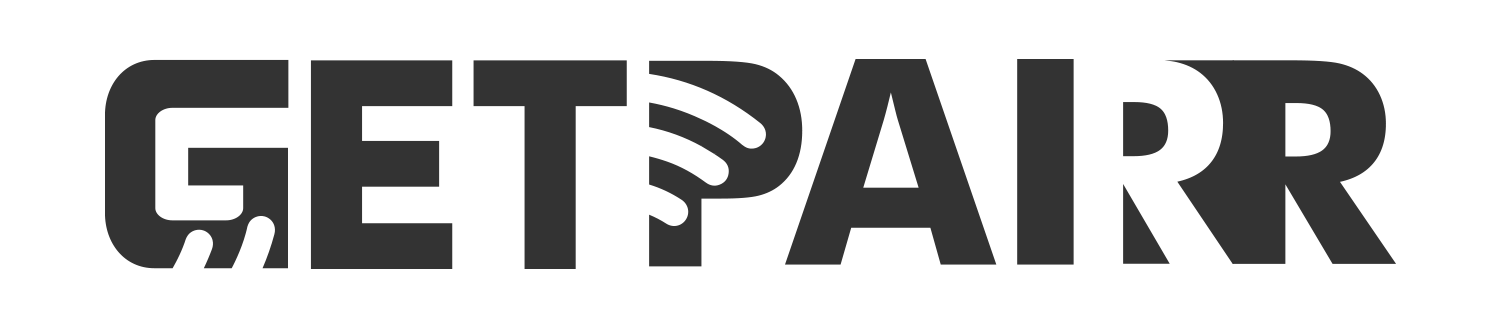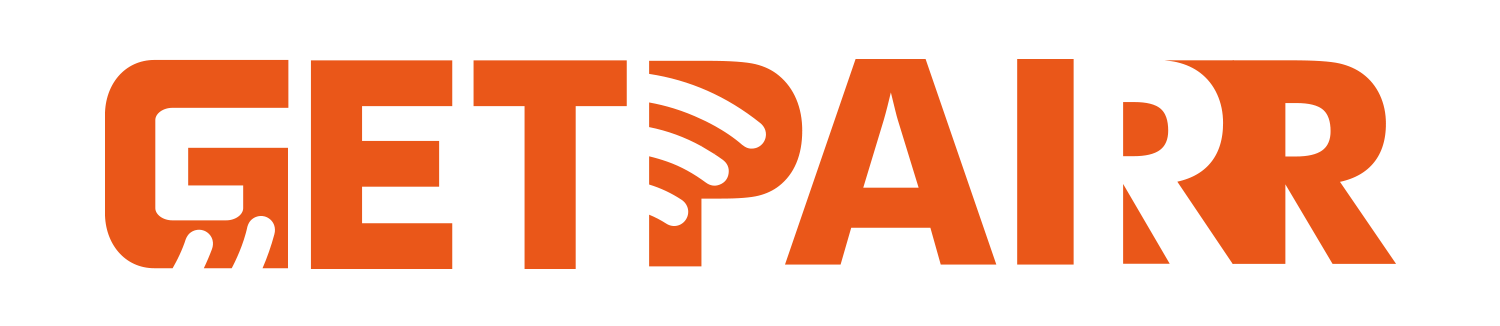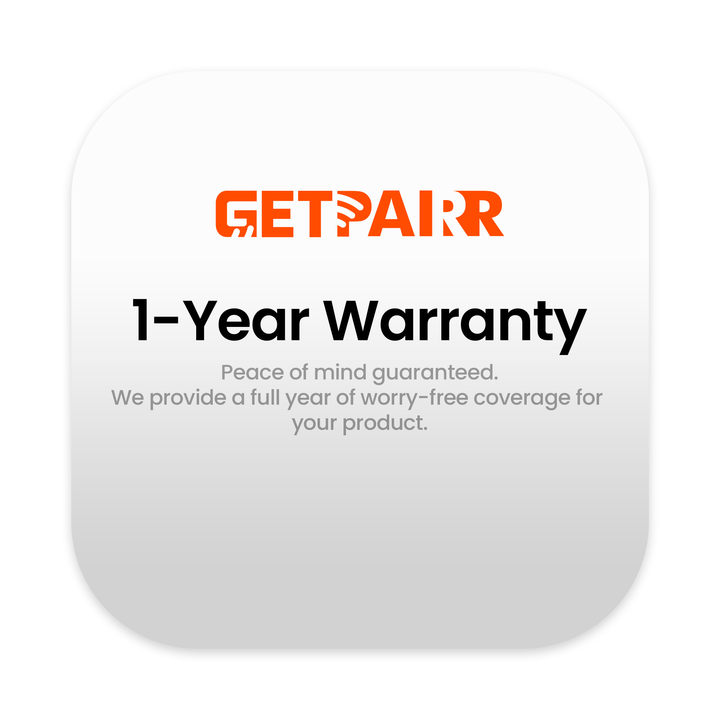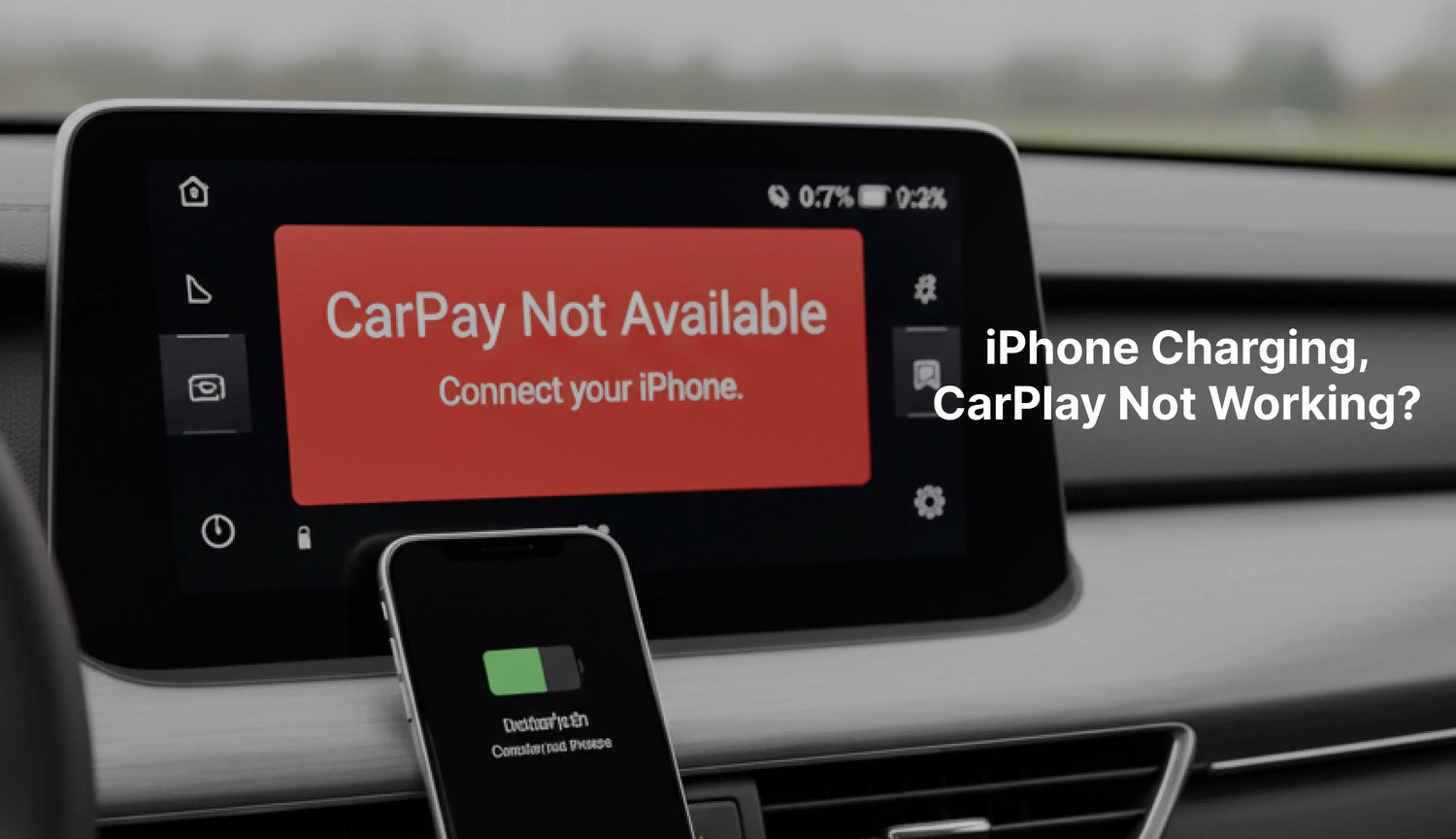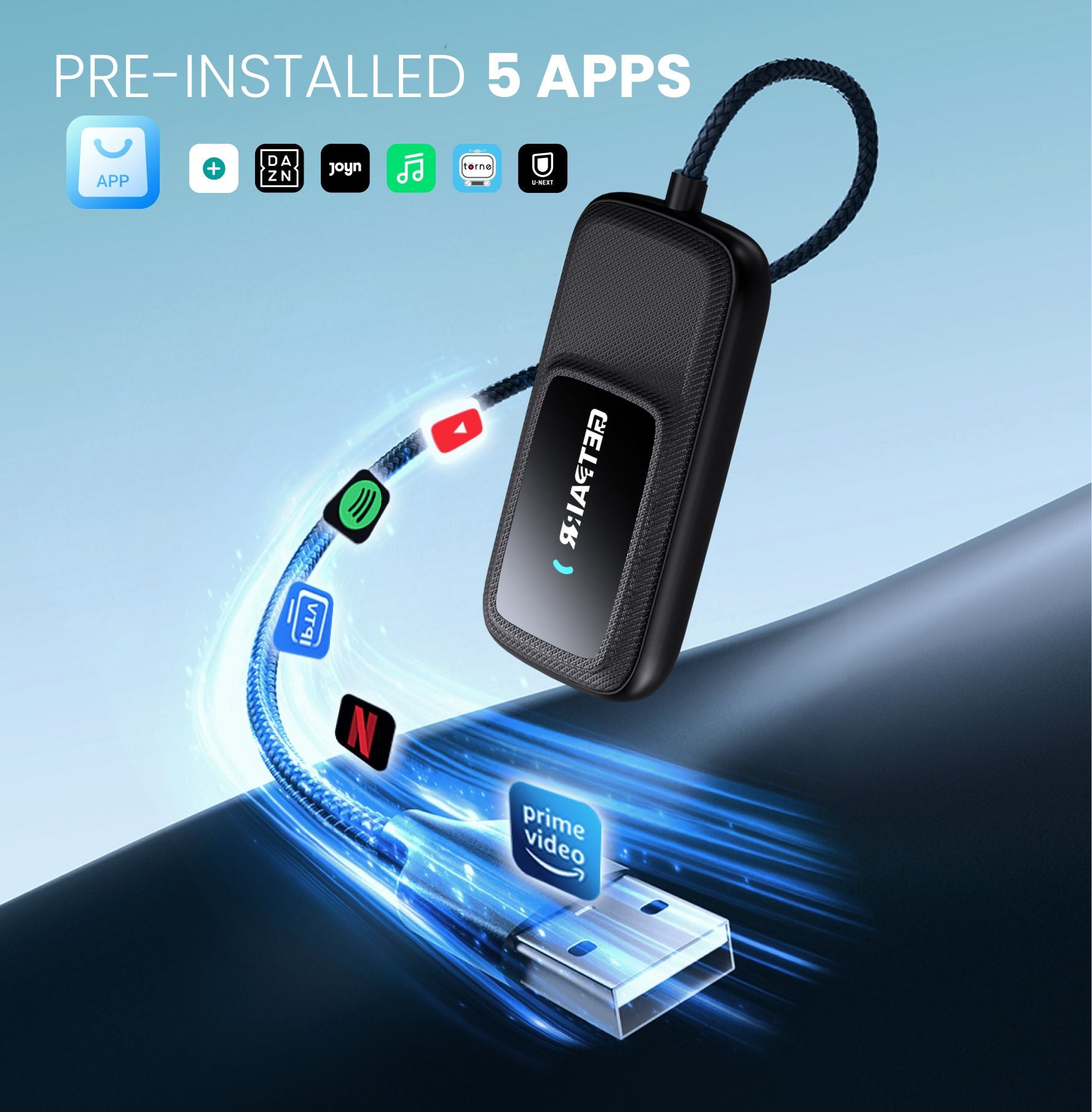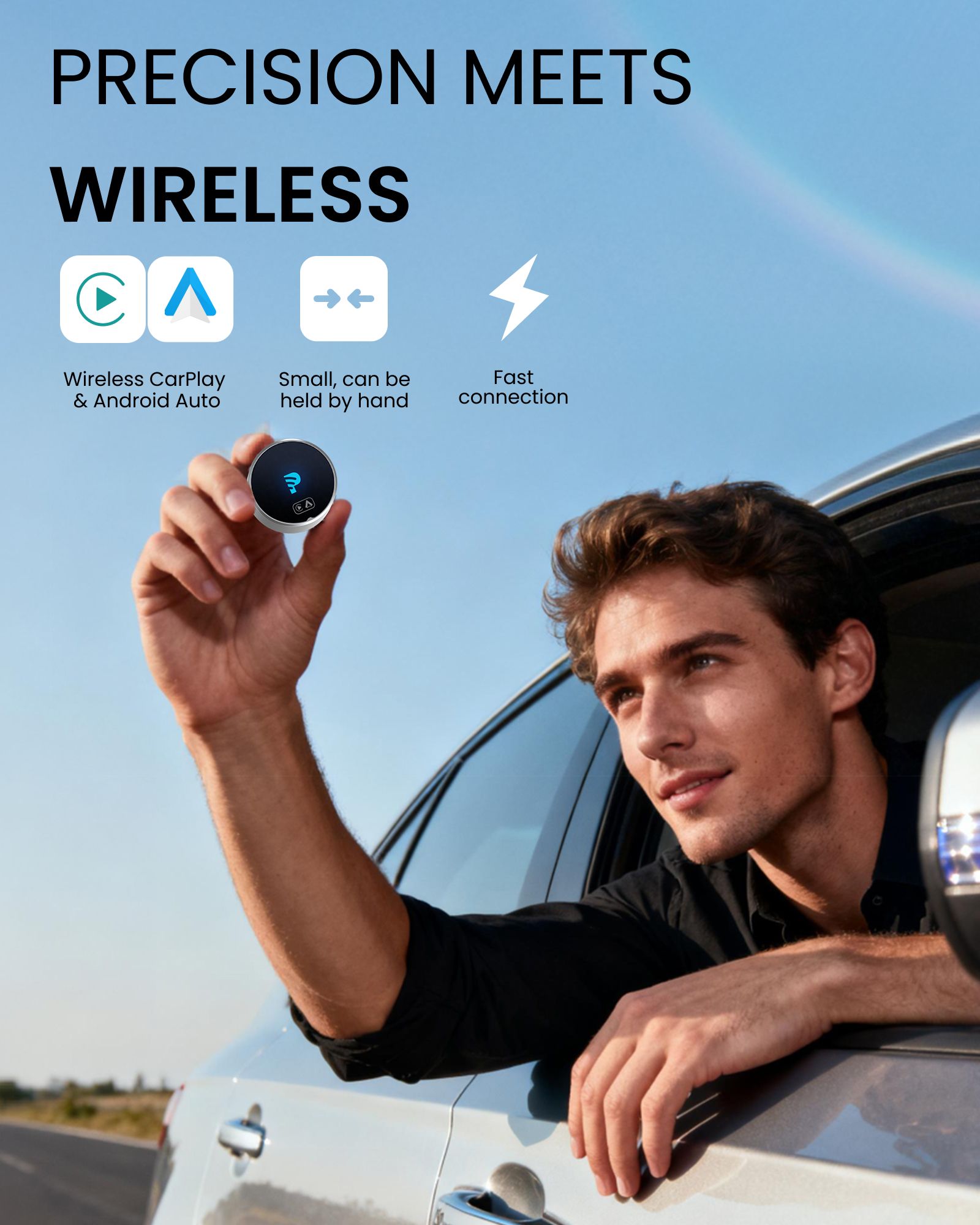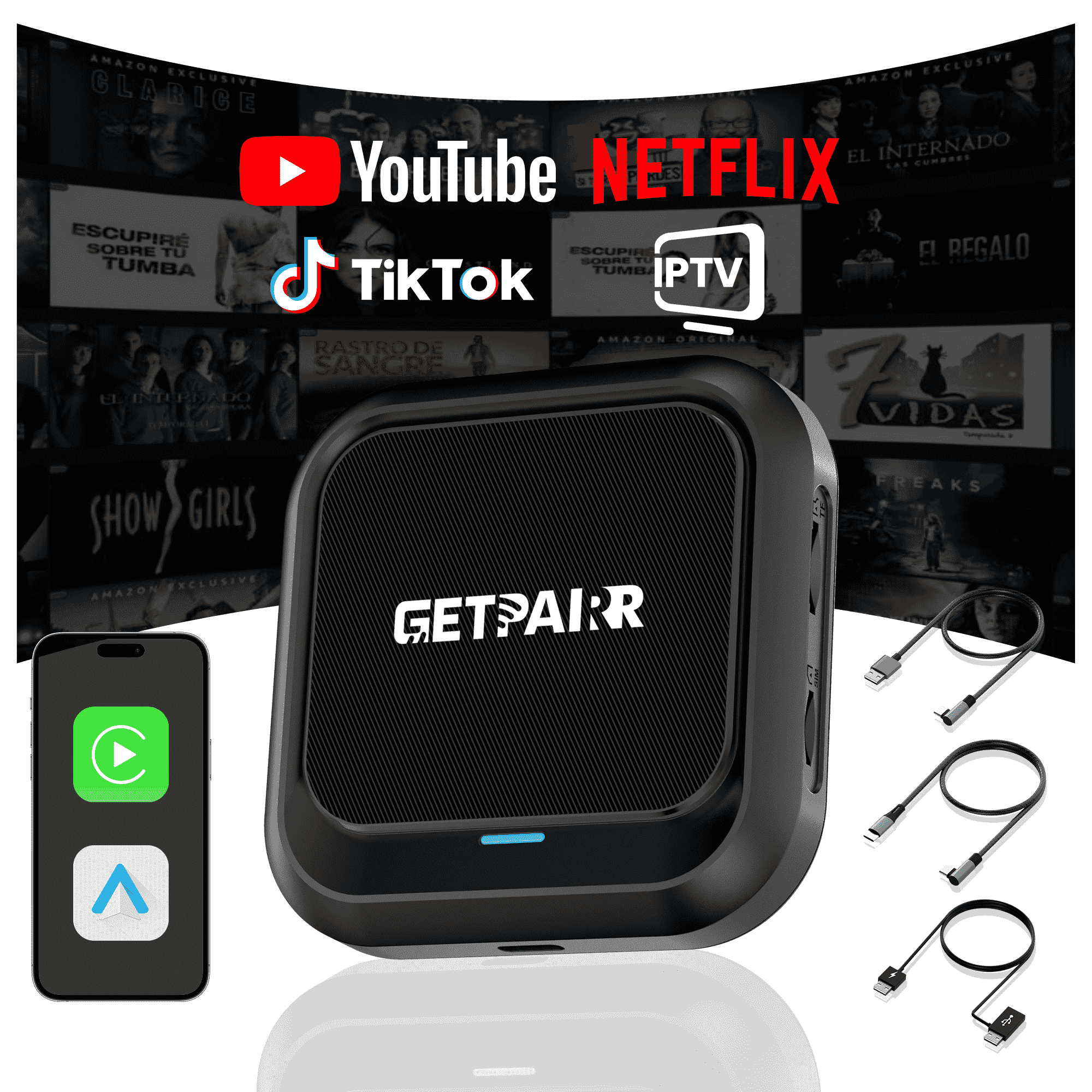Capire la disconnessione: perché la ricarica non basta
- Energia (Ricarica): Il cavo fornisce corrente elettrica per ricaricare la batteria del tuo telefono. Ecco perché vedi l'icona di ricarica.
- Dati (Comunicazione): Per funzionalità come CarPlay, il cavo (o la connessione wireless) deve anche essere in grado di trasmettere dati – istruzioni, audio, video e comandi touch – tra il tuo iPhone e il sistema dell'auto.
- Collegandosi alla porta USB cablata CarPlay della tua auto.
- Stabilendo una connessione Wi-Fi e Bluetooth con il tuo iPhone.
- Agendo come un "ponte", convertendo i segnali wireless dal tuo iPhone nei segnali CarPlay cablati che la tua auto riconosce.
La prima linea di difesa: soluzioni rapide e semplici (inizia da qui!)
La soluzione universale: riavvia tutto!
- Riavvia il tuo iPhone: Tieni premuto il pulsante di accensione e il pulsante del volume (o il pulsante laterale, a seconda del modello) finché non appare il cursore di spegnimento. Fai scorrere per spegnere, attendi qualche secondo, quindi riaccendi.
- Riavvia il sistema di infotainment della tua auto: Questo varia a seconda del veicolo. Spesso, spegnere completamente l'auto, aprire e chiudere la porta (per assicurarsi che il sistema si spenga completamente), attendere 30 secondi e poi riavviare l'auto risolve il problema. Alcuni veicoli potrebbero avere una combinazione di tasti specifica o un'opzione nelle impostazioni dell'auto per riavviare il sistema di infotainment.
- Riavvia il tuo adattatore CarPlay: Questo è cruciale per Risoluzione dei problemi dell'adattatore CarPlay. Scollega il tuo Adattatore CarPlay dalla porta USB dell'auto, attendi circa 10-15 secondi, quindi ricollegalo. Questo permette all'adattatore di resettarsi completamente e ristabilire la connessione.
Controllo della connessione fisica:
- Cavo Auto-Adattatore: Questo è il collegamento più critico. Assicurati che il cavo USB che collega la porta USB della tua auto al tuo Adattatore CarPlay è collegato saldamente ad entrambe le estremità.
- La qualità conta: Usa sempre cavi USB di alta qualità, preferibilmente originali del produttore (OEM) o certificati MFi (Made For iPhone). Cavi economici o danneggiati possono facilmente causare Cavo USB CarPlay non funziona problemi, anche se sembrano caricare il telefono. Controlla eventuali sfilacciamenti, piegature o danni ai connettori. In caso di dubbio, prova un cavo diverso e noto come funzionante.
- Sul tuo iPhone, vai a Impostazioni > Generali > CarPlay.Qui dovresti vedere la tua auto o il Adattatore CarPlay elencato. In caso contrario, potrebbe essere necessario provare a connettersi di nuovo (le istruzioni spesso sono fornite con l'adattatore).Tocca il nome della tua auto/adattatore e assicurati che "Consenti CarPlay durante il blocco" sia abilitato.
- Impostazioni Infotainment dell'auto:La maggior parte delle auto moderne ha una sezione dedicata alla connettività o all'integrazione dello smartphone nelle impostazioni del sistema di infotainment.Naviga nei menu della tua auto per assicurarti che la funzionalità CarPlay non sia stata accidentalmente disabilitata o limitata all'interno del veicolo stesso.
Approfondimento: passaggi avanzati per la risoluzione dei problemi
Software e impostazioni iPhone:
- Vai a Impostazioni > Siri & Cerca.
- Assicurati che "Ascolta per 'Ehi Siri'" o "Premi il pulsante laterale per Siri" sia abilitato e che Siri sia attivo. In caso contrario, abilitalo. Potresti anche provare a disattivarlo e riattivarlo.
- Vai a Impostazioni > Generali > Trasferisci o reimposta iPhone > Reimposta > Reimposta impostazioni di rete.
- Dopo il reset, dovrai riconnetterti alle tue reti Wi-Fi e riassociare eventuali dispositivi Bluetooth.
- Vai a Impostazioni > Generali > Aggiornamento Software.
- Assicurati che il tuo L'iPhone sta eseguendo l'ultima versione di iOS. Un iOS obsoleto può a volte causare CarPlay senza segnale o CarPlay si disconnette continuamente problemi con adattatori o sistemi auto più recenti.
Soluzioni specifiche per l'adattatore CarPlay:
- Migliora la compatibilità con le nuove versioni di iOS o modelli di auto.
- Correggi bug che causano Problemi di connessione CarPlay.
- Migliora le prestazioni e la stabilità.
- Come aggiornare: Controlla il manuale o il sito web del produttore (ad esempio, Ottocast.com per un Aggiornamento firmware Ottocast) per le istruzioni. La maggior parte degli adattatori ha un'app companion o un'interfaccia web (accessibile collegando il telefono alla rete Wi-Fi dell'adattatore) dove puoi controllare e applicare aggiornamenti. Segui sempre attentamente le istruzioni del produttore.
resettare l'adattatore CarPlay e cancellare la sua memoria.- Collega il tuo iPhone direttamente alla porta USB CarPlay della tua auto usando un cavo USB di alta qualità.
- Se CarPlay funziona perfettamente con una connessione cablata, ciò suggerisce fortemente che il problema risieda nel tuo Adattatore CarPlay o la sua connessione wireless al tuo iPhone. Se ancora non funziona, il problema potrebbe essere con la porta USB della tua auto o con il sistema di infotainment.
- Naviga attraverso le impostazioni dell'infotainment della tua auto (spesso nei menu "Bluetooth", "Connettività" o "Integrazione Smartphone").
- Elimina tutte le associazioni vecchie o esistenti di iPhone o adattatori CarPlay. Questo fornisce un nuovo inizio per il tuo Connessione CarPlay.
Quando Chiamare Aiuto: Cercare Supporto Professionale
- Contatta il produttore del tuo adattatore CarPlay: Se, dopo tutte le operazioni di risoluzione, il tuo adattatore CarPlay wireless ancora non funziona, l'adattatore stesso potrebbe essere difettoso. Contatta il loro servizio clienti. Preparati a fornire il numero di modello del tuo adattatore, la versione del firmware, il modello del tuo iPhone e la versione iOS, e una descrizione dettagliata dei passaggi che hai già eseguito. Per esempio, se possiedi un dispositivo Ottocast, contattare supporto Ottocast sarebbe il tuo prossimo passo.
- Contatta il Supporto Apple: Se il tuo iPhone ha difficoltà con CarPlay anche quando è collegato direttamente tramite cavo (saltando l'adattatore), o se sospetti un bug più profondo del software iOS, il Supporto Apple può offrire assistenza. Possono aiutarti a diagnosticare potenziali problemi hardware dell'iPhone o guidarti attraverso specifici processi di ripristino software.
- Visita la tua Concessionaria: Se CarPlay funziona con altri iPhone o se anche una connessione cablata diretta fallisce, il problema potrebbe risiedere nella porta USB della tua auto, nel cablaggio o nel sistema di infotainment stesso. Il reparto assistenza della tua concessionaria dispone di strumenti diagnostici specializzati e competenze per affrontare problemi specifici del veicolo problemi di CarPlay. Possono controllare la presenza di hardware difettoso o applicare gli aggiornamenti necessari al tuo sistema di infotainment dell'auto.
Conclusione: Torna a Guidare Senza Interruzioni
Q&A: Le tue domande principali sui problemi di connessione CarPlay risposte
Hai difficoltà a far funzionare CarPlay anche se il tuo iPhone si sta caricando? Non sei solo! Ecco alcune domande frequenti e le loro risposte, basate sulla nostra guida completa alla risoluzione dei problemi.
USB cable CarPlay not working.Q4: Sto usando un wireless CarPlay adapter. Quali sono alcune cose specifiche che dovrei controllare?
A4: Per wireless CarPlay adapter gli utenti, i passaggi cruciali includono:
- Riavvio dell'adattatore (scollegare e ricollegare).
- Verifica e installazione di eventuali aggiornamenti firmware per il tuo adattatore (spesso tramite la sua app companion o il sito web del produttore).
- Cancellare la cronologia di associazione.
- Assicurarsi che Wi-Fi e Bluetooth del tuo iPhone siano attivi e correttamente connessi all'adattatore.
Q5: Il mio iPhone è aggiornato, il mio adattatore è aggiornato e ho provato di tutto. E adesso?
A5: Se hai esaurito tutti i passaggi di risoluzione dei problemi, è il momento di cercare aiuto specializzato:
- Contatta il produttore del tuo adattatore CarPlay (ad esempio, supporto Ottocast) se sospetti che l'adattatore sia difettoso.
- Contatta il Supporto Apple se sospetti un problema hardware dell'iPhone o un problema software iOS più profondo.
- Visita la tua concessionaria se sospetti un problema con la porta USB, il cablaggio o il sistema di infotainment della tua auto.
Q6: Le modalità "Non Disturbare" o Focus sul mio iPhone possono interferire con CarPlay?
A6: Sì, possono. Anche se non sempre sono la causa diretta di un guasto completo, queste modalità a volte possono impedire a CarPlay di inizializzarsi correttamente o di mostrare notifiche, facendo sembrare che il sistema non funzioni come previsto. È una buona idea disabilitarle temporaneamente durante la risoluzione dei problemi.
Problemi di connessione CarPlay. Controlla presso la tua concessionaria per aggiornamenti disponibili.Q8: Ricevo un messaggio "CarPlay Non Disponibile: Collega il tuo iPhone." Cosa significa esattamente?
A8: Questo messaggio indica che il sistema della tua auto non rileva un dispositivo CarPlay valido, anche se il tuo telefono si sta caricando. Di solito indica un guasto nella connessione dati o nel processo di riconoscimento. Ricontrolla tutte le connessioni (cavi, porte) e le impostazioni software (impostazioni CarPlay su iPhone, firmware dell'adattatore) come descritto nella guida.
Domande frequenti
Usa questo testo per condividere informazioni sul tuo prodotto o sulle politiche di spedizione.
1. Posso usare Apple CarPlay con un telefono Android?
No, Apple CarPlay funziona solo con gli iPhone. Se hai un telefono Android, dovrai usare Android Auto. Ogni sistema è progettato per funzionare con il proprio tipo di telefono.
2. Ho bisogno di un cavo speciale per CarPlay o Android Auto?
Per l'uso USB, CarPlay funziona meglio con cavi certificati Apple. Android Auto funziona con la maggior parte dei cavi USB-C o micro-USB. Entrambi i sistemi hanno anche opzioni wireless, ma la tua auto deve supportarle.
Consiglio: Controlla il manuale della tua auto per vedere se consente l'abbinamento wireless.
3. Quale sistema è migliore per la navigazione?
Dipende da cosa ti piace. Google Maps su Android Auto è molto preciso e ha molte funzionalità. Apple Maps su CarPlay è più semplice e funziona bene con gli iPhone. Entrambi i sistemi ti permettono anche di usare Waze per avere più opzioni.
4. Posso personalizzare l'interfaccia di CarPlay o Android Auto?
Sì! CarPlay ti permette di spostare le icone delle app. Android Auto ti offre più modi per cambiare il layout e scegliere i temi. Se ti piace personalizzare, Android Auto offre più opzioni.
5. Questi sistemi sono sicuri da usare durante la guida?
Sì, sono progettati per mantenerti al sicuro. Entrambi i sistemi utilizzano comandi vocali, schermi semplici e controlli a mani libere. Questo ti aiuta a rimanere concentrato sulla strada invece che sul telefono.
Nota: Configura il tuo sistema prima di guidare per evitare distrazioni.